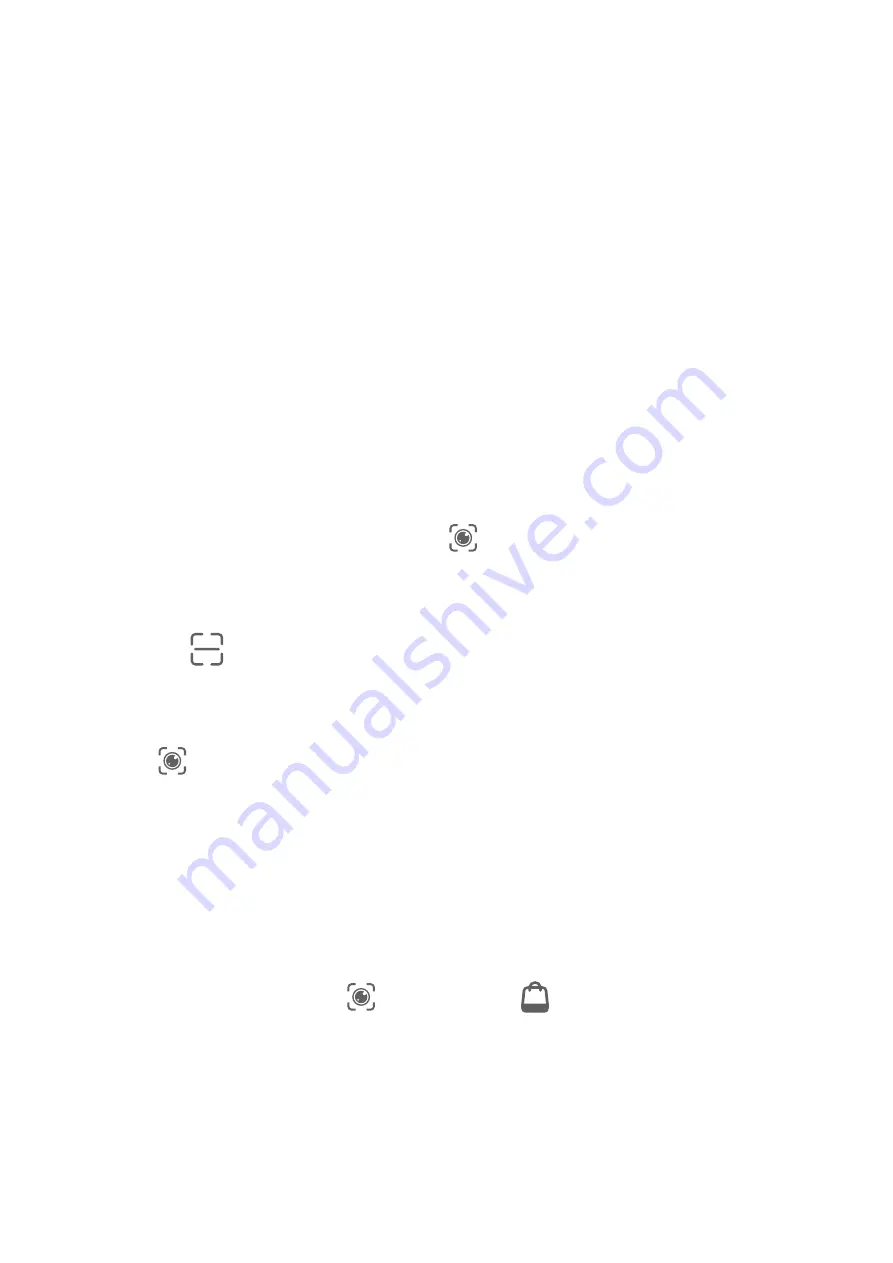
Shop with AI Voice
1
Go to Settings > HUAWEI Assistant > AI Touch and enable AI Touch.
2
When you see an item you wish to buy on your tablet, wake up AI Voice and ask
questions or give commands such as "How much is the cosmetics in the screen", "I want
to buy the electric fan in the screen", or "Help me find the same style skirt on the screen".
3
When several items are displayed on the screen, adjust the size and position of the
identification box to fit around the item you wish to identify.
4
After the item has been identified, links to purchase it on different shopping platforms will
be displayed.
AI Lens
Enable AI Lens
There are several methods for you to access AI Lens.
From Camera
Open Camera, select Photo mode, and touch
to access AI Lens.
From the Search Bar
When the screen is unlocked, swipe down from the center of the screen to open the search
box and touch
next to the search bar to access AI Lens.
From the Lock Screen
When the screen is locked, turn it on, swipe up from the bottom to open the shortcuts panel,
and touch
to unlock the screen and access AI Lens.
Scan to Shop
When you see an item you wish to buy in a magazine or when you are strolling on the street,
you can use AI Lens to quickly search for the item and compare prices across multiple
shopping platforms before making a purchase.
Scan to Shop Using Camera
1
Go to Camera > Photo, touch
, and then touch
.
2
Position the item you want to buy within the viewfinder, and wait for it to be identified.
3
After the item has been identified by AI Lens, links to purchase it on different shopping
platforms will be displayed.
Smart Features
27
Summary of Contents for MatePad 11
Page 1: ...User Guide ...















































