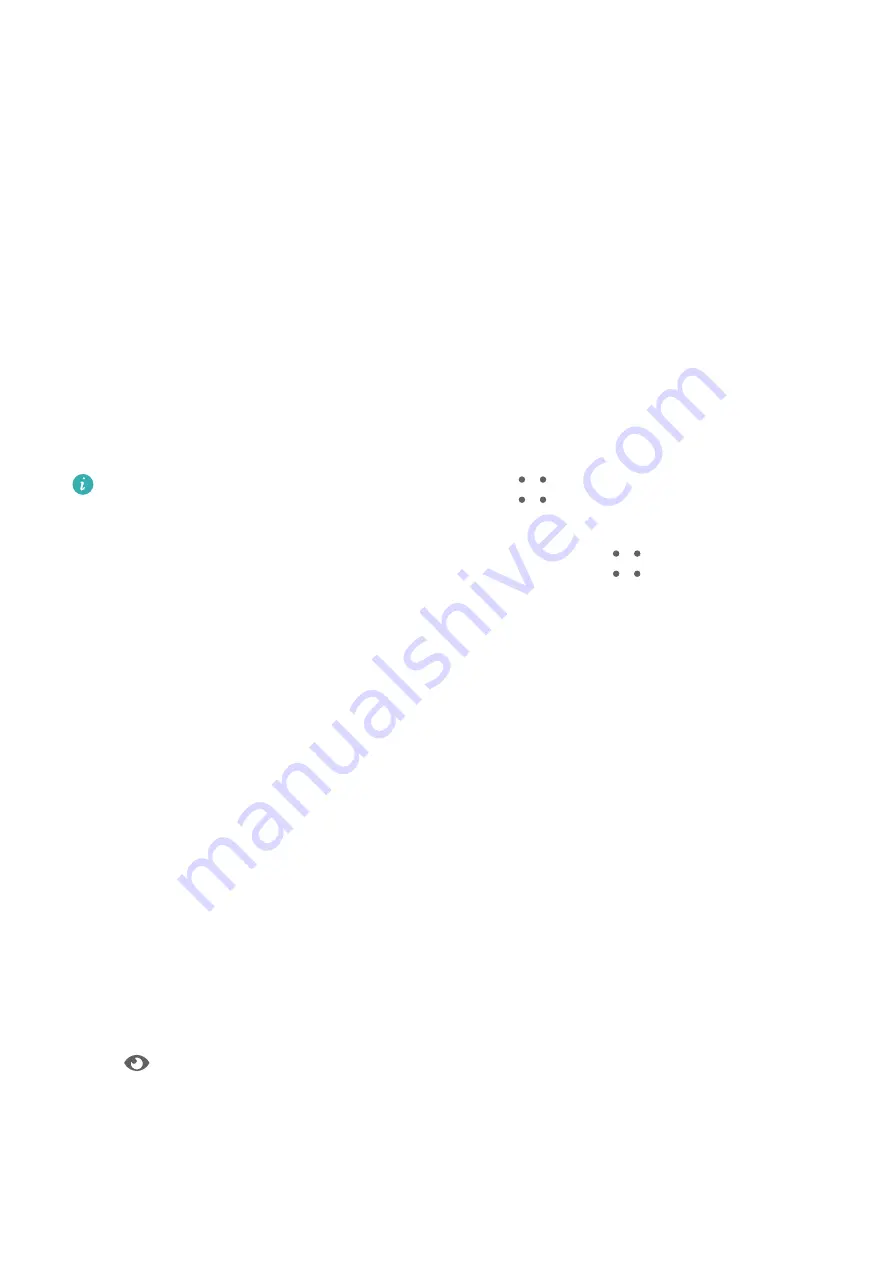
Home Screen Widgets
Add, Move, or Delete Home Screen Widgets
You can add, move, or delete home screen widgets, such as Screen lock, Weather, Notepad,
Clock, Contacts, and Calendar, according to your personal requirements.
Add Weather, Clock, and Other Widgets to the Home Screen
1
Pinch two fingers on the home screen to access Home screen settings mode.
2
Touch Widgets, then swipe left to view all widgets.
3
Some widgets, such as Weather, come in various formats. Touch the widget to show all
formats, and swipe right to collapse.
4
Touch a widget to add it to the home screen. If there is no room on the current screen,
touch and hold it, then drag it to a different screen.
To configure the Weather app, open it, and touch
to set the configurations as
prompted.
For example, to switch between Celsius and Fahrenheit, go to
> Temperature unit,
and select the unit of temperature you want.
Move or Delete a Widget
On the home screen of your device, you can touch and hold a widget to drag it to anywhere
on the screen, or touch Remove to delete it.
Set Your Wallpaper
Set Your Wallpaper
Use a Preset Wallpaper
1
Go to Settings > Home screen & wallpaper > Wallpaper.
2
Touch an image you want to set as the wallpaper.
3
Set the following based on your preferences:
•
Blur: To apply a blur effect, which can be adjusted by dragging the slider.
•
: To preview how the wallpaper looks like. You can touch Scrollable to make the
wallpaper scalable on the home screen.
4
Touch APPLY, and you can set the wallpaper as Lock screen, Home screen, or Both.
Essentials
10
Summary of Contents for MatePad 11
Page 1: ...User Guide ...














































