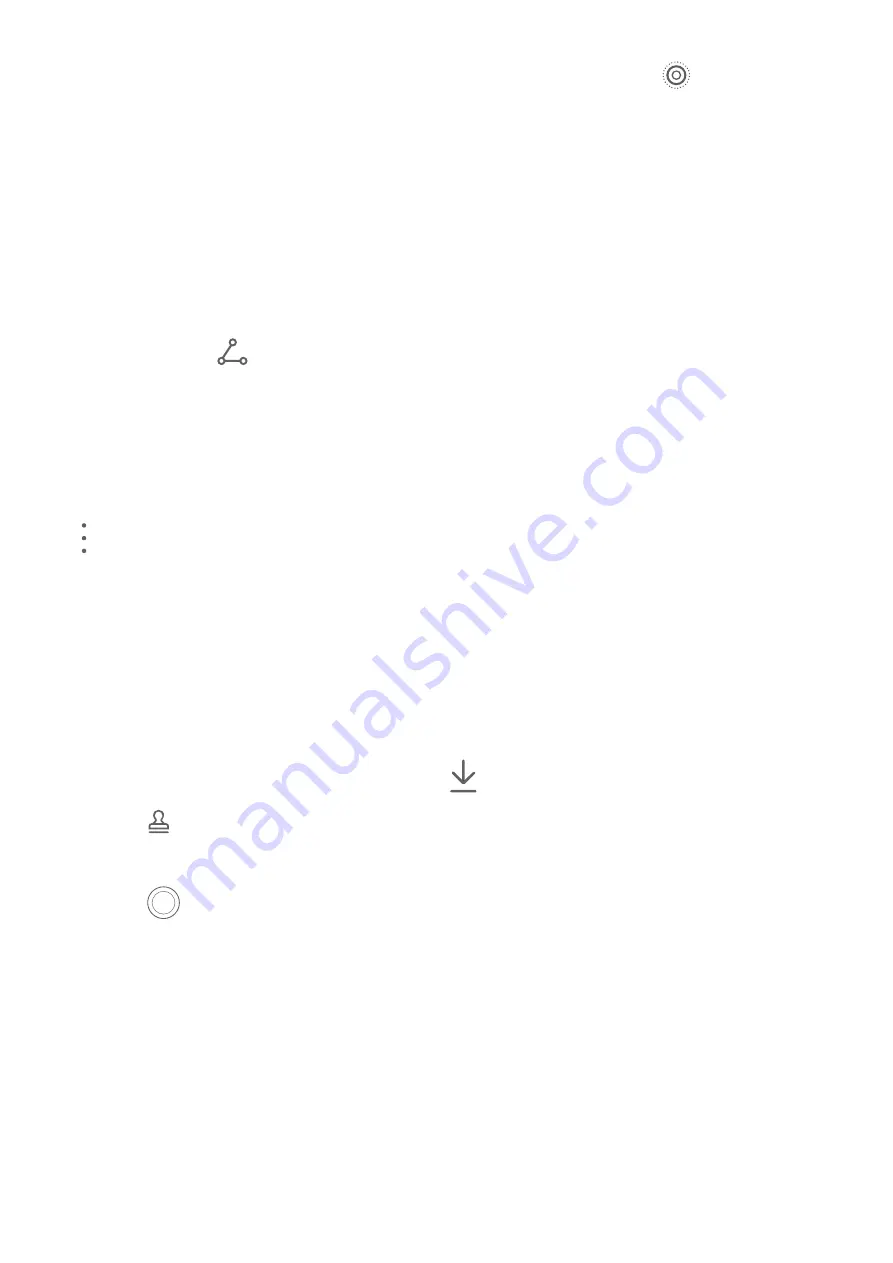
Go to Gallery > Albums > Camera, touch a moving picture, then touch
at the top of the
picture to view it.
The moving picture will automatically stop after a complete playback. You can also touch the
screen to stop the playback.
Share Moving Pictures
You can share moving pictures with Huawei or Honor devices using various methods, such as
Wi-Fi Direct, Bluetooth, or Huawei Share.
Go to Gallery > Albums > Camera, touch and hold to select the moving pictures you want to
share, then touch
to share them.
If you share moving pictures to third-party apps or incompatible devices, moving pictures will
be displayed as static images.
Save a Moving Picture as a GIF File or Video
To save a moving picture as a GIF file or video, touch the moving picture in the album, touch
, then select Save as video or Save as GIF.
Add Stickers to Photos
Add Stickers to Photos
Add a sticker, such as time, weather, mood, or food, to spice up your photos.
1
Go to Camera > More and select Stickers mode.
If the Stickers option is not present, touch
, then download Stickers.
2
Touch and select a sticker. The selected sticker will be displayed in the viewfinder.
3
Drag the sticker to change its position. You can also edit the text of some types of stickers.
4
Touch
to take a photo.
Documents Mode
Use Documents Mode to Straighten Photos
Images shot at an angle always suffer from the problem of perspective. If you aren't able to
take a perfectly straight photo of a document, use Documents mode.
The camera will automatically adjust skewed images shot in Documents mode and remove
shadows from them.
Camera and Gallery
66
Summary of Contents for Mate40 Pro
Page 1: ...User Guide ...






























