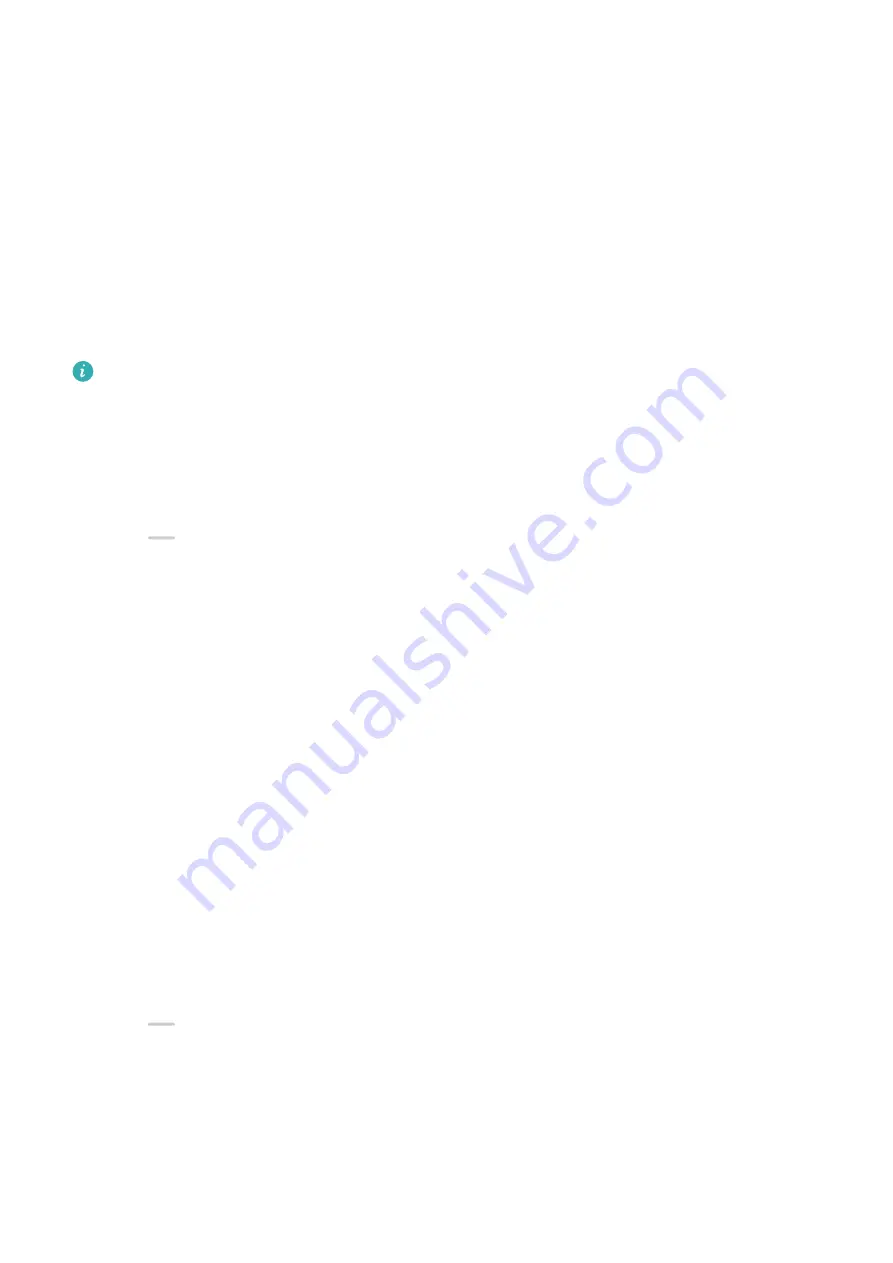
Multi-screen Collaboration Between Your Tablet and
Phone
Multi-screen Collaboration Between Your Phone and Tablet
Connect your phone and tablet to use Multi-screen Collaboration for cross-device operations,
such as to display your phone screen on the tablet, use your phone apps on the tablet, drag
files across the two devices, and edit a file from your phone on the tablet.
Connect Your Phone and Tablet
Only certain Huawei and Honor tablets support this feature.
Connect your phone and tablet and enable Multi-Screen Collaboration using one of the
following methods (depending on your device model):
Connect over Bluetooth:
1
Swipe down from the upper right edge of the tablet screen to display Control Panel,
touch
to expand the shortcut switches panel (depending on your device model), and
enable Multi-Screen Collaboration.
2
Swipe down from the upper right edge of the phone screen to display Control Panel and
enable Bluetooth.
3
Hold your phone close to your tablet and follow the onscreen instructions to establish a
connection.
Scan a QR code to connect:
1
Open Multi-Screen Collaboration on your tablet and touch Scan to connect on the
Multi-Screen Collaboration screen.
2
Ensure that your phone is connected to the Internet and connect your phone and tablet as
prompted.
Connect by tapping against an NFC-capable keyboard:
You can place your phone against the standard NFC-capable keyboard that comes with your
tablet to enable Multi-screen Collaboration.
1
Make sure that your tablet has been paired with the keyboard.
2
Swipe down from the upper right edge of the phone screen to display Control Panel,
touch
to expand the shortcut switches panel (depending on your device model), and
enable NFC.
3
Tap the NFC area at the back of your phone (near the rear cameras) against the NFC area
of the keyboard until your phone vibrates or plays a tone.
4
Connect your phone and tablet as prompted.
Smart Features
32
Summary of Contents for Mate Xs 2
Page 1: ...User Guide ...






























