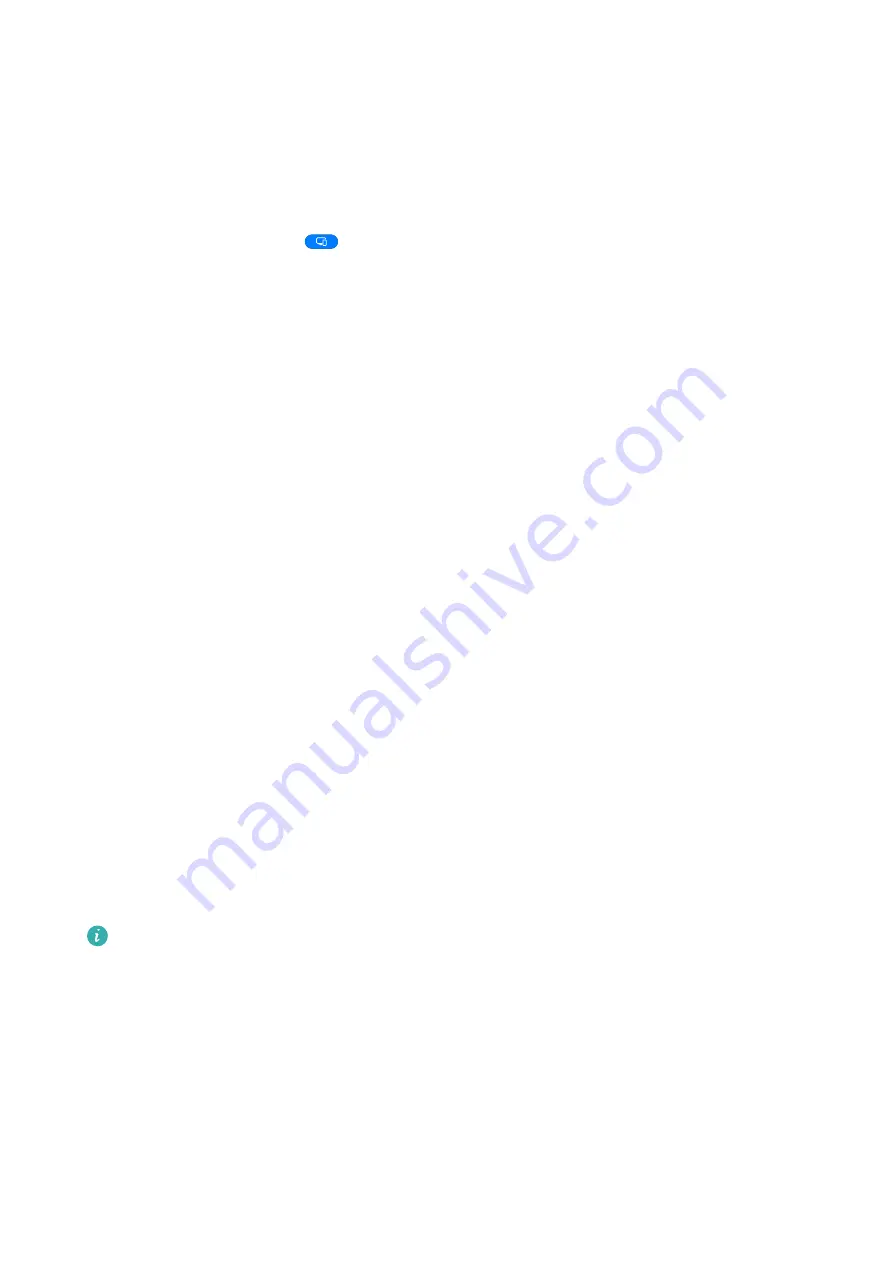
•
Quick search: Search for documents, multimedia files, and apps using the start menu
search box.
•
Quick app projection: Touch and hold an app icon on your phone to view the projection
options. You can then project and open the app on the large display.
Exit Desktop Mode
To exit Desktop mode, go to
> Mirror screen.
Multi-screen Collaboration
Drag to Transfer Files Between Your Phone and Laptop
After connecting your phone to a laptop, you can transfer files between them to make work
easier.
Drag and Drop Files
After Multi-Screen Collaboration is established between your device and PC, you can drag
and drop files such as pictures and videos between them to make your work easier.
Transfer files from your device to the PC.
•
In the device window on the PC, open Gallery or Files, click and hold a picture or video,
click and hold any of the selected files until a dragging icon is displayed, then drag the files
to a folder on your PC.
•
In the device window on the PC, drag the selected pictures or text and drop them in an
opened document on your PC.
For example, drag a photo or text from Notepad in the device window and drop it to an
Office document opened on your PC, then continue editing on your PC.
Transfer files from your PC to your device:
•
Go to Gallery > Albums in the device window, and drag a picture or video from your PC to
the device window.
•
Open Files in the device window, and drag a document from your PC to the device window.
The file will be saved in the folder that is open in Files, or in the Huawei Share folder
by default.
•
Open a file in the device window on the PC, then drag a picture or text from Notepad to
the device window.
For example, drag a picture on your PC to a Notepad item opened in the device window,
then continue editing on your device.
Smart Features
29
Summary of Contents for Mate Xs 2
Page 1: ...User Guide ...






























