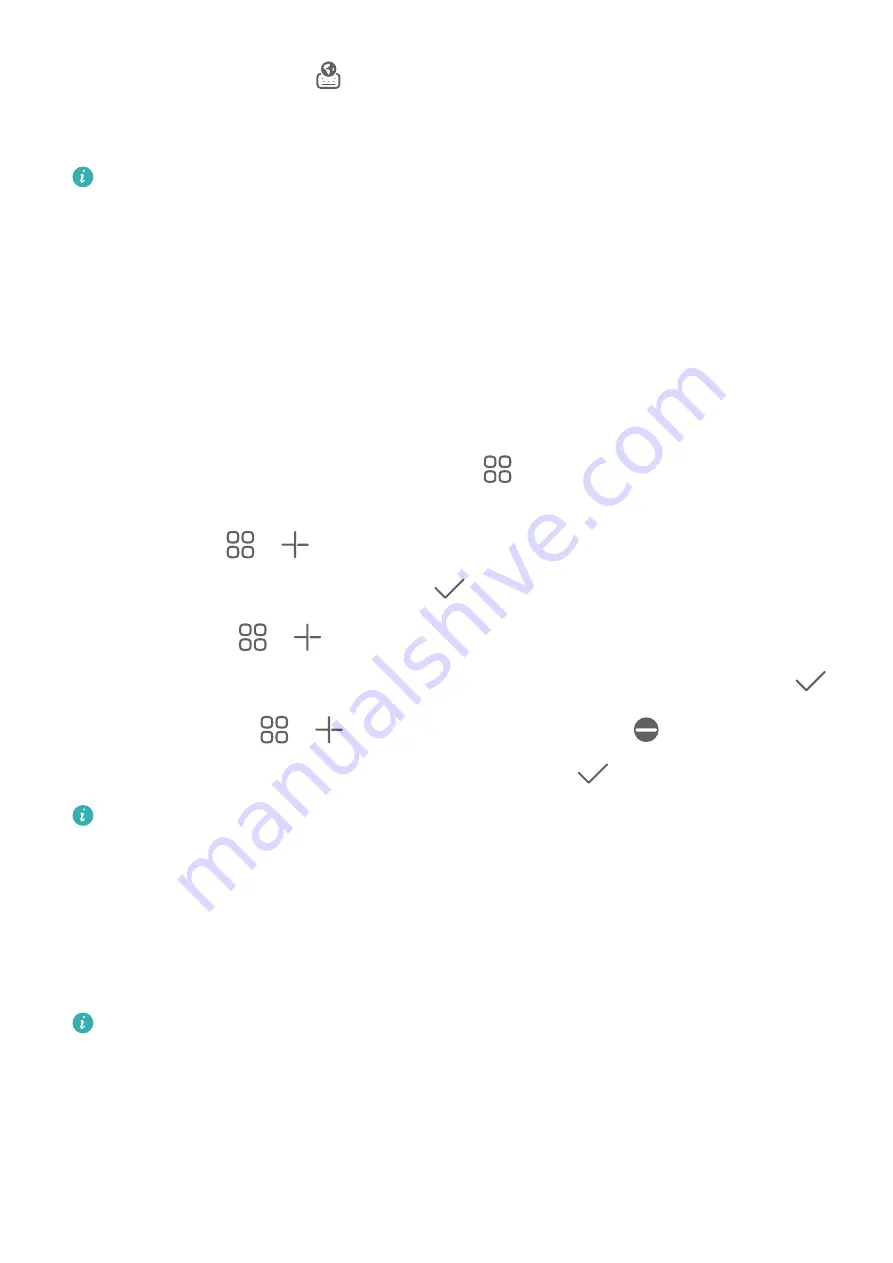
On the input keyboard, go to
> Mechanical keyboard and toggle on the Mechanical
keyboard switch.
To switch back to the normal keyboard, toggle off the Mechanical keyboard switch.
Some devices do not support the mechanical keyboard.
Multi-Window
Editing the Multi-Window Dock
Edit apps in the Multi-Window dock, by adding or removing them, or rearranging their order,
to customize the dock to your heart's content!
Swipe inward from the left or right edge of your phone and hold, to bring up the Multi-
Window dock. From there, feel free to:
•
View apps that support Multi-Window: Touch
to find apps that support Multi-
Window in the More apps section.
•
Add apps: Go to
>
to enter the editing screen. Then touch the apps you wish to
add to the Multi-Window dock, and touch
.
•
Move apps: Go to
>
to enter the editing screen, touch and hold down on an app
icon in the Multi-Window dock, drag it to your desired position in the dock, and touch
.
•
Remove apps: Go to
>
to enter the editing screen, touch
in the top right
corner of an app icon in the Multi-Window dock, and touch
.
The recommended apps on the Multi-Window dock can't be moved or deleted.
The Multi-Window dock is enabled by default. To disable it, go to Settings > Accessibility
features > Multi-Window, and turn off the Multi-Window dock switch.
Split the Screen, to Multi-Task Away
Multi-Window allows you to open apps in split-screen mode, so that you can multi-task to
your heart's content, without having to switch screens.
Split-screen mode is only supported on certain apps.
To split the screen:
1
After opening an app from the home screen, swipe inward from the left or right edge of
your phone and hold, to bring up the Multi-Window dock.
2
Hold down on an app in the dock, drag it on to the screen, and release.
To switch split-screen panes:
Essentials
18
Summary of Contents for Mate Xs 2
Page 1: ...User Guide ...






























