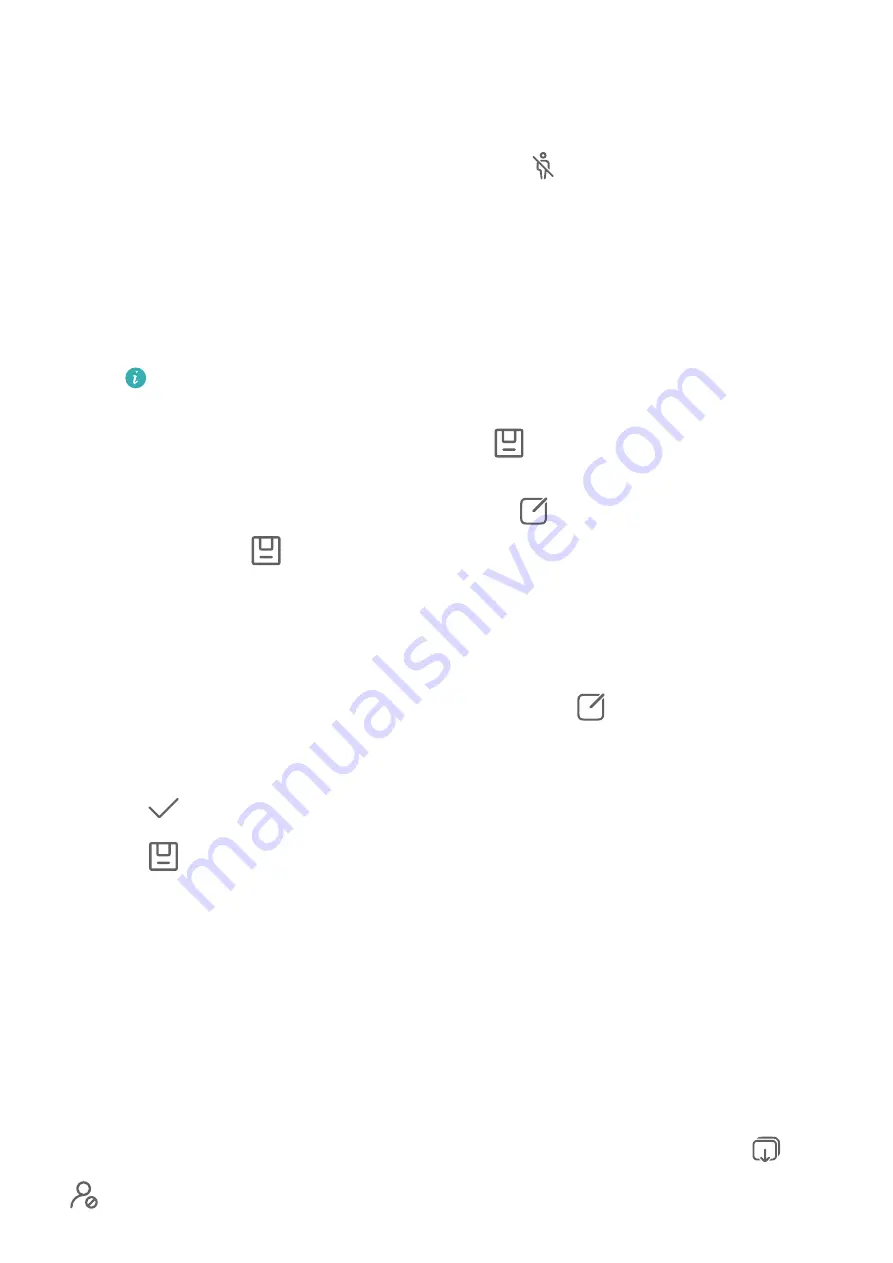
•
Set the cover: Your device recommends the best frames, which are indicated by crown
icons. Select your desired frame and touch Set as cover to set it as the cover, which is
indicated by a dot over the frame.
•
Remove passersby: After you set the cover, touch
. Your device will automatically
identify and remove passersby from the photo.
This feature only supports removing passersby who have fully entered the frame
during shooting.
•
Other smart editing features: After you set the cover, touch Auto, Remove reflection,
or De-mist on the Smart editing screen to perform automatic optimisation, remove
reflections, and remove blurriness.
If you want to apply more than one of the aforementioned features to the photo,
save the photo each time you apply a feature.
3
After you have finished editing the photo, touch
to save the photo to the same album
as the original photo.
4
To save the moving picture as a static photo, touch
, edit using features other than
Smart, then touch
. The cover frame will be saved as a static photo.
Adjust document
If an image of a document is skewed, you can use the Adjust document function in Gallery
to straighten the image.
1
Open Gallery, touch an image of a document, then touch
.
2
Go to Smart > Adjust document and drag the four corners to select the area to be
straightened.
3
Touch
. Your device will then straighten the selected area.
4
Touch
and follow the onscreen instructions to save the image to the same album as
the original image.
Smart Photo Categorisation
Smart Photo Categorisation
Gallery automatically sorts your photos into categories such as portraits, food, and scenery,
so you can quickly find what you're looking for.
Go to Gallery > Discover to view your photos organised into categories.
To remove a photo from an album, touch and hold to select the photo, then touch
(or
for portraits).
Camera and Gallery
85
Summary of Contents for Mate 30
Page 1: ...User Guide ...






























