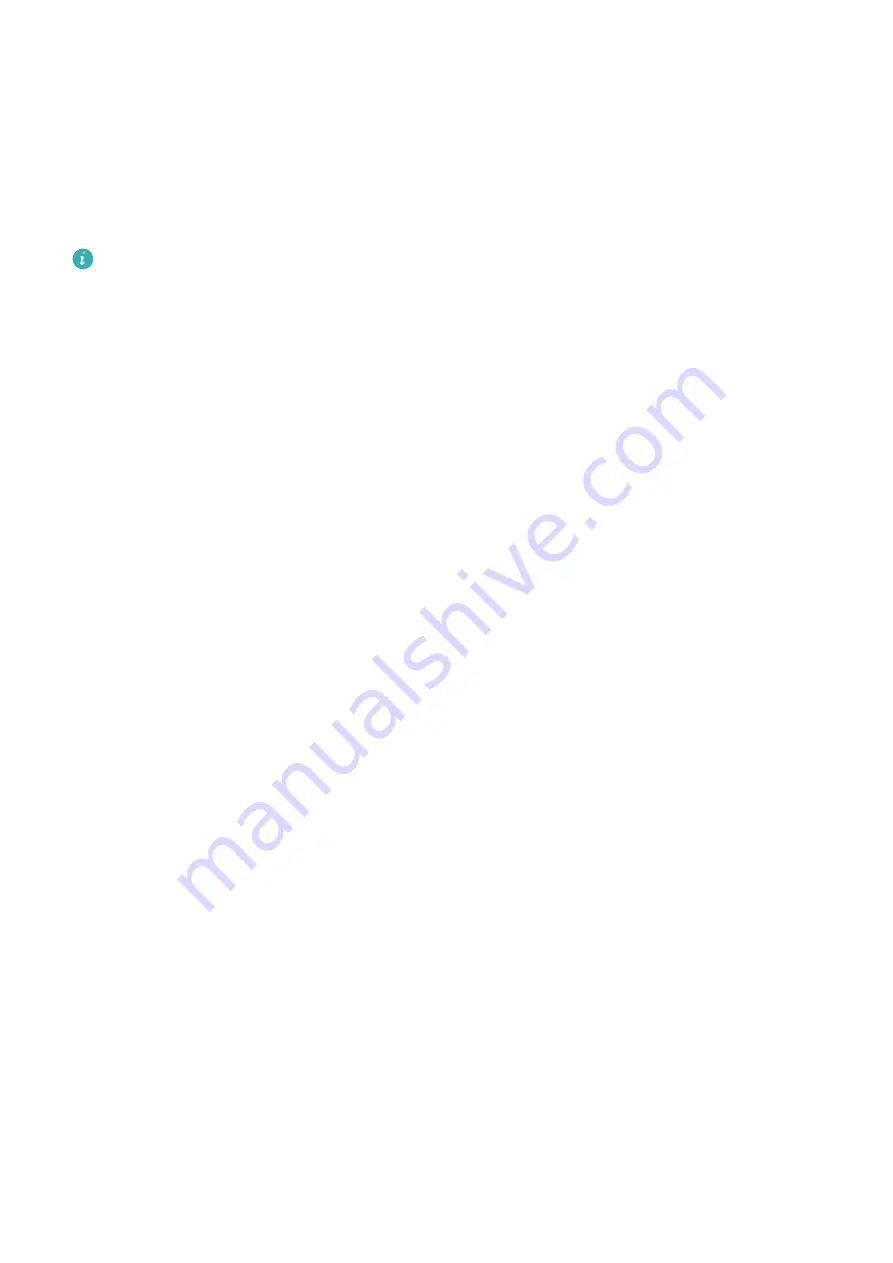
Face Recognition for Security Enhancement
For greater security, enable Require trusted device when using Face unlock so your device
will only be unlocked when it recognises your face and is connected to a trusted device.
This feature is disabled by default. To enable it, go to the Face Recognition settings screen,
touch Require trusted device, enable the Require trusted device switch, and follow the
onscreen instructions to complete the settings.
A trusted device can be any Bluetooth device that can be used for unlocking purposes,
such as earphones, a watch, or a band.
Disable or Delete Facial Data
On the Face Recognition screen, you can do the following:
•
Disable facial data for certain features: Disable Unlock device, or Access App Lock as
required. This will not delete your facial data.
•
Delete facial data: Touch Delete facial data and follow the onscreen instructions to delete
your facial data.
Lock Screen Password
You can set a numeric, pattern, or hybrid password as your lock screen password.
Set a Lock Screen Password
You can set a PIN, pattern, or password for unlocking your device.
1
Go to Settings > Biometrics & password and touch Lock screen password.
2
Follow the onscreen instructions to enter a PIN or touch Change unlock method to select
your preferred password type.
Change the Lock Screen Password
1
On the Biometrics & password screen, go to Change lock screen password.
2
Enter the original lock screen password.
3
Enter a new password, or touch Change unlock method to select a password type, then
follow the onscreen instructions to input a new password.
Disable Lock Screen Password
On the Biometrics & password screen, go to Disable lock screen password.
Apps
Enable App Twin
App Twin enables you to log in to two WhatsApp or Facebook accounts simultaneously,
allowing you to keep your work and private life separate.
Settings
134
Summary of Contents for Mate 30
Page 1: ...User Guide ...






























