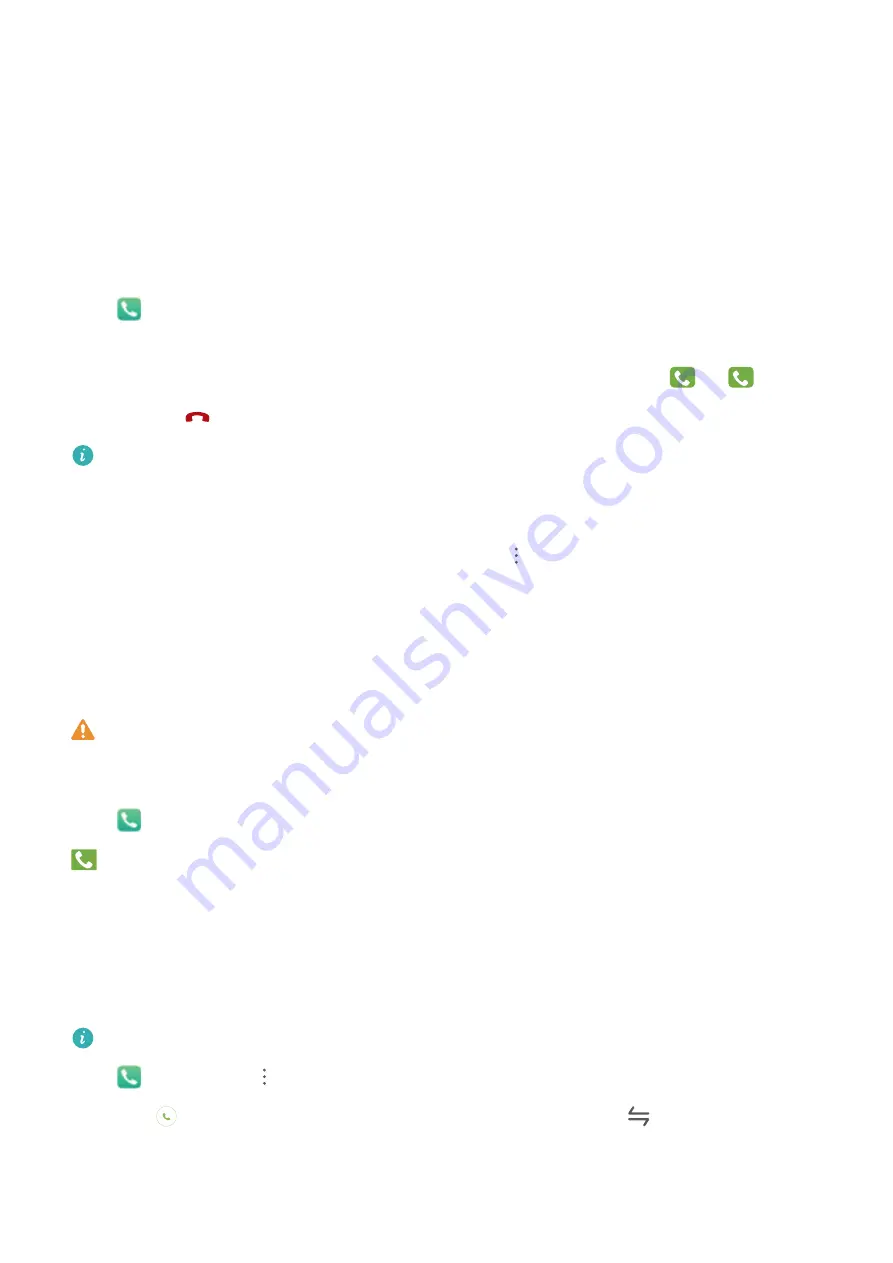
Dialing
Basic Calling Functions
Make Calls
On the dialer screen of your Phone, enter part of the phone number, the first letter of the contact's
name, or the contact's initials to find a contact.
Open
Dialer
. From the dialer screen, enter the phone number, the first letter of the contact's
name, or the contact's initials (for example, enter "jl" for John Lucas) to find a contact. Touch the
contact you want to call from the list. If you are using a dual-SIM device, touch
1
or
2
to make
the call. Touch
to hang up.
You will be prompted to paste recently copied phone numbers when you enter the dialer screen.
Press the Power button to hang up
: If a number has been dialed accidentally and the call screen is
hidden, you can still hang up quickly. The
Power button ends call
feature hangs up the call when
the Power button is pressed. On the
Dialer
screen, go to
>
Settings
, and enable
Power button
ends call
.
Make Emergency Calls
In an emergency situation, if your Phone is powered on and in service, emergency calls can be made
even if the screen is locked or there is no reception.
The emergency call feature is subject to local regulations and your Internet service provider.
Network or environmental factors may affect emergency call performance. In emergency
situations, do not rely on your Phone as your only method of communication.
Open
Dialer
or touch
Emergency
on the lock screen, enter a local emergency number, and touch
. Strong mobile reception and an Internet connection with location services enabled will allow
your location to be displayed on your Phone for reference.
Enable Call Waiting to Never Miss Important Third-Party Calls
Receiving an incoming call while you're already on a call? Call waiting allows you to answer the new
call and then switch between the two calls.
Some carriers may not support this feature.
Open
Dialer
, go to
>
Settings
>
More
, and enable
Call waiting
. When receiving another
call, touch
to answer the call and place your first call on hold. Touch
or the call on hold in
the call list to switch between calls.
48
Summary of Contents for LE-L29
Page 1: ...User Guide ...
Page 29: ...New Device 24 ...
















































