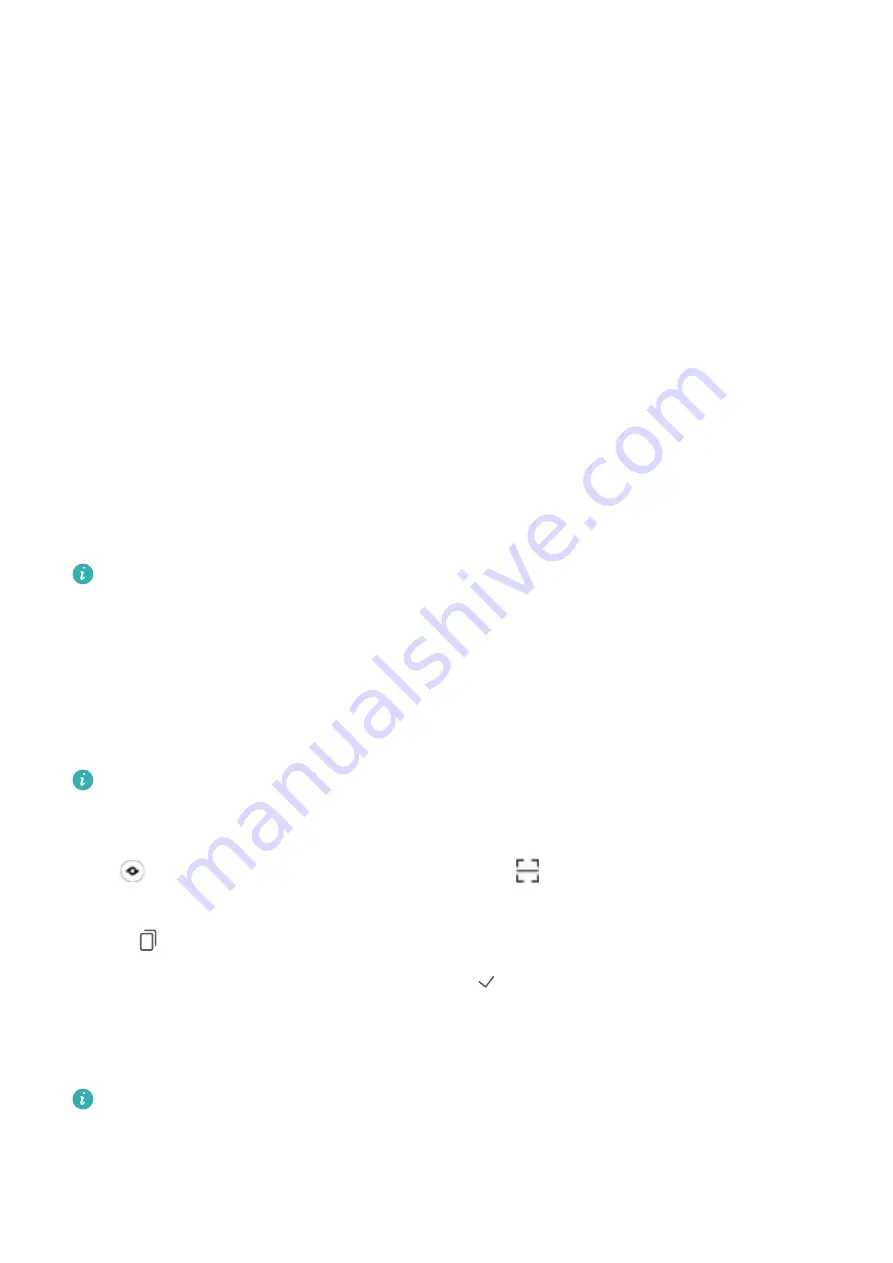
Gestures and Operations
HiVision
HiVision: Start Scanning to Learn More
Want to stick to a healthy diet and keep fit? Wish you could understand foreign logos, road signs, and
restaurant menus while traveling abroad? Want to quickly get product information for comparisons
and to make purchases faster? Use HiVision to get all these done fast and easily.
HiVision can provide you with the following features:
l
Scan food
: You can scan food to determine the weight, calories, and nutrition facts.
l
Identify objects
: Scan to identify road signs or famous paintings. A card with relevant information
about the geographical locations or the painting will be generated for you.
l
Shop
: Scan the objects you like to get purchase recommendations.
l
Translate
: Scan words or phrases in a foreign language for a quick online translation, making your
trip abroad a breeze.
l
Scan codes
: Scan QR codes or bar codes to add contacts or acquire product information.
l
This feature requires access to the Internet to identify objects, scan codes, determine calories in
food, shop, and translate.
l
This feature is only supported in some countries and regions.
Read QR Codes and Barcodes
Want to quickly read QR code and barcode information? You can use HiVision to quickly read QR
codes or barcodes, and get purchase information, add contacts, and more based on the results.
This feature requires an Internet connection. Connect to a Wi-Fi network to avoid incurring
unnecessary data charges.
Scan QR codes or barcodes
: Once your Phone is unlocked, swipe down on the home screen, and
touch
to open HiVision. On the HiVision screen, touch
and place the QR code or barcode
within the scan frame to acquire information. From the results screen, you can:
l
Touch
to copy the information to the clipboard.
l
If the QR code contains contact information, touch
to add the information to your
Contacts
.
Scan to Translate Effortlessly
HiVision can help you quickly translate foreign text.
l
This feature requires an Internet connection. Connect to a Wi-Fi network to avoid incurring
unnecessary data charges.
l
This translation feature currently supports Chinese, English, Japanese, Korean, French, Russian,
Spanish, Italian, German, and Portuguese.
25
Summary of Contents for LE-L29
Page 1: ...User Guide ...
Page 29: ...New Device 24 ...
















































