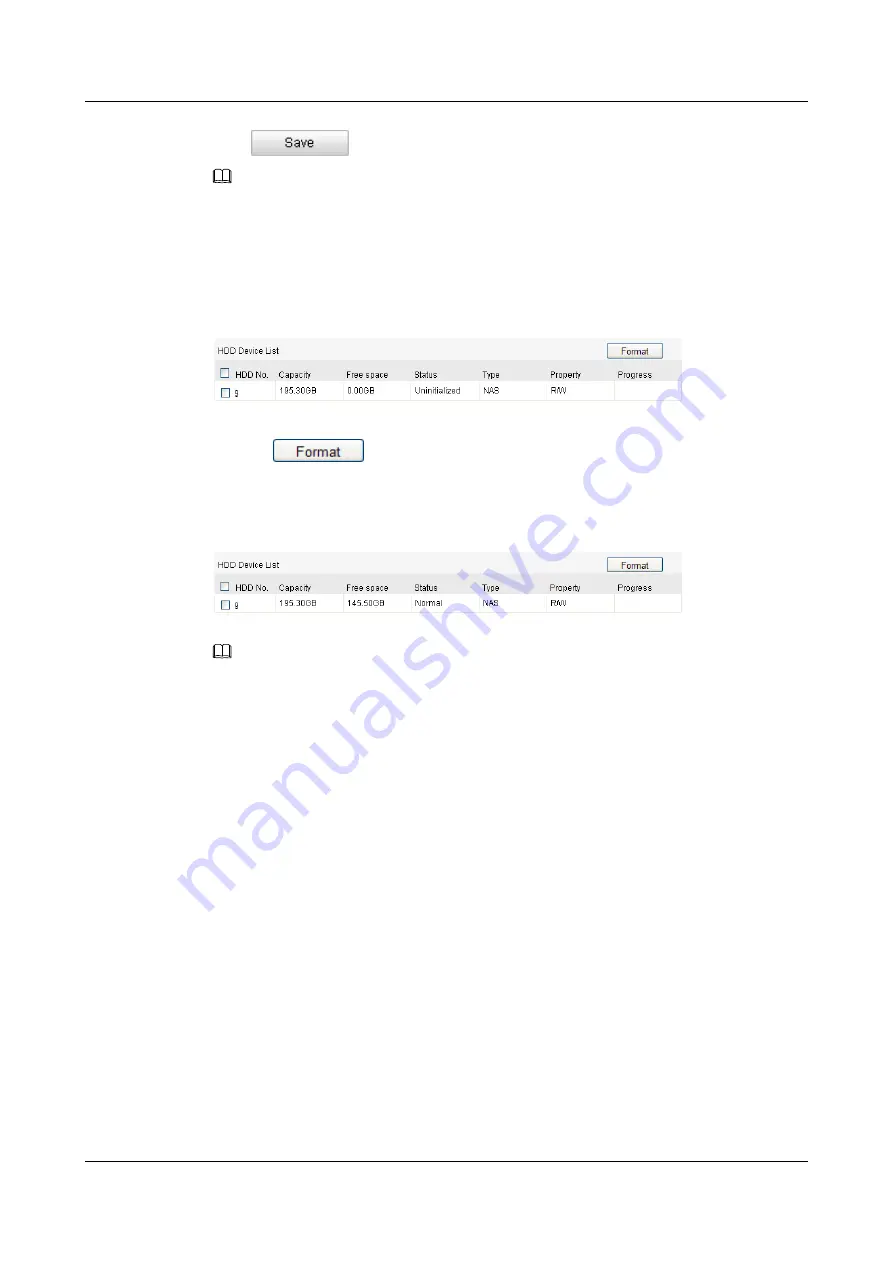
Step 4
Click
to add the network disk.
NOTE
After having saved successfully, you need to reboot the dome to activate the settings.
Step 5
Enter the HDD Settings interface (Advanced
Configuration > Storage > Storage
Management
), in which you can view the capacity, free space, status, type and property of the
disk.
Figure 9-3
Initialize Disk
Step 6
If the status of the disk is
Uninitialized
, check the corresponding checkbox to select the disk
and click
to start initializing the disk.
When the initialization completed, the status of disk will become Normal.
Figure 9-4
View Disk Status
NOTE
l
Up to 8 NAS disks can be connected to the dome.
l
To initialize and use the SD card after insert it to the dome, please refer to the steps of NAS disk
initialization.
----End
9.2 Configuring Recording Schedule
There are two kinds of recording for the domes: manual recording and scheduled recording. For
the manual recording, refer to
6.2 Recording and Capturing pictures Manually
. In this section,
you can follow the instructions to configure the scheduled recording. By default, the record files
of scheduled recording are stored in the SD card (if supported) or in the network disk.
Step 1
Enter the Record Schedule Settings interface:
Configuration > Advanced Configuration>
Storage > Record Schedule
.
IPC6512-Z30&6522-Z30
User Guide
9 Storage Settings
Issue 02 (2014-12-25)
Huawei Proprietary and Confidential
Copyright © Huawei Technologies Co., Ltd.
77






























