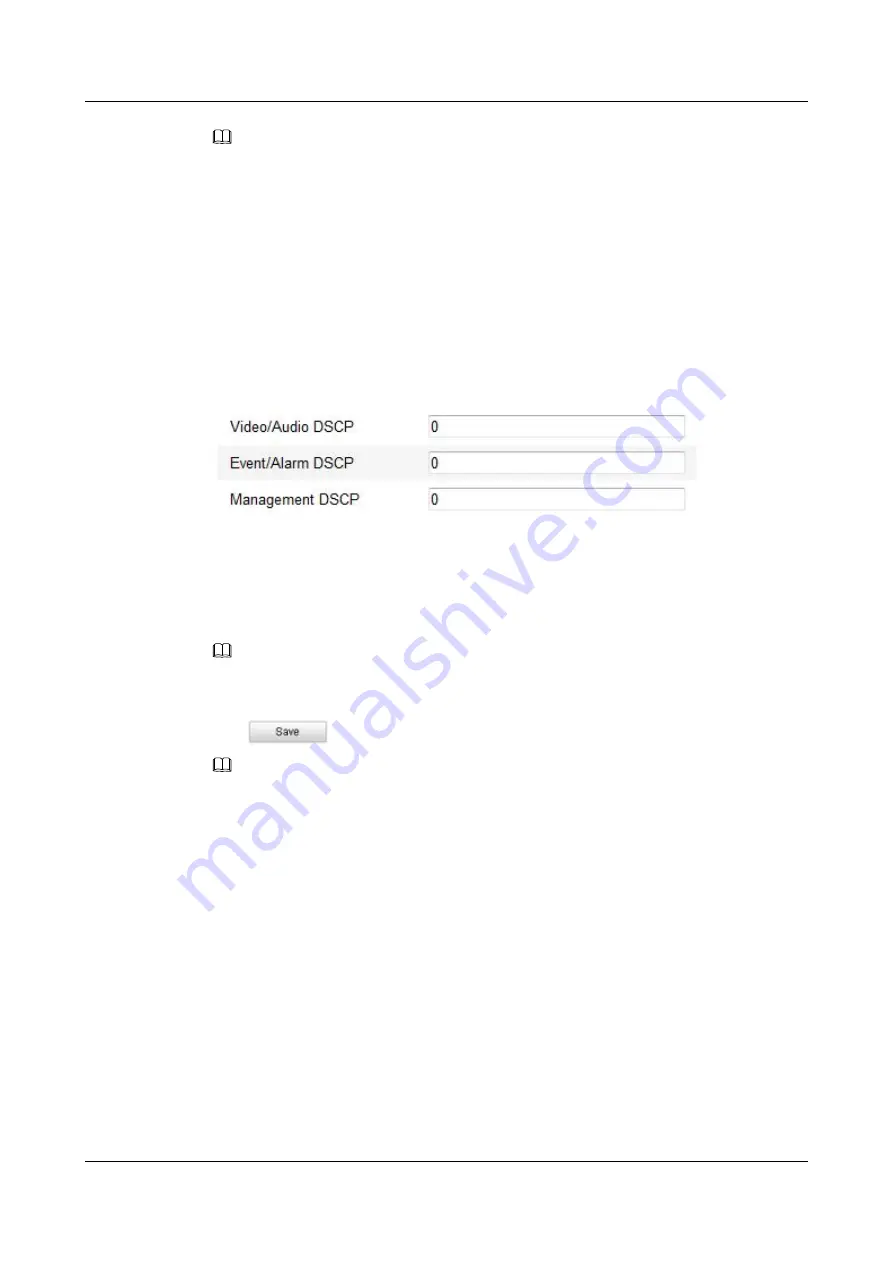
NOTE
It asks for a reboot for the settings to take effect.
----End
8.4.7 Configuring QoS Settings
QoS (Quality of Service) can help solve the network delay and network congestion by
configuring the priority of data sending.
Step 1
Enter the QoS Settings interface:
Configuration >Advanced Configuration > Network >
QoS
.
Figure 8-16
QoS Settings
Step 2
Configure the QoS settings, including
video / audio DSC
P,
event / alarm DSCP
and
Management DSCP
.
The valid value range of the DSCP is 0-63. The bigger the DSCP value is the higher the priority
is.
NOTE
DSCP refers to the Differentiated Service Code Point; and the DSCP value is used in the IP header to
indicate the priority of the data.
Step 3
Click
to save the settings.
NOTE
It asks for a reboot for the settings to take effect.
----End
8.4.8 Configuring FTP Settings
You can configure the FTP server related information to enable the uploading of the captured
pictures to the FTP server. The captured pictures can be triggered by events or a timing snapshot
task.
Step 1
Enter the FTP Settings interface:
Configuration >Advanced Configuration > Network >
FTP
.
IPC6512-Z30&6522-Z30
User Guide
8 Speed Dome Configuration
Issue 02 (2014-12-25)
Huawei Proprietary and Confidential
Copyright © Huawei Technologies Co., Ltd.
50






























