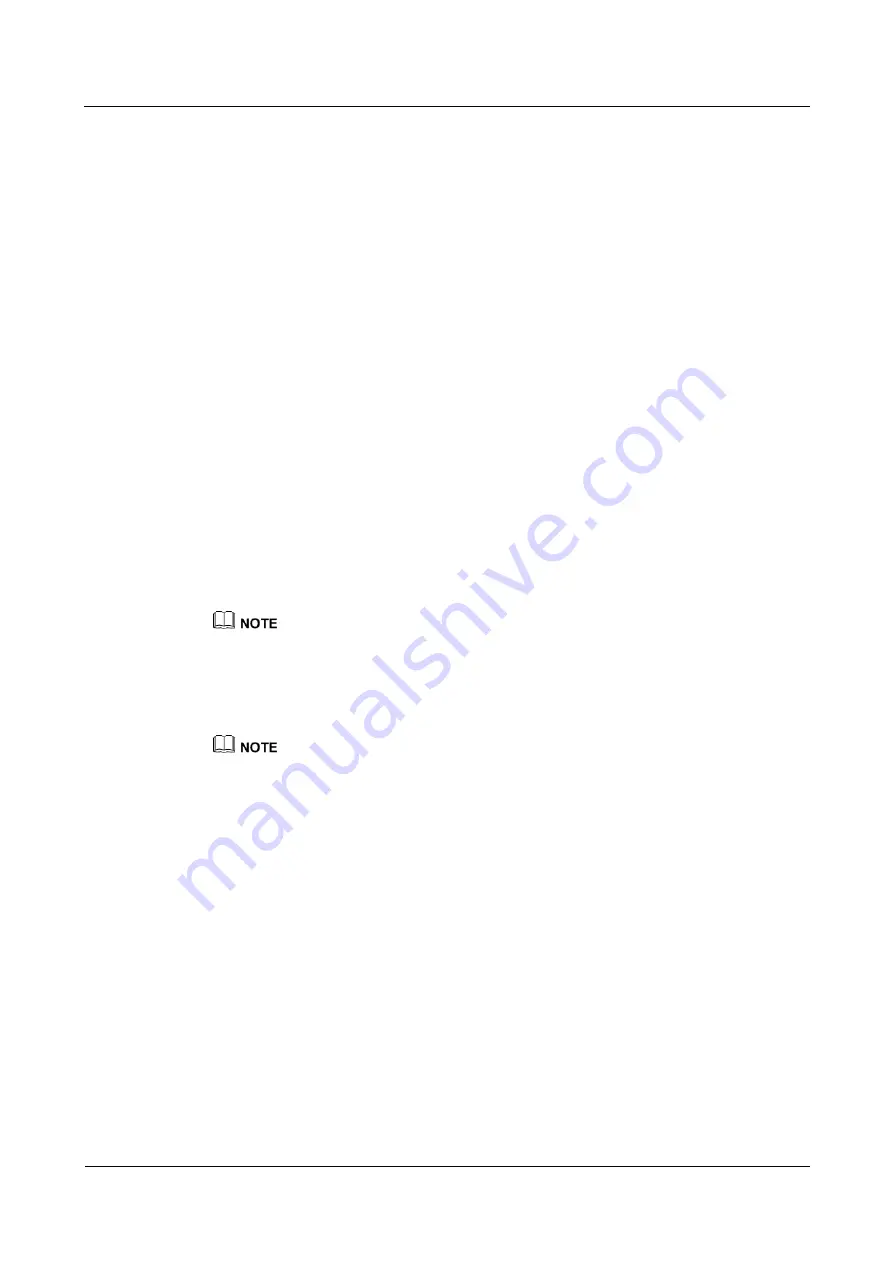
IDS1000-A Air-Cooled Container Data Center
All-in-One Maintenance Guide
5 Parts Replacement
Issue 01 (2016-01-10)
Huawei Proprietary and Confidential
Copyright © Huawei Technologies Co., Ltd.
97
Follow-up Procedure
Dispose of the removed water sensor that is confirmed faulty.
5.3.4 Replacing a Door Status Sensor
Prerequisites
A door status sensor needs to be replaced.
A spare door status sensor of the same model is available and functional.
Impact on the System
None
Preparations
Tools: insulation tape, step ladder (2 m), Phillips screwdriver, small-sized flat-head
screwdriver, protective gloves
Material: spare door status sensor
Documents required: monitoring device layout diagram, initial configuration parameters for
the management system
Skill requirement: weak-current engineer
For the diagram and table, see the initial configuration guide.
Procedure
Step 1
Open the container door where the door status sensor to be replaced is installed.
Obtain permission from the related administration department before opening a container door.
Step 2
Open the cover of the door status sensor, disconnect the cables, and remove the door status
sensor, as shown in















































