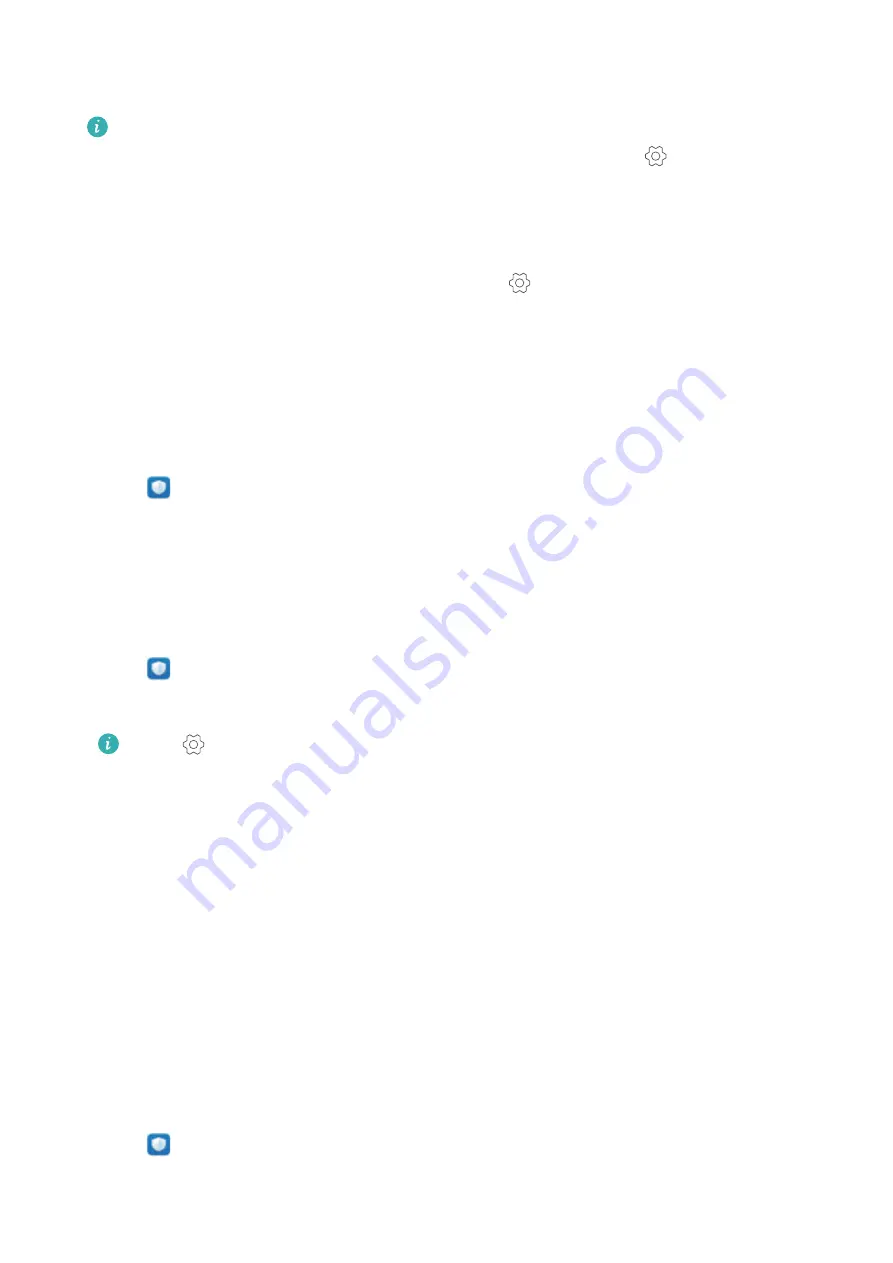
l
Close power-intensive apps
: Touch
Power-intensive apps
and select the apps that you
want to close.
A message will appear in the notification panel if power-intensive apps are running in the
background. If you don't want to receive these notifications, touch
and switch off
Power-intensive prompt
.
l
Reduce the screen resolution
: Switch on
Low resolution power saving
to reduce the
screen resolution and lower power consumption.
l
Automatically close power-intensive apps
: Touch
and switch on
Close excessively
power-intensive apps
.
Managing app permissions
Phone Manager comes with a permission manager that you can use to restrict app permissions
and protect your personal data.
1
Open
Phone Manager
.
2
Touch
Permissions
and configure the desired permissions.
Virus scanner
Phone Manager comes with a virus scanner feature that helps you remove malware.
1
Open
Phone Manager
.
2
Touch
Virus scan
. Your device will automatically identify and remove malware.
Touch
. You can:
l
Enable
Cloud scan
to scan your device using the latest antivirus database. An Internet
connection is required to access the online database.
l
Enable
Scan reminder
to receive a notification when you have not conducted a virus
scan for 30 days.
l
Select a scan mode. The
Quick scan
only scans important files and installed apps.
The
Full scan
takes longer and scans for malicious files.
l
Switch on
Auto-update
and
Only update over Wi-Fi
to automatically update the
antivirus database when you have a Wi-Fi connection.
Encrypting apps
Use App Lock to encrypt apps and prevent unauthorized access.
1
Open
Phone Manager
.
2
Touch
App lock
. When you access App Lock for the first time, follow the onscreen
instructions to set a four-digit PIN and password reminder.
Phone Manager
107
Summary of Contents for Honor 9
Page 1: ...User Guide ...






























