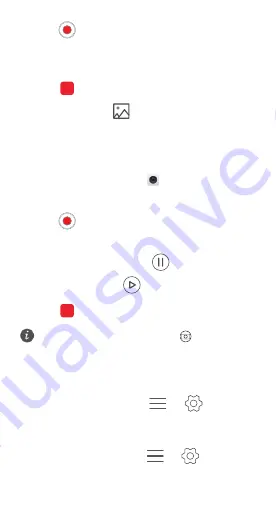
54
3
Touch
to start a video recording.
4
Touch the screen to focus on an object or area
during recording.
5
Touch
to end the recording.
Touch the thumbnail
to play the recording back
in slow motion.
Shooting a video
1
On the home screen, touch
Camera
.
2
Swipe left or right to select
Video
.
3
Touch
to start recording.
4
While recording, touch an object or a position on the
screen to focus on it. Touch
to pause
recording, and touch
to resume.
5
Touch
to stop recording.
While recording, you can touch
to take a still
photo.
Camera settings
On the capture screen, touch
>
to
configure the following settings:
•
Resolution
: Set the camera resolution. To change
the video resolution, touch
>
>
Resolution:
on the video capture screen.






























