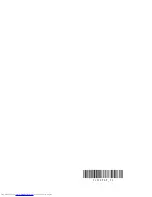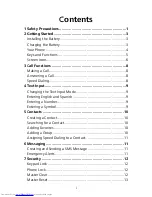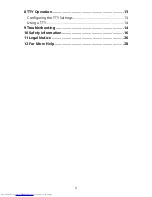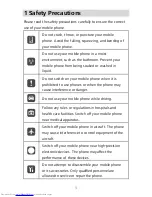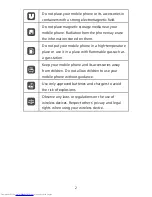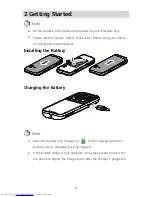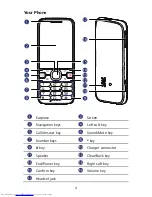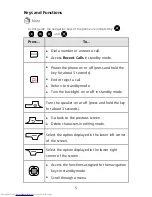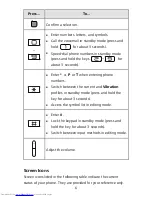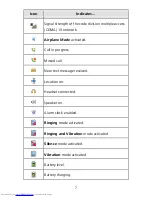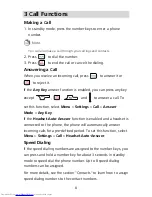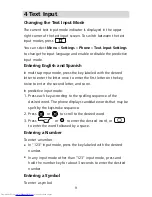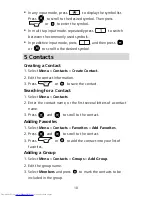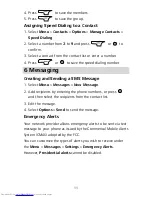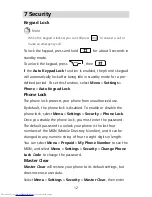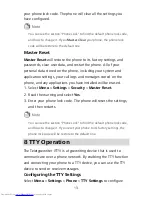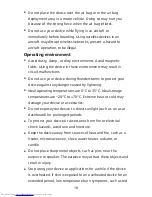3
2 Getting Started
All the pictures in this guide are provided for your reference only.
Please read the section "Safety information" before using your phone
for safety tips and precautions.
Installing the Battery
Charging the Battery
When the battery icon changes to
or the charging animation
becomes static, the battery is fully charged.
If the battery charge is fully depleted, it may take several minutes for
the phone to display the charging icon after the charger is plugged in.
Summary of Contents for H110C
Page 1: ......
Page 2: ...31010PAE_01 ...