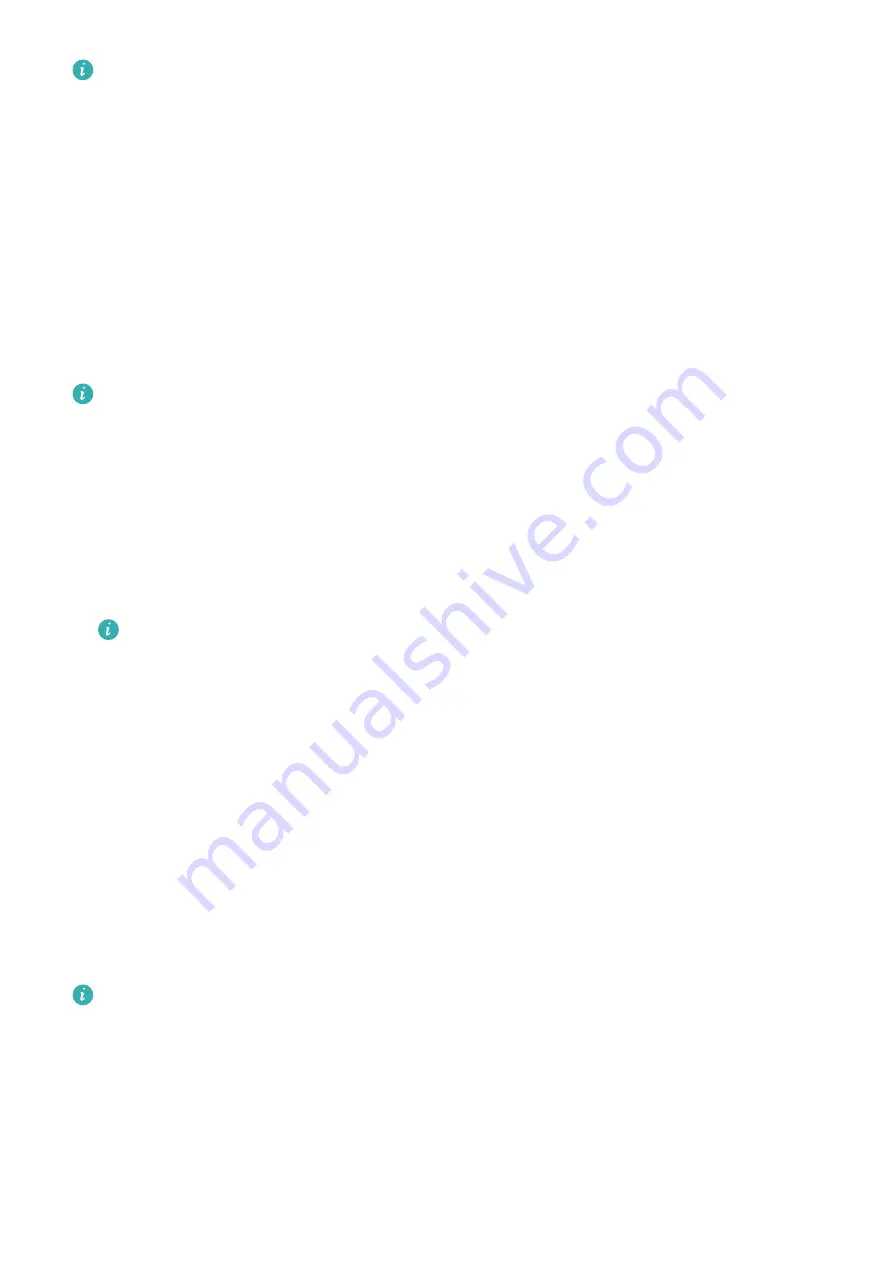
•
To set a duration for the screen to stay off, go to Settings > Display & Brightness >
Sleep to set a duration.
•
To enable the watch face and some app screens to stay on, go to Settings > Watch
face & launcher and enable Always On Display.
•
To change the AOD style, go to Settings > Watch face & launcher > AOD style >
Default style and select a different AOD style.
Pairing and connecting
The device is ready to be paired via Bluetooth by default after it is powered on for the first
time. Download and install the latest version of the Health app.
Ensure that you are using one of the following devices on which Bluetooth and location
services have been enabled:
Phones: HarmonyOS 2/Android 6.0/iOS 9.0 or later
Tablets: HarmonyOS 2 or later
HarmonyOS/Android users
1
Open the Health app and go to Devices > ADD. The app will then automatically search
for the devices that it can connect to. Touch the LINK next to the target device and follow
the onscreen instructions to finish pairing.
If the target device is not in the list of devices that can be connected to automatically,
touch ADD, select the target device, touch PAIR, and follow the onscreen instructions
to finish pairing.
2
When a pairing request is displayed on the device screen, touch √ to start pairing. Confirm
the pairing on your phone/tablet as well.
iOS users
1
Open the Health app, go to Devices > ADD, select the device you want to pair with, and
touch PAIR.
2
For some device models, you need to pair your device with the phone/tablet via Bluetooth.
Follow the onscreen instructions to select your device from the Bluetooth settings screen.
When a pairing request is displayed on your device, touch √.
3
Open the Health app and follow the onscreen instructions to finish pairing.
•
Your device will display an icon on the screen to inform you that pairing was successful.
It will then return to the home screen and receive information (such as the date and
time). Otherwise, your device will display an icon on the screen to inform you that
pairing was unsuccessful. It will then return to the startup screen.
Getting Started
3




















