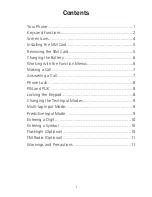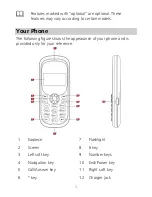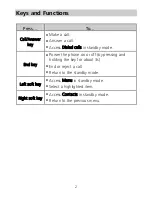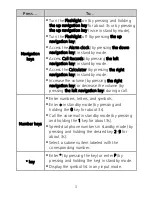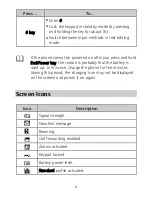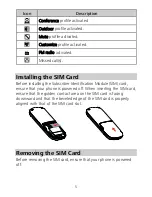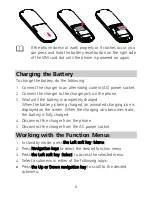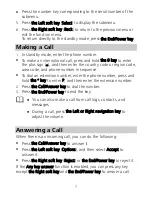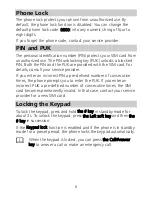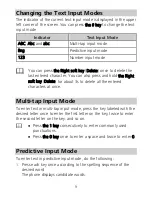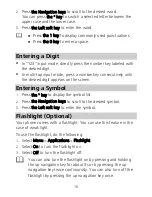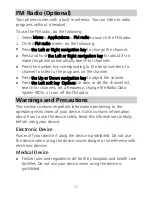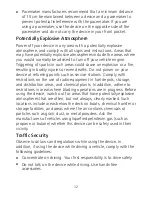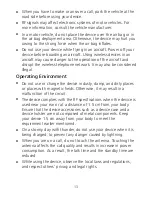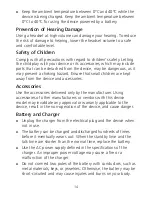12
Pacemaker manufacturers recommend that a minimum distance
of 15 cm be maintained between a device and a pacemaker to
prevent potential interference with the pacemaker. If you are
using a pacemaker, use the device on the opposite side of the
pacemaker and do not carry the device in your front pocket.
Potentially Explosive Atmosphere
Power off your device in any area with a potentially explosive
atmosphere, and comply with all signs and instructions. Areas that
may have potentially explosive atmospheres include the areas where
you would normally be advised to turn off your vehicle engine.
Triggering of sparks in such areas could cause an explosion or a fire,
resulting in bodily injuries or even deaths. Do not power on your
device at refueling points such as service stations. Comply with
restrictions on the use of radio equipment in fuel depots, storage,
and distribution areas, and chemical plants. In addition, adhere to
restrictions in areas where blasting operations are in progress. Before
using the device, watch out for areas that have potentially explosive
atmospheres that are often, but not always, clearly marked. Such
locations include areas below the deck on boats, chemical transfer or
storage facilities, and areas where the air contains chemicals or
particles such as grain, dust, or metal powders. Ask the
manufacturers of vehicles using liquefied petroleum gas (such as
propane or butane) whether this device can be safely used in their
vicinity.
Traffic Security
Observe local laws and regulations while using the device. In
addition, if using the device while driving a vehicle, comply with the
following guidelines:
Concentrate on driving. Your first responsibility is to drive safely.
Do not talk on the device while driving. Use hands-free
accessories.