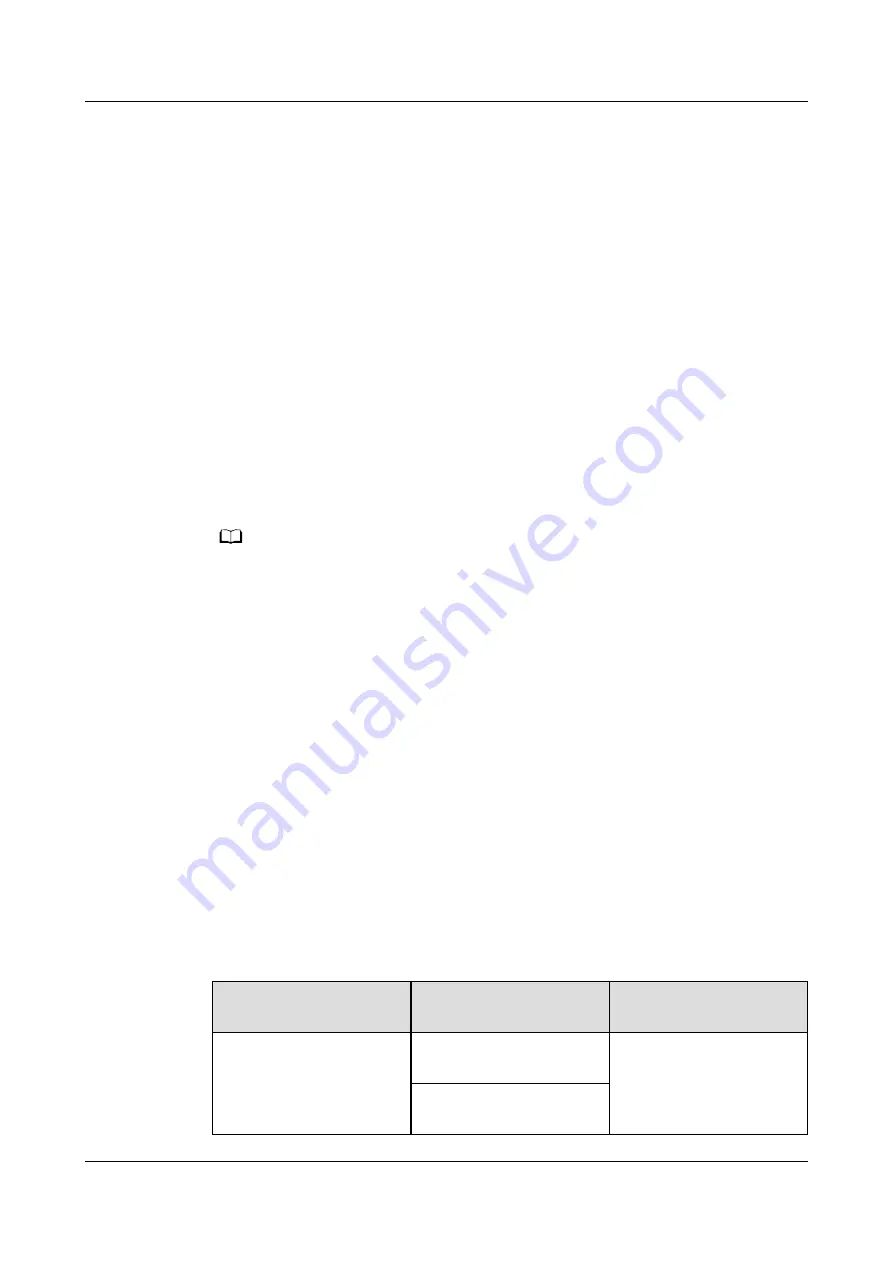
Step 3 Select iBMC Configuration and press Enter.
The iBMC Configuration screen is displayed.
Step 4 Check the IP address of the iBMC management network port.
----End
10.2 Logging In to the iBMC WebUI
10.2.1 Logging In to the iBMC WebUI (Versions Earlier than
V600)
Scenarios
Log in to the iBMC WebUI. The following uses Internet Explorer 11.0 as an
example.
NO TE
● A maximum of four users can log in to the iBMC WebUI at the same time.
● By default, the system timeout period is 5 minutes. If no operation is performed on the
WebUI within 5 minutes, the user will be automatically logged out of the WebUI.
● The system locks a user account if the user enters incorrect passwords for five
consecutive times. The user account is automatically unlocked 5 minutes later. The
system administrator can also unlock a user account using the CLI.
● For security purposes, change the initial password upon the first login and periodically
change the password.
● If resources fail to be obtained due to unstable network connection, the iBMC WebUI
may be displayed abnormally. If this occurs, refresh the browser and log in to the iBMC
WebUI again.
Procedure
Step 1 Check that the client (for example, a local PC) used to access the iBMC meets the
operating environment requirements.
If you want to use the Java Integrated Remote Virtual Console, ensure that the
Java Runtime Environment (JRE) meets requirements.
Table 10-1 Operating environment requirements
OS
Browser
Java Runtime
Environment
Windows 7 32-bit
Windows 7 64-bit
Internet Explorer 9.0 to
11.0
JRE 1.7 U45
JRE 1.8 U45
JRE 1.8 U144
Mozilla Firefox 39.0 to
54.0
FusionServer Pro XH321 V5 Server Node
Maintenance and Service Guide
10 Common Operations
Issue 17 (2021-03-09)
Copyright © Huawei Technologies Co., Ltd.
105






























