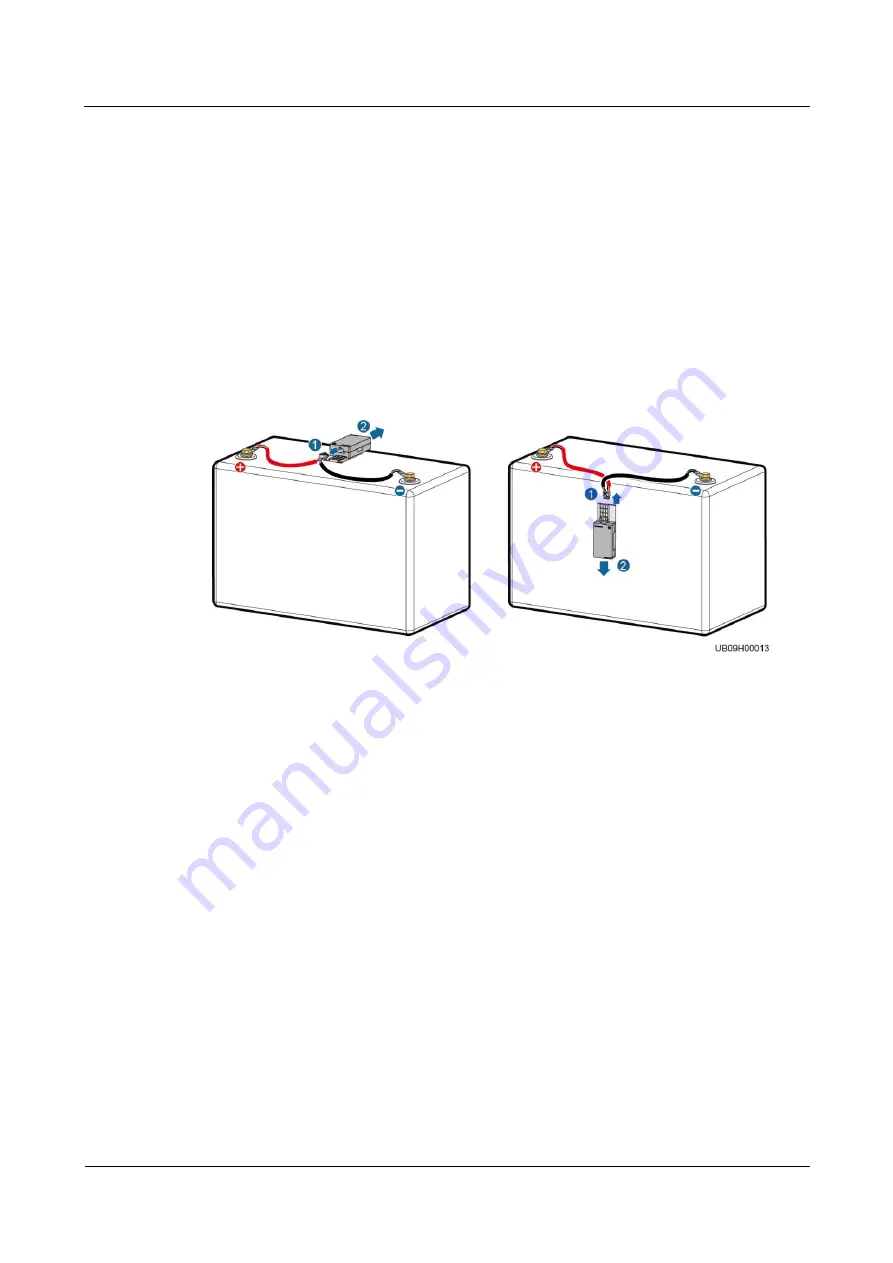
FusionModule800 Smart Small Data Center
Maintenance Guide
5 Parts Replacement
Issue 02 (2016-11-15)
Huawei Proprietary and Confidential
Copyright © Huawei Technologies Co., Ltd.
90
5.4.2 Replacing BIMs
A BIM needs to be replaced when it is faulty or fails in communication. If multiple BIMs
need to be replaced, replace them in ascending order based on battery numbers in the range of
0–300.
Procedure
Step 1
Press the CIM networking switch for 2 seconds. The RF_Z indicator on the CIM changes
from blinking green at long intervals to blinking green at super short intervals, which
indicates that the CIM is being networked.
Step 2
Remove the original BIM from the battery.
Figure 5-45
Removing a BIM
Step 3
Clamp the BIM whose network parameters are cleared to the fastener.
Step 4
Connect one end of the BIM cable to the pin port on the BIM.
Step 5
Press the networking switch on the replacement BIM based on the corresponding battery
number. The RUN indicator changes from steady green to steady red. After you release the
networking switch, the RUN indicator changes to blinking green intermittently at super short
intervals, then to blinking red at super short intervals, and finally to blinking green at super
short intervals. The BIM searches for and connects to the CIM network.
Step 6
After checking that the BIM installation and networking are complete, on the home screen of
the CIM, choose
Monitoring
>
CIM System
>
Running Control
, click
BIM start blinking
,
and select the corresponding battery number from the range of 0–300. If the BIM blinks
successfully, the installation succeeds. If the BIM fails in blinking, check the cable
connections and reinstall the BIM.






























