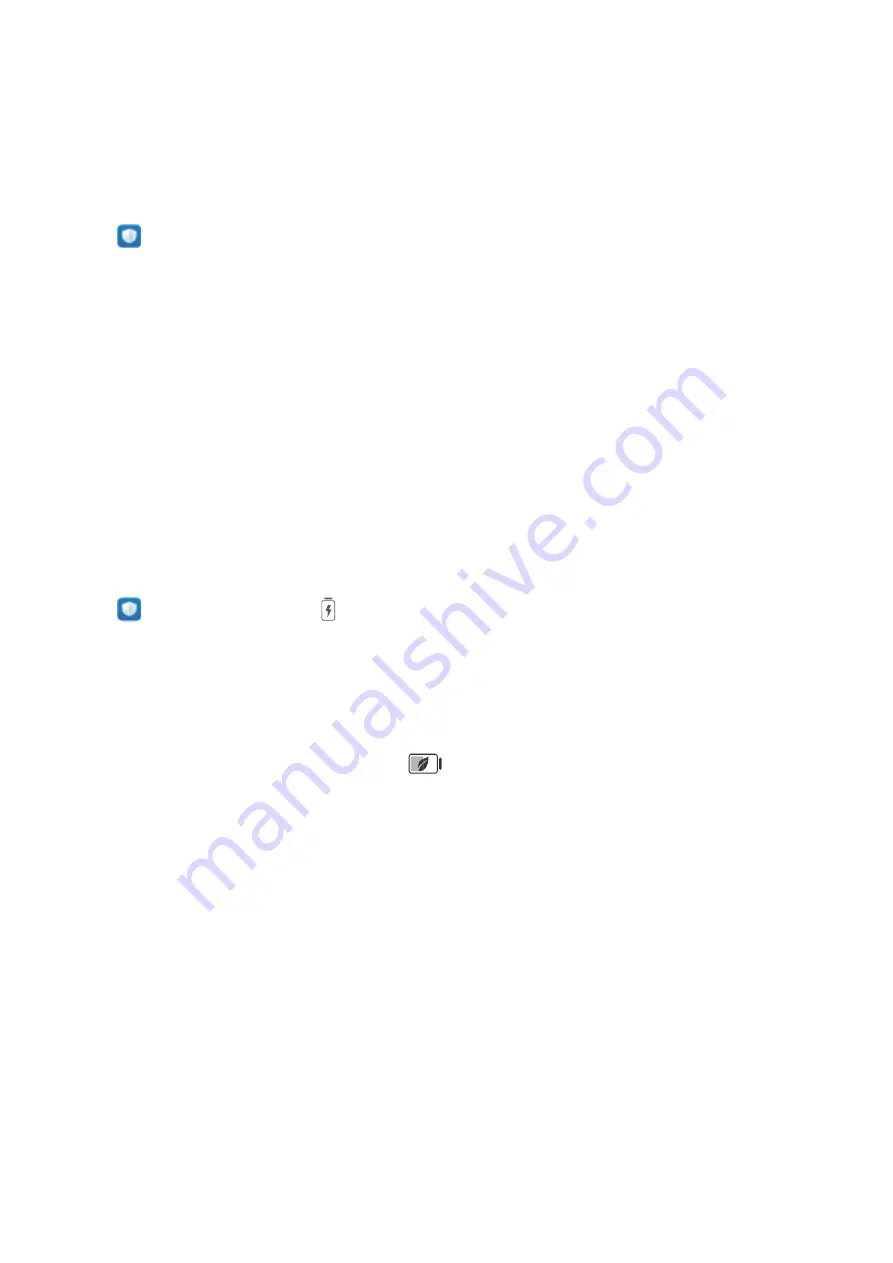
Optimizer
Manage Mobile Data Usage
Manage mobile data usage to avoid incurring extra charges.
Open
Optimizer and touch Data usage to view data usage statistics or enable Smart data
saver.
l
Data usage this month: Check the data usage ranking of apps.
l
Network access: Manage Internet access permissions for each app.
l
Smart data saver: Enable the data saver and select the apps that are allowed to use mobile data
while running in the background.
Enable Smart Power-Saving Management to Optimize
Power Consumption
Running out of battery usually means trouble. Smart power-saving management helps you effectively
extend the battery life of your Phone so you don't have to worry about running out of power.
Open
Optimizer and touch
to perform the following:
l
Comprehensive power consumption analysis and optimization: Touch Optimize battery
usage to check for power consumption problems and automatically perform optimizations.
l
Enable Power saving mode or Ultra power saving mode: Enable Power saving mode or Ultra
power saving mode. Choose a mode based on your Phone's battery level to extend battery life.
Once Power saving mode is enabled, the
icon will be displayed in your Phone's status bar
depending on the battery level. Power saving mode reduces power consumption by limiting
background app activity, visual effects and sounds. Ultra power saving mode adopts stricter
background app control, allowing you to disable all features except Wi-Fi, mobile data, and any
other specified ones.
l
View power consumption details: Touch Power consumption details. In the Power
consumption details section, colored bars beneath the Charging graph indicate that your device
was charging. Gaps between the bars mean it was not charging. This feature does not consume
power. Touch Battery usage to view power-intensive apps and hardware.
l
Enable smart resolution to save power: Smart resolution is a function that automatically
decreases the resolution of your device to save power. Enable Screen resolution, and select Smart
resolution. Your device will automatically adjust the screen resolution based on the running apps to
save power. Enabling smart resolution may affect viewing quality. You can also manually set the
screen resolution to save power when high resolution is unnecessary.
l
Display remaining battery percentage in the status bar: Enable Battery percentage to display
the remaining battery percentage of your device in the status bar.
36






























