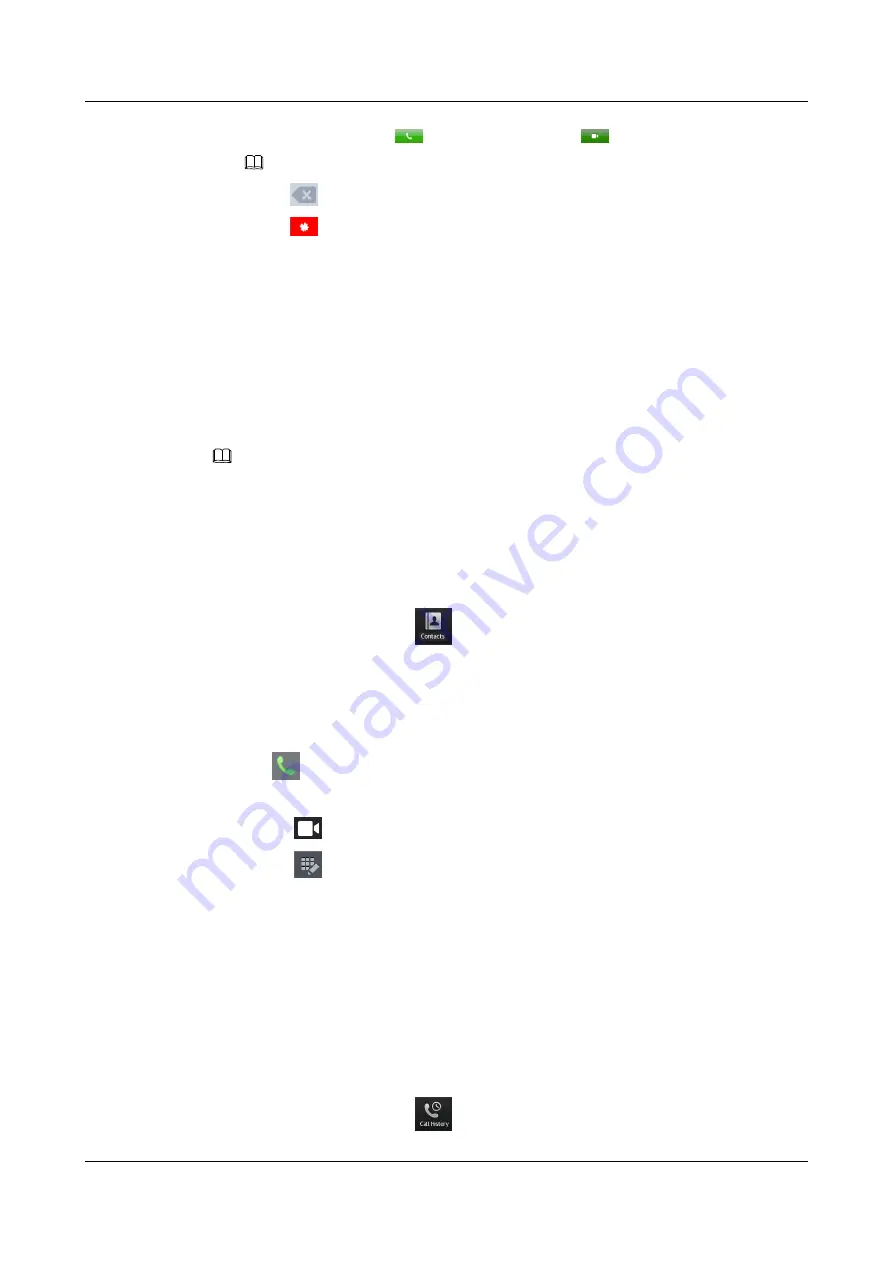
2.
Enter a number and tap
to make an audio call or
to make a video call.
NOTE
l
Tap
to delete digits that you have entered.
l
Tap
or hang up the handset to close the dialer and quit dialing.
When the dialer is displayed, the recent call records are displayed in the left pane. You can tap
a record to make a call.
4.3.2 Making a Call by Selecting a Contact
4.3.2.1 Making a Call by Selecting Favorites
If a contact is added as favorites, you can tap the contact on the home screen to make the call.
NOTE
If the contact has multiple numbers, you can tap a number to make the call.
4.3.2.2 Making a Call on the Contacts Screen
If a contact is added to the local directory, you can make a call to the contact on the
Contacts
screen.
1.
From the home screen, tap
.
The
Contacts
screen is displayed.
2.
Tap the search box and enter a contact's name to search for the contact, or find the contact
by turning pages in the left pane.
The contact is displayed.
3.
Tap
next to the contact that you want to call.
l
Select a number and make a call.
l
Tap
next to a number to make a video call.
l
Tap
next to a number to edit the number and make a call.
4.3.3 Making a Call on the Corporate Directory Screen
If eSpace 8850 is connected to a network and the corporate directory is configured, you can
make a call on the
Corporate Directory
screen. For details, see
4.3.4 Making a Call from Call History
You can make a call by selecting a call record on the
Missed
,
Answered
, or
Dialed
screen. The
following describes how to make a call by selecting a call record on the
Missed
screen.
1.
From the home screen, tap
.
eSpace 8850 Video Phone
User Guide
4 Phone Features
Issue 08 (2014-08-25)
Huawei Proprietary and Confidential
Copyright © Huawei Technologies Co., Ltd.
33






























