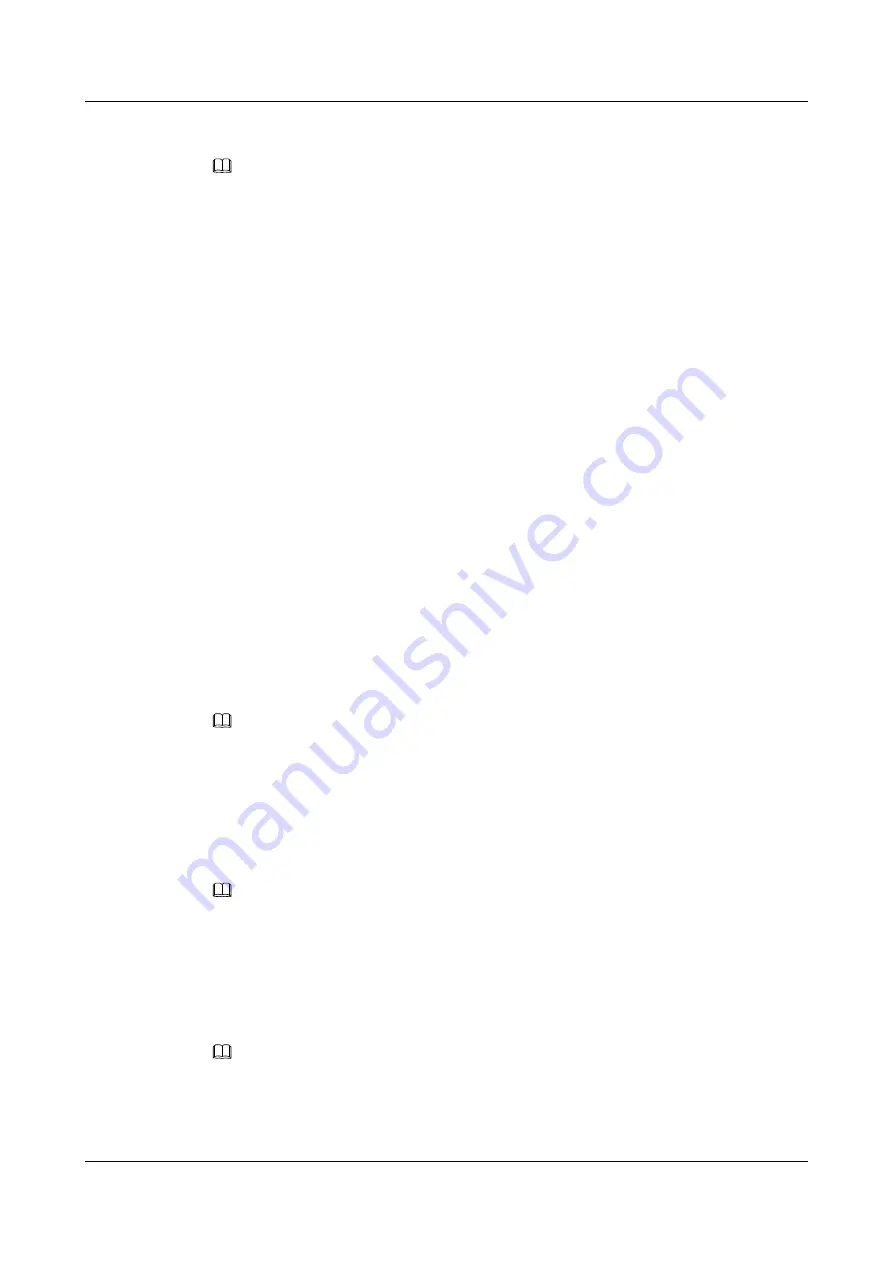
Enabling BLF
NOTE
l
Before using the BLF function, ensure that your account has been assigned the BLF rights. For any
questions, contact your system administrator.
l
In the IMS+UC network environment, you can view the status of other contacts using BLF.
l
The IP Phone supports up to 120 status monitoring numbers.
The method of enabling BLF for a line button is the same as that for a programmable button
on the expansion module. The following uses a programmable button on the expansion
module as an example.
Step 1
(For eSpace 7910) On the home screen, choose
Apps > Preferences > Buttons >
Programmable Buttons
.
(For eSpace 7950) On the home screen, choose
Apps
>
Preferences
>
Buttons
>
Expansion
Module
.
The
Expansion Module
screen is displayed.
Step 2
Select a programmable button and press
Modify
.
The screen for setting the programmable button is displayed.
Step 3
Select
Speed Dial
and press
Select
.
Step 4
Select
BLF
and press
Enable
, and set other parameters as prompted. For details about the
.
Step 5
Press
Done
.
----End
For details about the LED status, see
NOTE
If you cannot set BLF on your phone LCD screen, contact your system administrator.
6.30 DND
After the DND function is enabled, all incoming calls are automatically rejected but you can
still place calls.
NOTE
l
Before using the Server DND function, ensure that your account has been assigned the Server DND
service rights. For any questions, contact your system administrator.
l
The Server DND function is available only for the registered line. For a new line, the DND function
must be enabled again.
In the IMS+UC network environment, two DND modes are available:
Incoming call rejected
and
Incoming call muted
. The default DND mode is
Incoming call rejected
.
NOTE
In the IMS+UC network environment, you cannot configure but only view the DND function. If you
want to change the DND mode settings, contact your system administrator.
You can view the DND mode of your phone on the phone LCD screen or web page.
eSpace 7910&7950 IP Phone
User Guide
6 Phone Usage
Issue 03 (2017-06-30)
Huawei Proprietary and Confidential
Copyright © Huawei Technologies Co., Ltd.
96






























