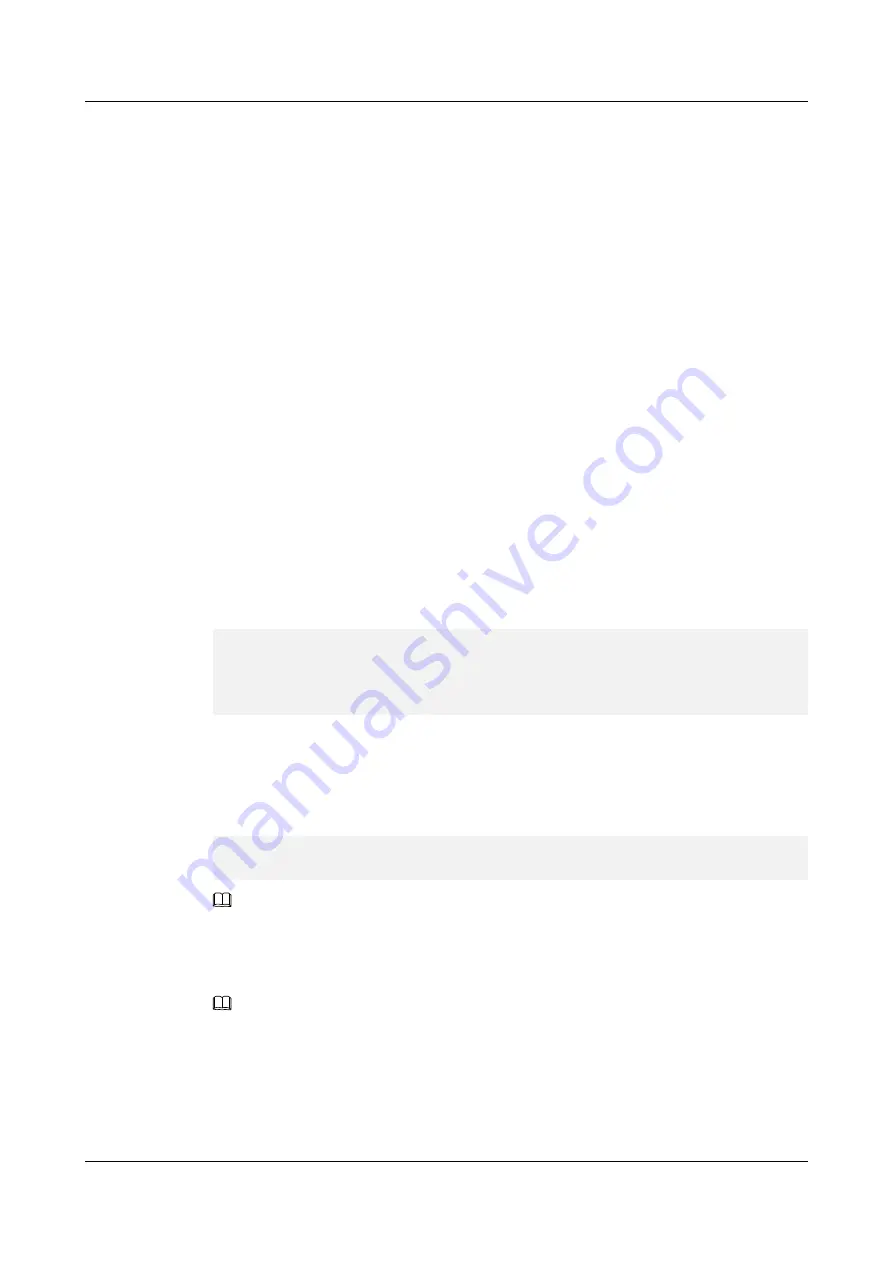
5.5.4 Upgrading the SSD Firmware in VMware (PCIe SSD)
Operation Scenario
You can upgrade the controller firmware when a new version is released.
Preparations
Before upgrading the firmware, check that:
l
Stop or exit the ES3000 V5 SSD applications or services.
l
The firmware upgrade does not damage data on SSDs. However, you are advised to back
up important data on SSDs.
l
You have downloaded the firmware package to the server, and verified the package
integrity.
l
You have uploaded the controller firmware file to the server.
Procedure
Step 1
Log in to the OS as an administrator.
Step 2
Run the following command to view the name of the SSD to be upgraded:
hioadm
info
The command output contains information similar to the following:
NVMe SSD Information
Controller Namespace
|---- nvme0 (0503023HDCN107C80013)
|------------ nvme0n1 (512.0GB)
|---- nvme1 (0503023HDCN107C80014)
|------------ nvme1n1 (512.0GB)
Step 3
Run the following command to view the controller firmware version of the SSD. (
nvme0
is
used as an example. If there are multiple PCIe SSDs, perform steps 3 to 8 for each SSD.)
hioadm updatefw -d nvme0
The command output contains information similar to the following:
slot version activation
1 1011
2 1011 current
NOTE
In the
activation
column,
current
indicates the firmware version in use, whereas
next
indicates the
firmware version that takes effect after next reset.
Step 4
Go to the directory where the controller firmware resides, for example,
/home
.
NOTE
Firmware upgrade supports either an absolute path or a relative path. If you skip this step, you need to
enter an absolute path in commands in next steps.
Step 5
Upgrade controller firmware. It is assumed that the upgrade file is
ES3000V5_FW_2151.bin
.
Select an upgrade mode based on the current SSD firmware version. For details, see
ES3000 V5 NVMe PCIe SSD
User Guide
5 Maintenance and Upgrade
Issue 07 (2019-03-19)
Copyright © Huawei Technologies Co., Ltd.
84






























