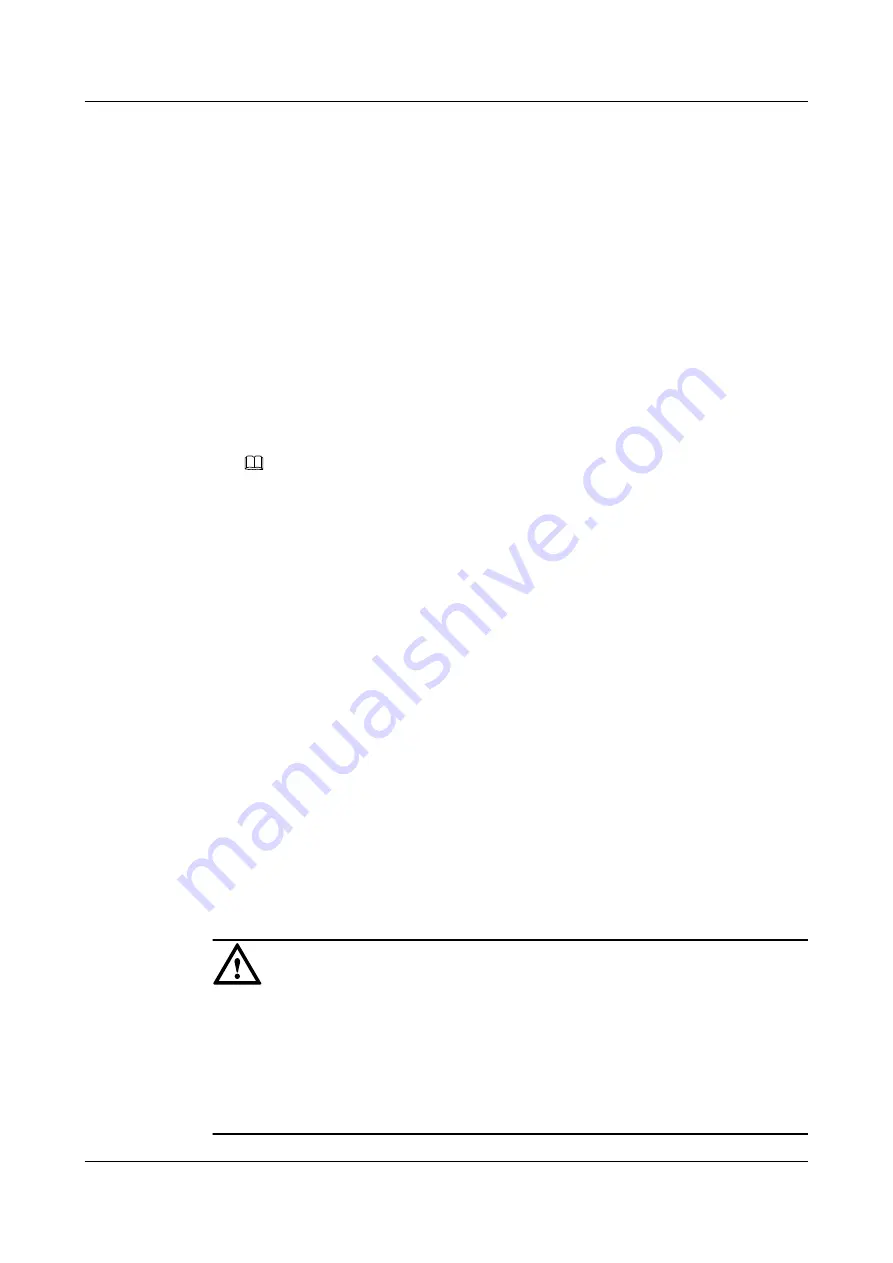
----End
5.5 Installing the Humidity/Temperature Sensor
This describes how to install the humidity/temperature sensor.
Context
The requirements for the installation of the humidity/temperature sensor are as follows:
l
Generally, the humidity/temperature sensor should be installed on a wall and about 1.5 m
[4.92 ft] above the ground.
l
Around the humidity/temperature sensor, ventilation should be good, and the airflow rate
is 0.1 m/s to 1 m/s.
NOTE
l
The humidity/temperature sensor cannot be installed in a position with no or little airflow.
l
The humidity/temperature sensor cannot be installed in a position with too rapid airflow, for
example, the air vent in the ceiling or the blast vent of an air-conditioner.
l
Do not install the humidity/temperature sensor in a position where:
–
There is no air conditioning.
–
The relative humidity is constantly higher than 90%.
–
The temperature is constantly below -20
o
C [-4
o
F].
–
The wind of an air cooling machine or air heating machine can directly blows the
humidity/temperature sensor.
–
The air is polluted by substances such as sour gas and oily gas.
l
The humidity/temperature sensor should be kept away from the ends of the cabling trough.
l
The installation plane should be clean.
l
The humidity/temperature sensor should be powered off before the sensor is installed or
replaced.
l
Holes should not be drilled around the humidity/temperature sensor after the sensor is
installed. If you have to do so, take appropriate measures to protect the sensor from dust.
l
The humidity-sensitive components of the humidity/temperature sensor should not be
touched.
CAUTION
l
To avoid mechanical and electrostatic damage to the humidity/temperature sensor, be
cautious when moving the box cover and the circuit board and when connecting the wires.
When moving the circuit board, hold its edges and take care not to touch its components.
Place the circuit board in a clean position.
l
You need to calibrate the humidity/temperature sensor annually. Replace it if its precision is
too low.
5 Installing the Sensors
EMU
User Guide
5-10
Huawei Proprietary and Confidential
Copyright © Huawei Technologies Co., Ltd.
Issue 13 (2009-12-30)





















