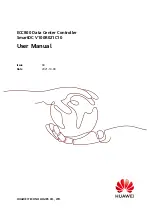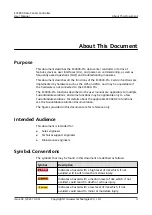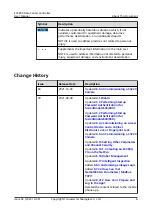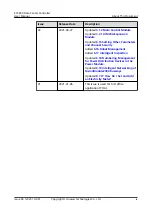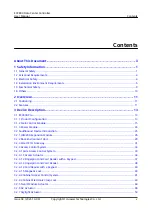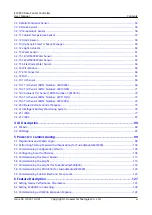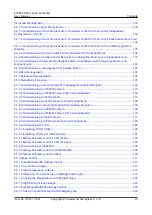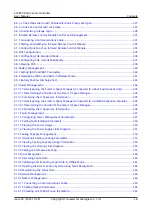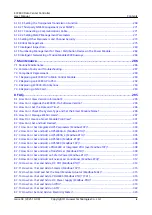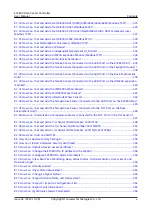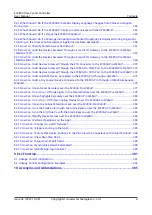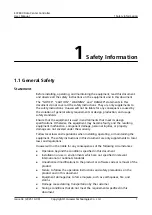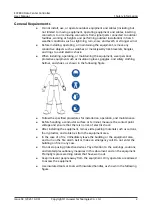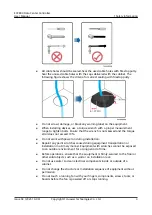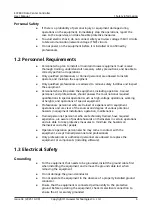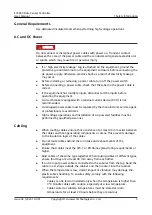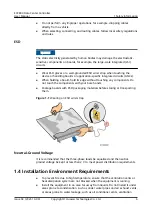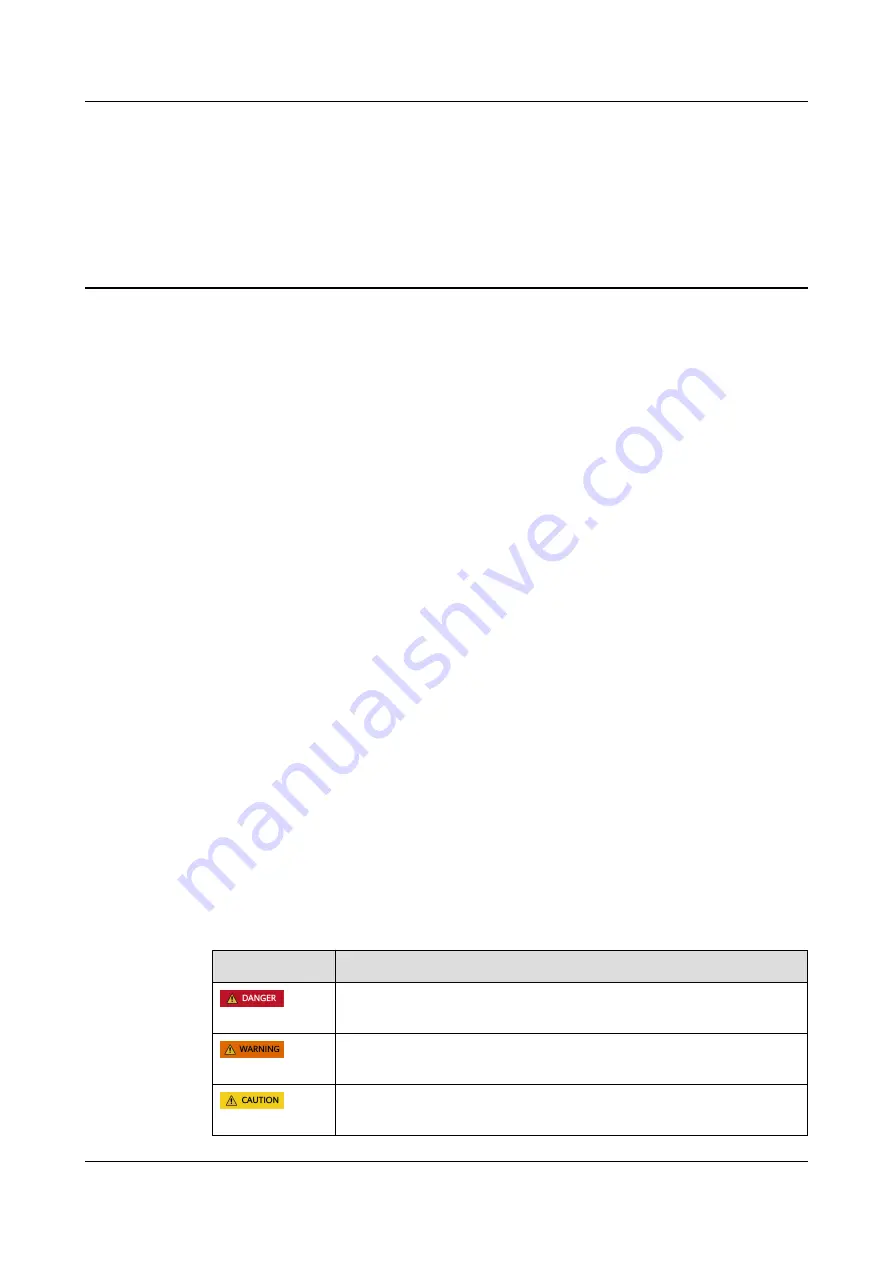
About This Document
Purpose
This document describes the ECC800-Pro data center controller in terms of
features, devices, user interfaces (UIs), and power-on commissioning, as well as
frequently asked questions (FAQ) and troubleshooting measures.
This document describes all the functions of the ECC800-Pro. Certain functions are
implemented by hardware such as the UPS and PDU, and may be unavailable if
the hardware is not connected to the ECC800-Pro.
The ECC800-Pro functions described in the user manual are applicable to multiple
FusionModule solutions, and some functions may be applicable only to a few
FusionModule solutions. For details about the applicable ECC800-Pro functions,
see the FusionModule solution documentation.
The figures provided in this document are for reference only.
Intended Audience
This document is intended for:
●
Sales engineers
●
Technical support engineers
●
Maintenance engineers
Symbol Conventions
The symbols that may be found in this document are defined as follows.
Symbol
Description
Indicates a hazard with a high level of risk which, if not
avoided, will result in death or serious injury.
Indicates a hazard with a medium level of risk which, if not
avoided, could result in death or serious injury.
Indicates a hazard with a low level of risk which, if not
avoided, could result in minor or moderate injury.
ECC800 Data Center Controller
User Manual
About This Document
Issue 04 (2021-10-09)
Copyright © Huawei Technologies Co., Ltd.
ii