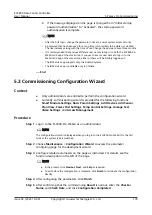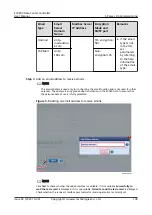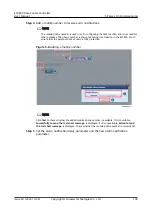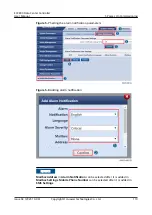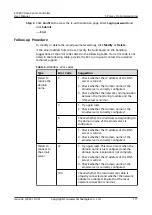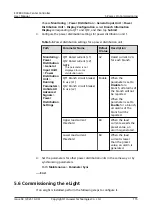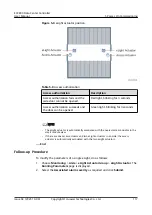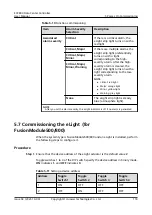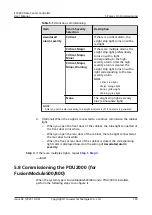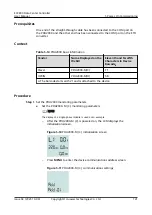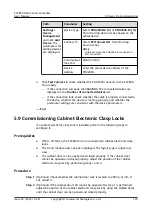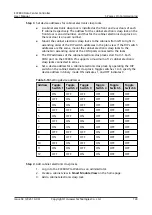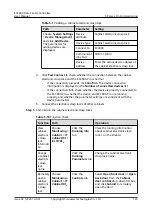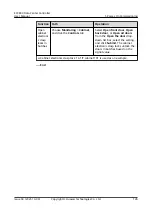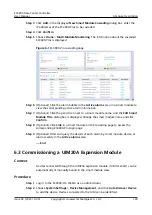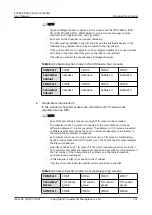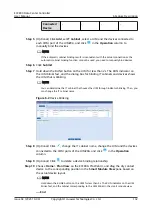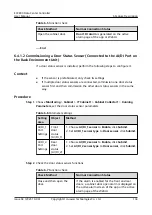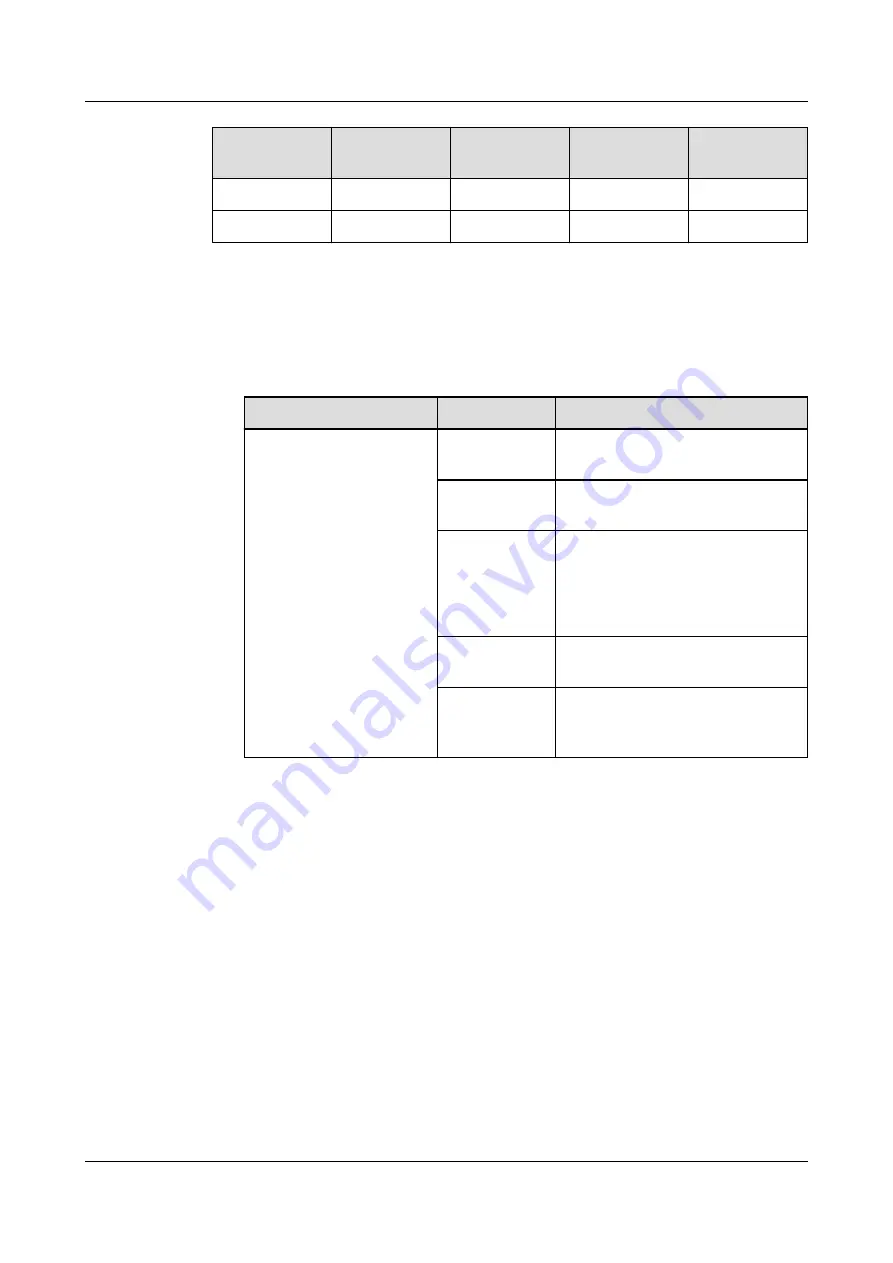
Address
Toggle
Switch 1
Toggle
Switch 2
Toggle
Switch 3
Toggle
Switch 4
3
ON
ON
OFF
OFF
4
OFF
OFF
ON
OFF
Step 2 Add an eLight.
1. Log in to the ECC800-Pro WebUI as an administrator.
2. Add an eLight.
Table 5-12 Adding an eLight
Path
Parameter
Setting
Choose System
Settings > Device
Management and click
Add Device. The
parameters for adding
devices are displayed.
Device
attribute
Select eLight Actuator from the
drop-down list box.
Device Type
Select eLight Actuator from the
drop-down list box.
Connect To
Select ETH Converter1 from the
drop-down list box.
NOTE
In this example, the eLight actuator
is connected to ETH converter 1.
Communicati
ons Port
COM1/COM2
Device
Address
Set the device address for the
eLight actuator based on the
actual situation.
3. Click Test Connect to check whether the eLight Actuator connects properly.
–
If the connection succeeds, click Confirm. The connected devices are
displayed in the Number of connected devices list.
–
If the connection fails, check whether the cable is properly connected to
the device, whether the device is running properly, and whether the
parameter settings are consistent with the device parameters.
Step 3 Set eLight parameters.
1. Log in to the ECC800-Pro WebUI as an administrator.
2. Choose Monitoring > Aisle > eLight Actuator Group > eLight Actuator. The
Running Parameters page is displayed.
3. Select the Associated alarm severity as required and click Submit.
ECC800 Data Center Controller
User Manual
5 Power-On Commissioning
Issue 04 (2021-10-09)
Copyright © Huawei Technologies Co., Ltd.
119