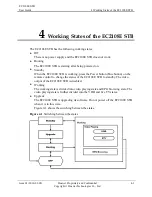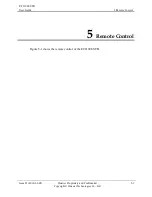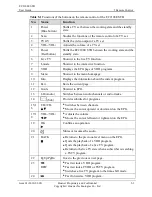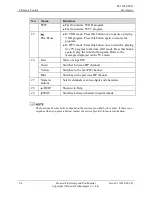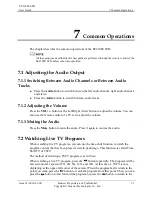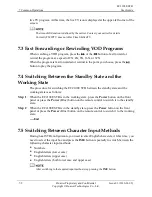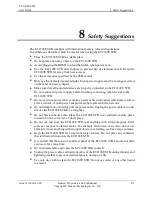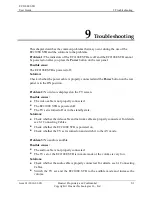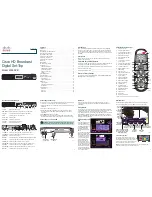9 Troubleshooting
EC2108E STB
User Guide
9-2
Huawei Proprietary and Confidential
Copyright © Huawei Technologies Co., Ltd.
Issue 01 (2010-01-05)
Problem 4:
The remote control of the EC2108E STB does not work properly.
Possible causes:
The remote control is far away from the EC2108E STB.
The batteries of the remote control need to be replaced.
Solutions:
Move the remote control to a workable distance.
Replace the batteries.
Problem 5:
The message "The set top box is not in the service area” is displayed on the
TV screen.
Possible cause:
You are in arrears or the corresponding service expires.
Solution:
Contact your carrier.
Problem 6:
No EPG page is displayed on the TV screen.
Possible causes:
The network connection is incorrect.
The configuration of the EC2108E STB is incorrect.
Solutions:
Check the network connection. For details, see 6.1 Connecting Cables."
Contact maintenance personnel to re-configure the EC2108E STB.
Problem 7:
Black-and-white images are displayed after startup.
Possible causes:
The video cable is in poor quality or is not properly connected.
The TV standard of the TV set does not match the TV standard set on the EC2108E
STB. The default output TV standard of the EC2108E STB is PAL.
Solutions:
Reconnect or replace the video cable.
Use the remote control of the TV set to change the TV standard of the TV set to
AUTO
. For details, see the corresponding instructions in the user guide of the TV
set.
If the problem that you encounter persists after you follow the preceding steps or if the
problem is not mentioned in this chapter, contact IPTV Operation.