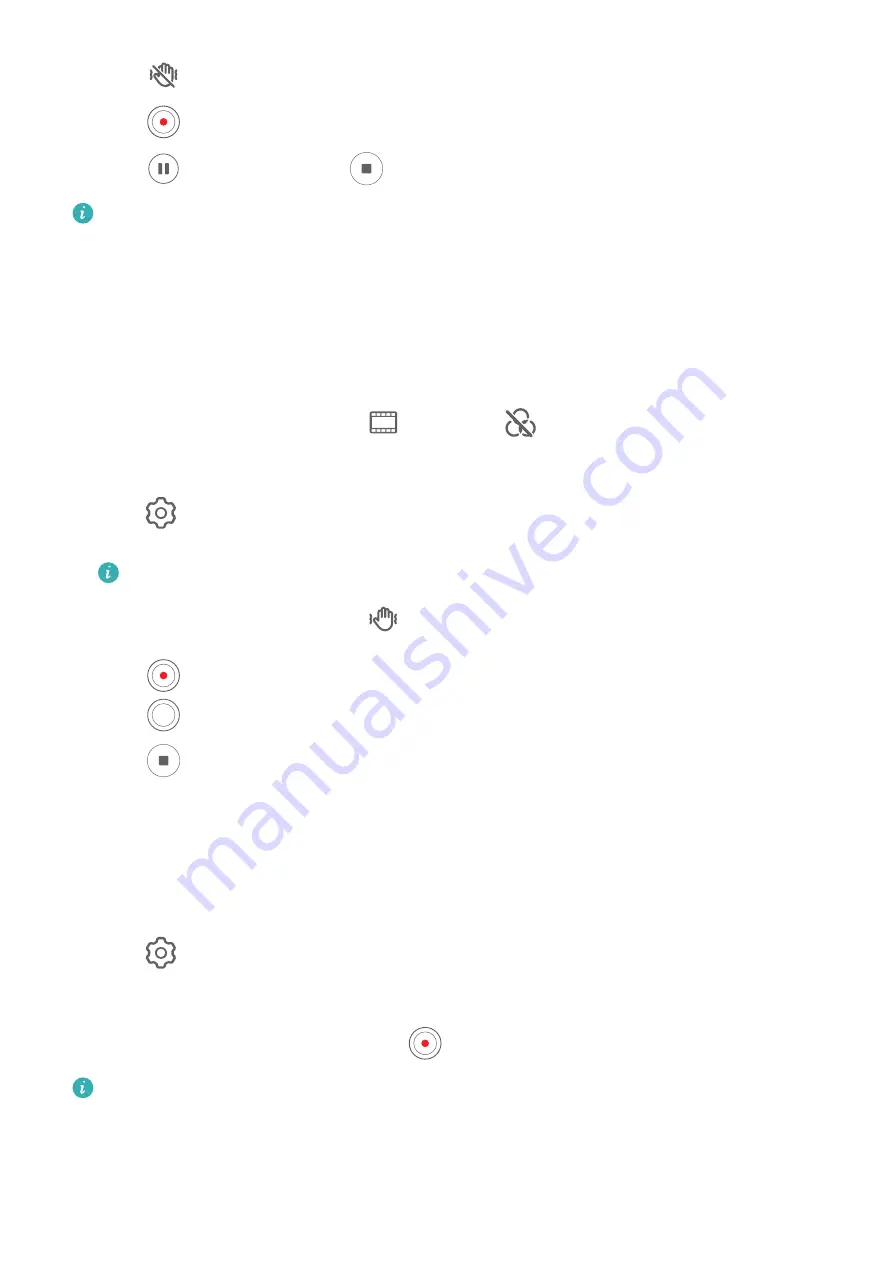
2
Touch
to enable Steady shot.
3
Touch
to start the recording.
4
Touch
to pause and touch
to end the recording.
When Steady shot is enabled, some features (such as zooming and video resolution
adjustment) may be unavailable.
Use AI Movie Effects to Record Videos
Use AI movie effects to add an artistic element to your videos without the need for post-
processing.
1
Open Camera and select Video mode.
2
Switch to the rear camera, touch
> Filters or
> Filters, and follow the onscreen
instructions to select AI color, Background blur, or other movie effects (depending on
your device model).
3
Go to
> Video resolution and select the 21:9 aspect ratio (which most movies are
shot in).
•
Some products do not support the 21:9 aspect ratio.
•
If your phone supports the
feature, disable it first.
4
Touch
to shoot.
Touch
to take photos with movie effects while recording.
5
Touch
to end shooting.
Shoot 4K UHD Videos
Your phone supports 4K Ultra HD (UHD) video recording, allowing you to record in even
greater clarity.
1
Open Camera and select Video mode.
2
Go to
> Video resolution and select the 4K resolution.
Beauty mode, filters, and special effects are not supported at 4K, and will be
automatically disabled when you select the 4K resolution.
3
Return to the Video screen and touch
to start recording.
A higher resolution will result in a higher quality video, but will also take up more
storage space.
Tracking Shot
Camera and Gallery
73
Summary of Contents for DCO-LX9
Page 1: ...User Guide ...






























