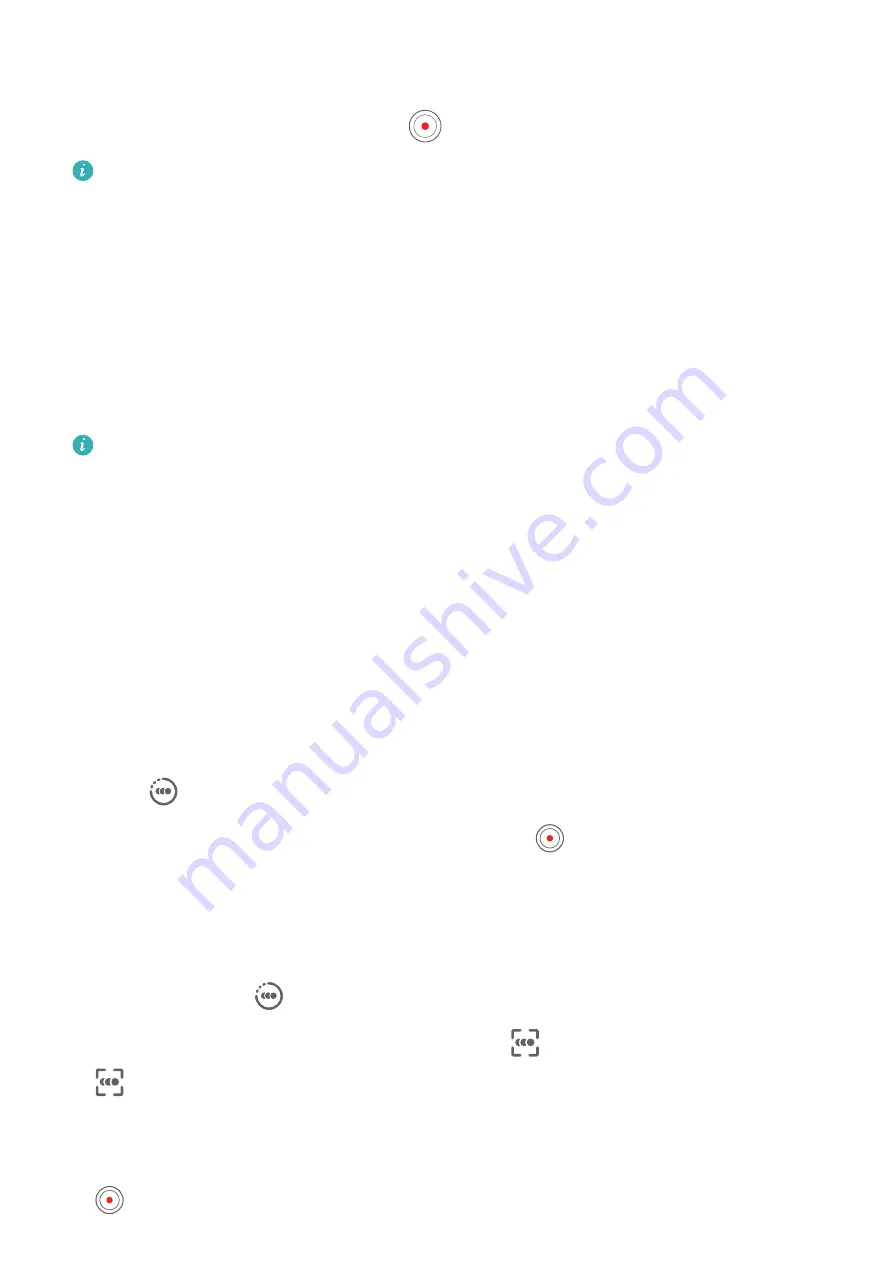
Beauty mode, filters, and special effects are not supported at 4K, and will be
automatically disabled when you select the 4K resolution.
3
Return to the Video screen and touch
to start recording.
A higher resolution will result in a higher quality video, but will also take up more
storage space.
Slow-Mo Recording
Shoot Slow-Mo Videos
Use Slow-mo mode to capture fleeting moments in detail. Adjust the slow motion speed
based on how slow you want your footage to appear. With a higher speed you'll get slower
playback.
The available slow motion speeds vary by device.
•
256x: suitable for recording shooting, explosion, or other extreme fast-paced action scenes.
•
128x or 64x: suitable for recording balls being hit and racing.
•
32x or 16x: suitable for recording bubbles popping and water splashing.
•
8x or 4x: suitable for recording breakdowns of fast movements, such as diving into water
and a football being kicked. You can customize the overall shooting length and the length
of the slow-mo portion.
For best results, shoot the slow-mo videos in bright and natural lighting.
Shoot Slow-Mo Videos
1
Go to Camera > More and select Slow-mo mode.
2
Touch
and select a slow motion speed.
3
Frame your subject within the viewfinder, then touch
to start recording.
Automatically Capture Slow-Mo
Some high-speed slow-mo modes support motion detection. Your camera will automatically
track and take snapshots of moving objects in the frame when you touch the shutter button.
1
In Slow-mo, touch
and select a speed.
2
If the speed you select supports motion detection,
will appear on the screen. Touch
to ensure that motion detection is enabled.
A detection frame will then be displayed in the viewfinder. Move the frame to the desired
position.
3
Frame the object in the viewfinder and ensure that it is also in the detection frame. Touch
to start shooting.
Camera and Gallery
39
Summary of Contents for CLT-L04
Page 1: ...User Guide ...
















































