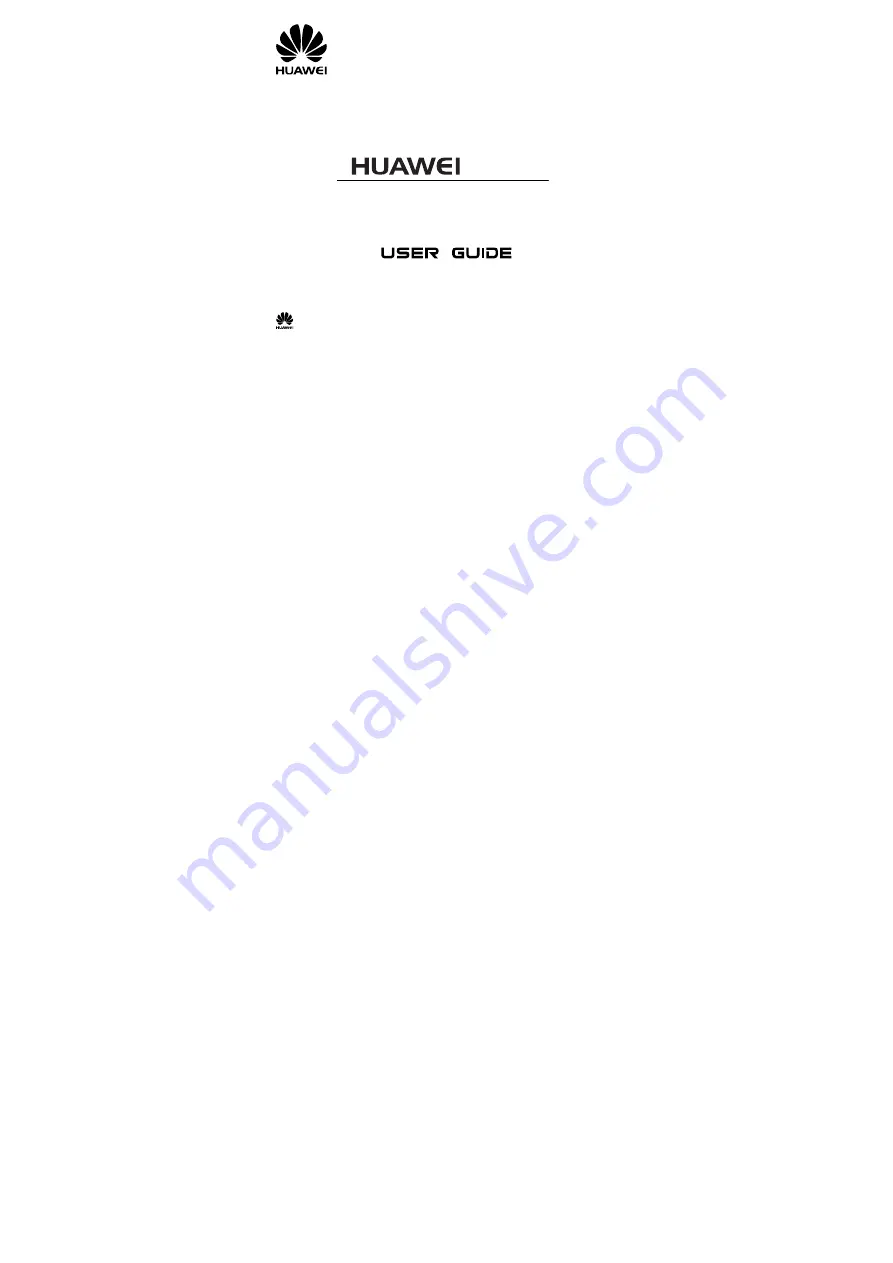
i
C5600
CDMA 1X Mobile Phone
Copyright © 2009 Huawei Technologies Co., Ltd.
and other Huawei trademarks are the trademarks or registered trademarks of Huawei
Technologies Co., Ltd. in the People’s Republic of China and certain other countries. All other
trademarks mentioned in this manual are the property of their respective holders. The information in
this manual is subject to change without notice. Every effort has been made in the preparation of this
manual to ensure accuracy of the contents, but all statements, information, and recommendations in
this manual do not constitute the warranty of any kind, express or implied.
Huawei Technologies Co., Ltd.
Address: Huawei Industrial Base, Bantian, Longgang, Shenzhen 518129, People's Republic of China
Tel: +86-755-28780808 Global Hotline: +86-755-28560808
E-mail: [email protected] Website: www.huawei.com


































