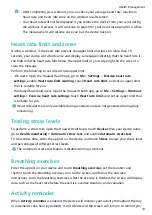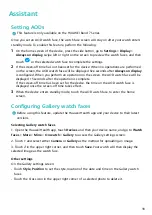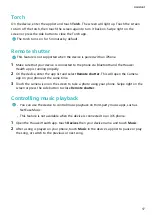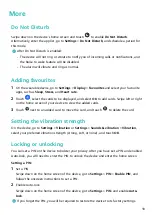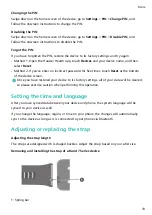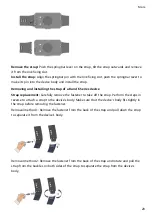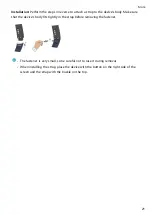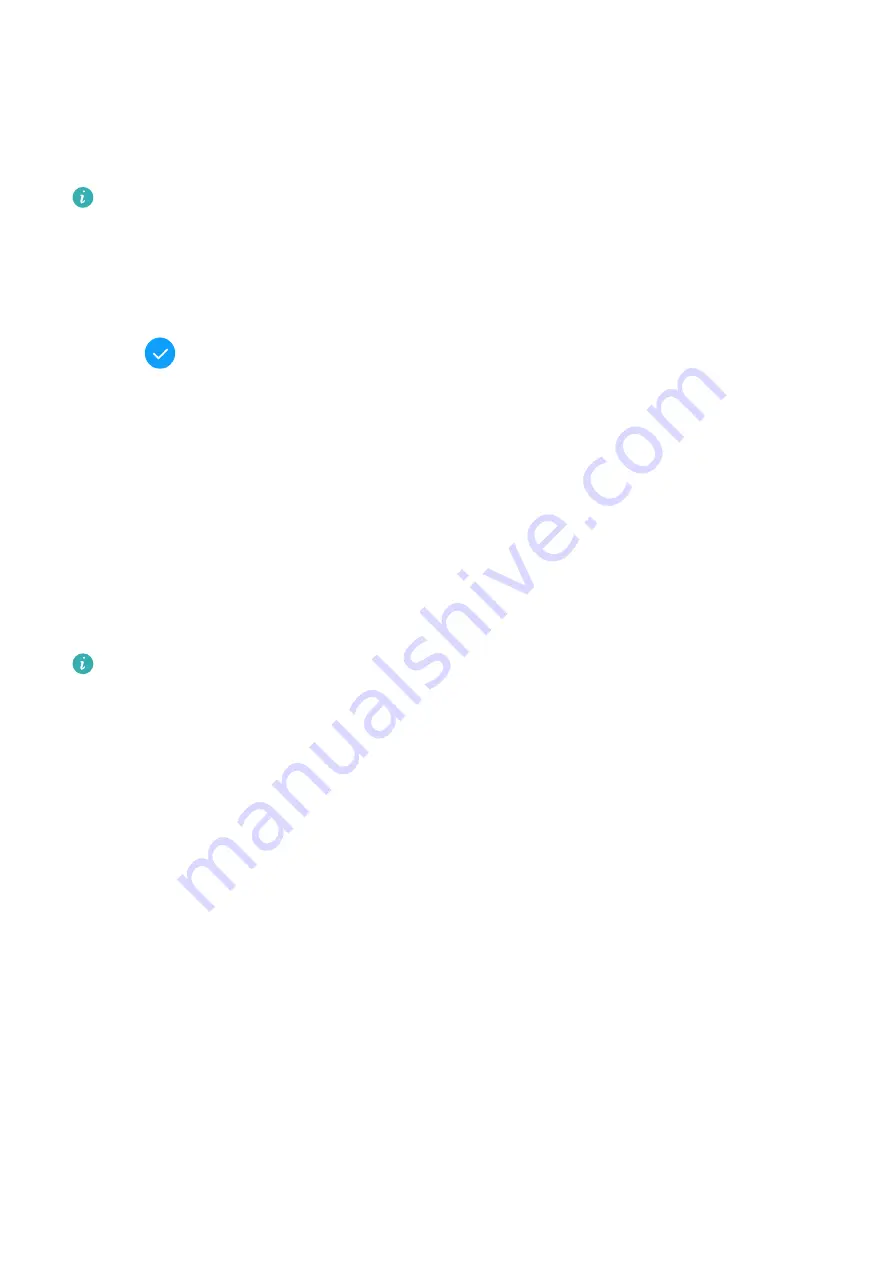
Assistant
Setting AODs
This feature is only available on the HUAWEI Band 7 Series.
Once you set an AOD watch face, the watch face screen will stay on after your watch enters
standby mode. To enable this feature, perform the following:
1
On the home screen of the device, press the side button, go to Settings > Display >
Always on display, swipe left or right on the screen to preview the watch faces, and then
touch
or the selected watch face to complete the settings.
2
If the screen-off time has not been set for the device: When no operations are performed
on the screen, the AOD watch face will be displayed five seconds after Always on display
is configured. When you perform an operation on the screen, the AOD watch face will be
displayed 15 seconds after the operation is complete.
If the screen-off time has been set for the device, the time on the AOD watch face is
displayed once the screen-off time takes effect.
3
When the device enters standby mode, touch the AOD watch face to enter the home
screen.
Configuring Gallery watch faces
Before using this feature, update the Huawei Health app and your device to their latest
versions.
Selecting Gallery watch faces
1. Open the Huawei Health app, touch Devices and then your device name, and go to Watch
faces > More > Mine > On watch > Gallery to access the Gallery settings screen.
2. Touch + and select either Camera or Gallery as the method for uploading an image.
3. Touch √ in the upper right corner, and then touch Save. Your watch will then display the
selected image as the watch face.
Other settings
On the Gallery settings screen:
•
Touch Style, Position to set the style, location of the date and time on the Gallery watch
faces.
•
Touch the Cross icon in the upper right corner of a selected photo to delete it.
16