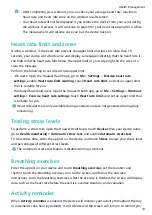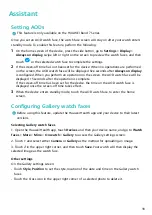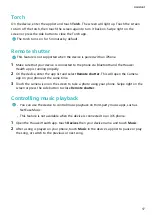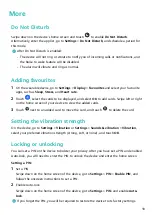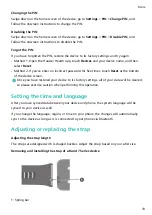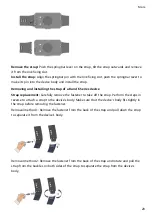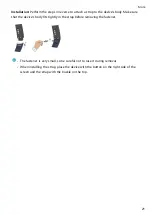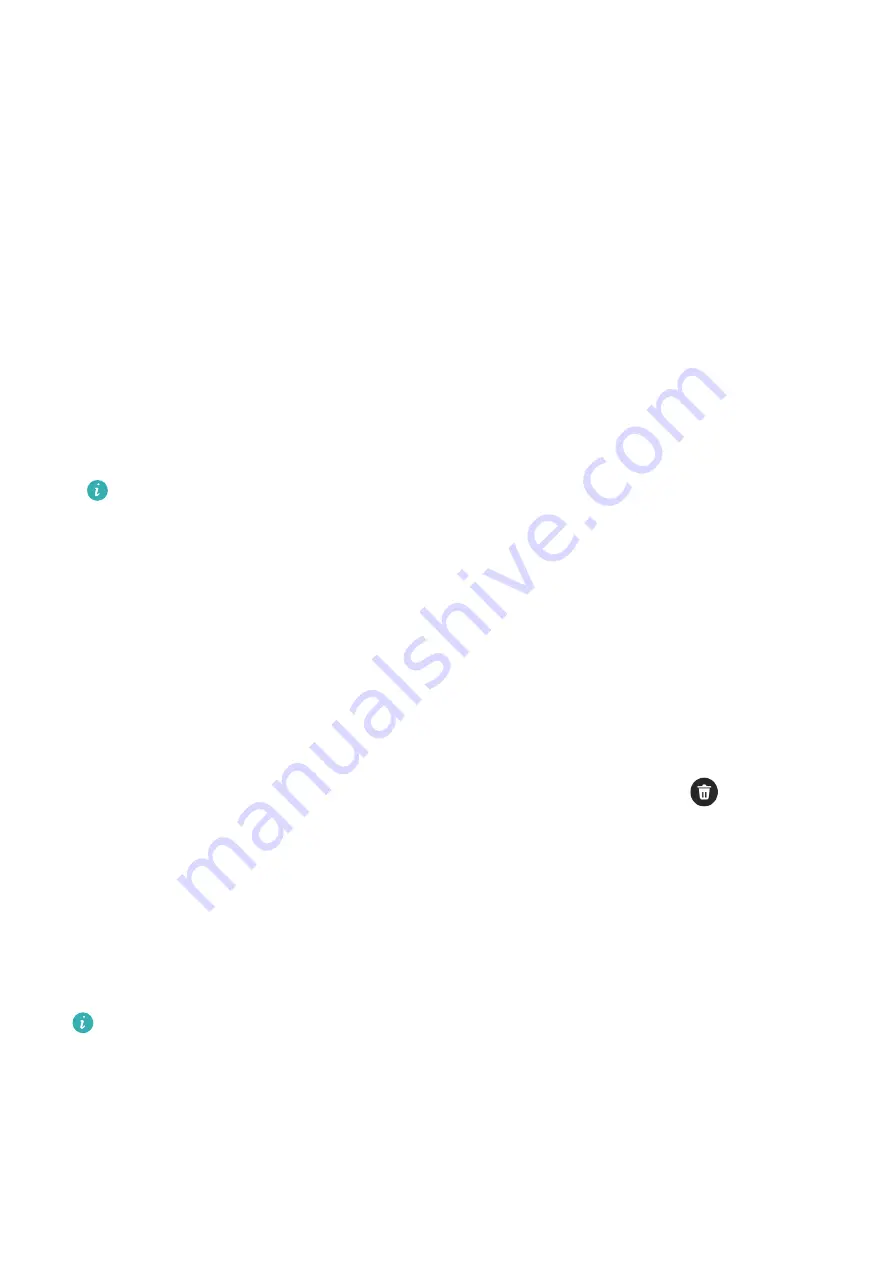
Message notifications
Once this feature is enabled, your device will sync notifications that displayed in the phone's
status bar and vibrate to notify you.
Notifications from the following phone apps can be synced to the device: Messaging, Email,
Calendar, AI Tips, and certain third-party social media apps.
•
Enable notifications:
1
Open the Huawei Health app, then touch Devices and your device name. Touch
Notifications and enable Notifications. Turn on the switch for apps that you want to
receive notifications from.
2
At the same time, make sure that the apps you want to receive notifications from are
allowed to display notifications in your phone's status bar.
•
Disable notifications: Open the Huawei Health app, touch Devices and your device name,
touch Notifications, and disable Notifications.
•
The device can receive messages but will not notify you when you are exercising,
using Do Not Disturb mode, or asleep. Swipe up on the home screen to view new
messages.
•
You will not receive any app notifications on the wearable device if the app is open
on your phone.
Viewing and deleting messages
Viewing unread messages: Unread messages will be available to be viewed on the device. To
view them, swipe up on the home screen or touch Notifications in the app list.
Deleting messages: On the message content display screen, touch Clear or
at the
bottom of the message list to delete all unread messages.
Incoming call notifications
Make sure that your device is connected to your phone and worn correctly on your wrist. The
screen will turn on and the device will vibrate when there is an incoming call. You can reject
the call or send a quick reply on your device.
•
The quick reply feature is not supported for iPhones.
•
If you aren't wearing the device, or Do Not Disturb is enabled and the screen is off, the
device will receive the incoming call, but the screen will not turn on, and the device will
not vibrate.
•
If an incoming call is missed, the screen will turn on, and the device will vibrate to
notify you of the missed call.
Getting Started
7