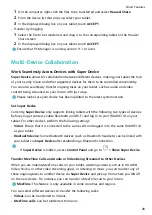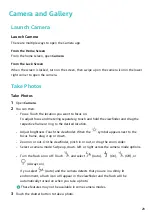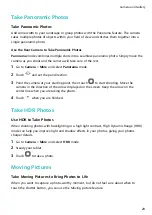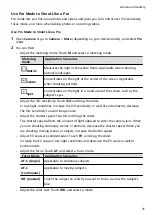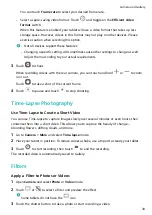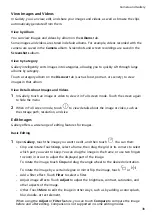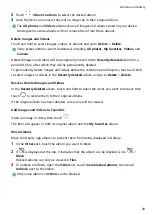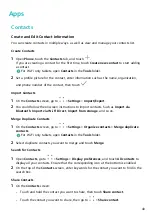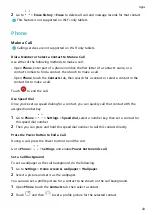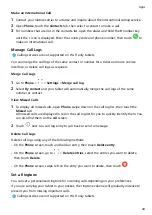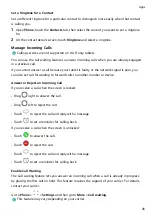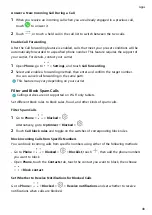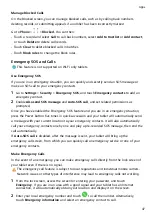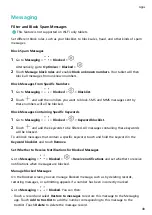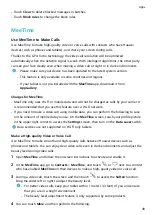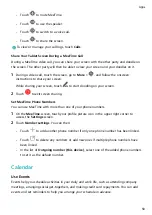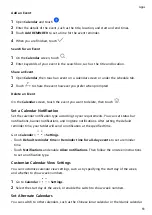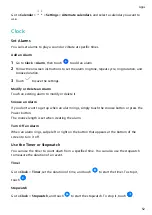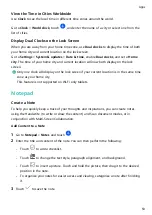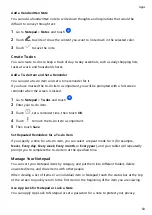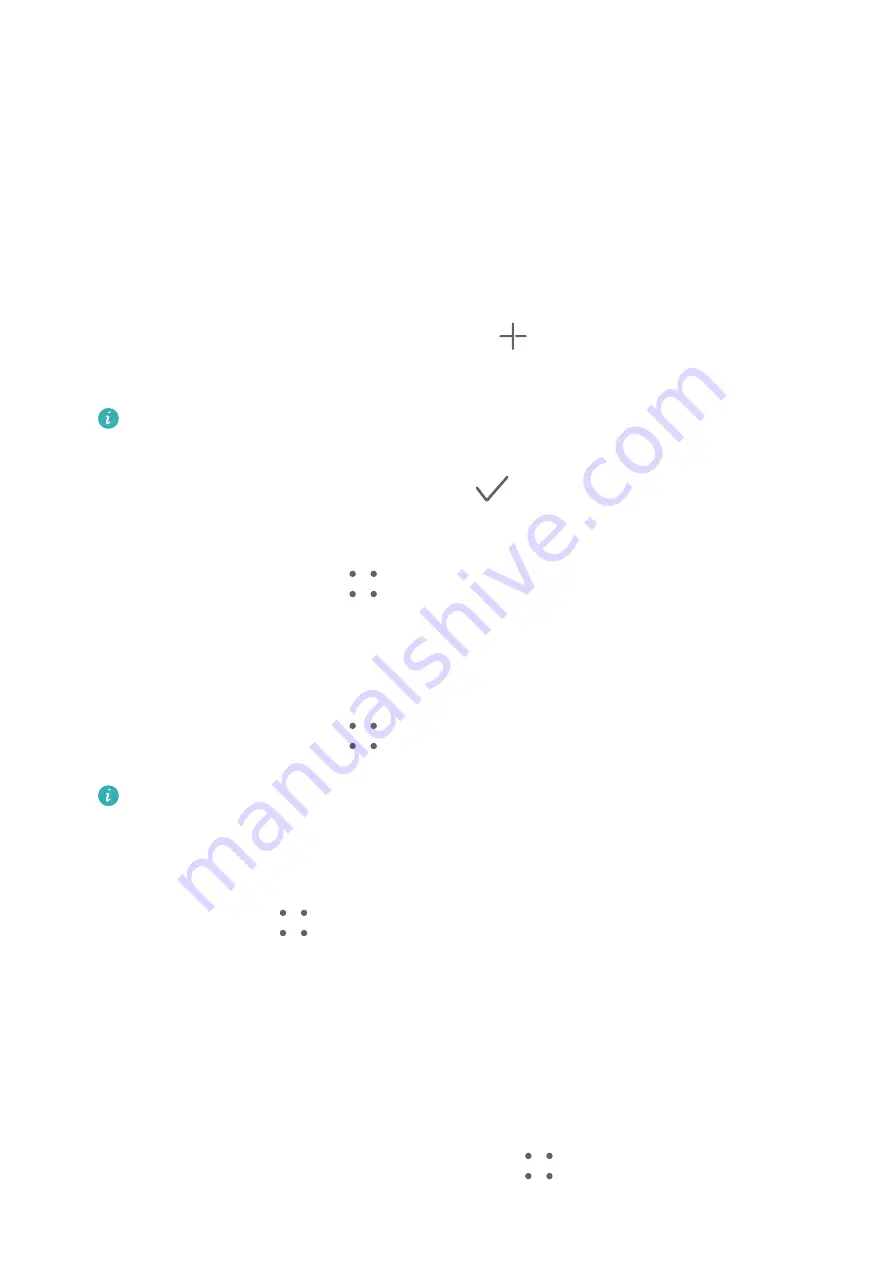
Apps
Contacts
Create and Edit Contact Information
You can create contacts in multiple ways, as well as view and manage your contacts list.
Create Contacts
1
Open Phone, touch the Contacts tab, and touch
.
If you are creating a contact for the first time, touch Create new contact to start adding
a contact.
For Wi-Fi only tablets, open Contacts in the Tools folder.
2
Set a profile picture for the contact, enter information such as the name, organization,
and phone number of the contact, then touch
.
Import Contacts
1
On the Contacts screen, go to
> Settings > Import/Export.
2
You could follow the onscreen instructions to import contacts. Such as Import via
Bluetooth, Import via Wi-Fi Direct, Import from storage, and so on.
Merge Duplicate Contacts
1
On the Contacts screen, go to
> Settings > Organize contacts > Merge duplicate
contacts.
For Wi-Fi only tablets, open Contacts in the Tools folder.
2
Select duplicate contacts you want to merge and touch Merge.
Search for Contacts
1
Open Contacts, go to
> Settings > Display preferences, and touch All contacts to
display all your contacts. Ensure that the corresponding icon at the bottom is enabled.
2
On the top of the Contacts screen, enter keywords for the contact you want to find in the
search box.
Share Contacts
1
On the Contacts screen:
•
Touch and hold the contact you want to share, then touch Share contact.
•
Touch the contact you want to share, then go to
> Share contact.
40