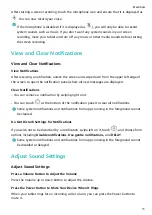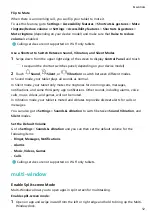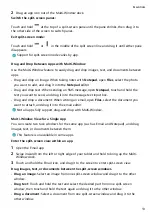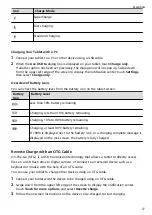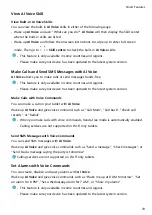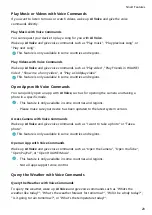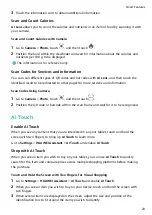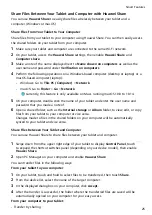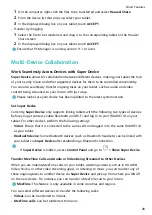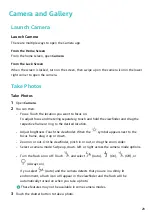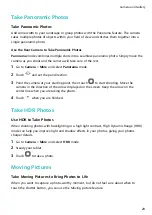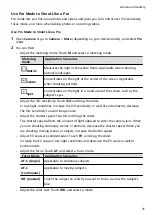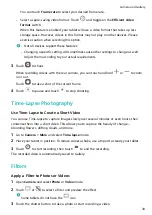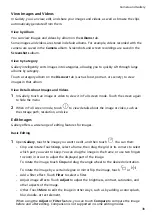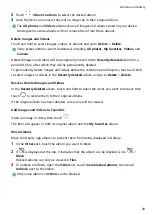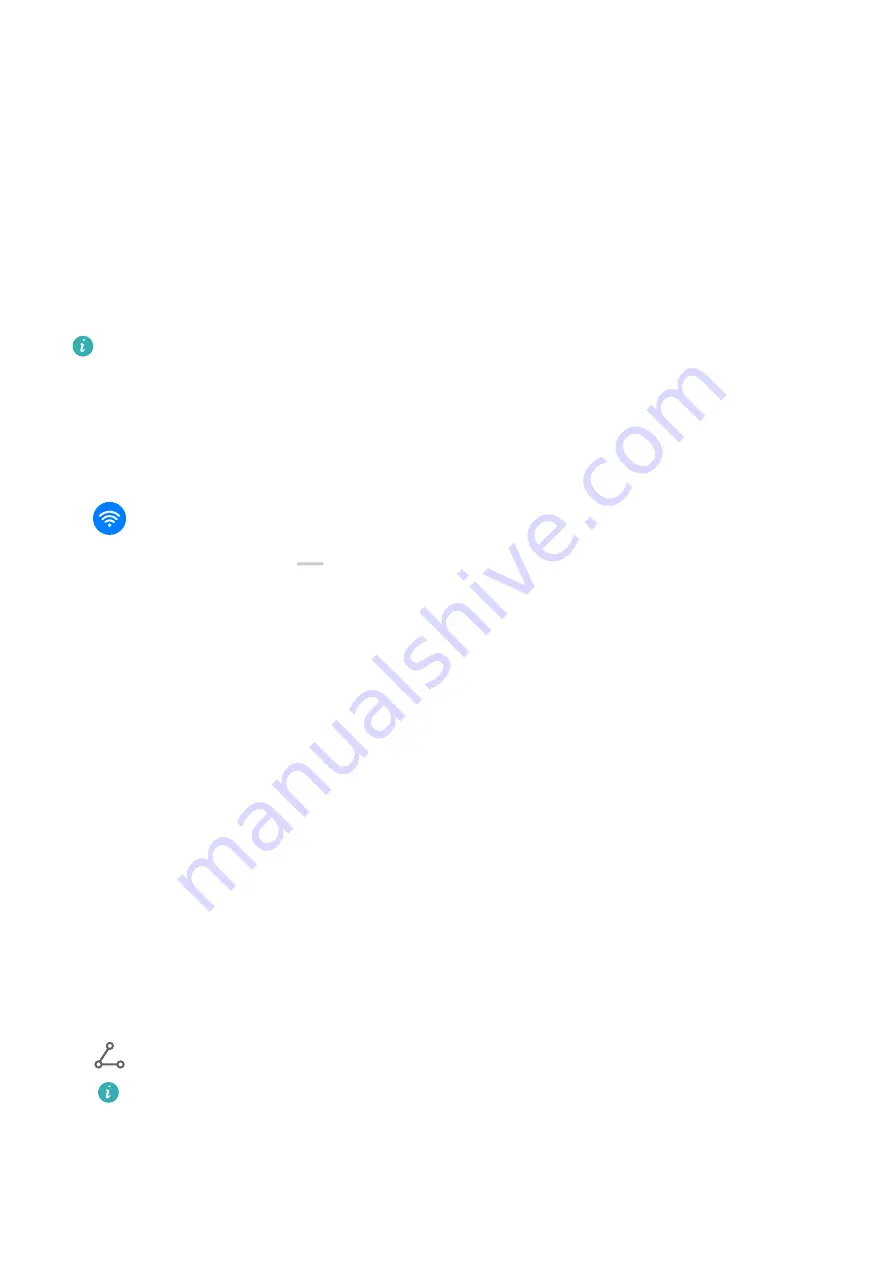
4
After the item has been identified, links to purchase it on different shopping platforms will
be displayed.
Easy Projection
Project Your Tablet Screen Wirelessly
Project your tablet wirelessly to stream movies and work on a bigger screen (such as a TV).
Different display devices support different projection protocols. Therefore, the projection
method may vary. Choose a suitable method based on the protocol supported by your device.
For details about the supported projection protocols, refer to the product manual or
contact the product manufacturer.
1
Ensure that the DVKit/Cast+/Miracast switch or the projection switch is enabled on the
display device. For details about how to turn on the switch, refer to the product manual or
contact the product manufacturer.
2
Swipe down from the upper right edge of your tablet to display Control Panel and touch
.
3
In Control Panel, touch
to expand the shortcut switches panel (depending on your
device model) and touch Wireless Projection. Your tablet will then start searching for
available external displays.
Alternatively, go to Settings > More connections and touch Wireless Projection.
4
Touch the device that you want to project your tablet to from the detected devices.
To exit wireless projection, swipe down from the upper left edge of the screen to display
Notification panel and touch Disconnect.
Huawei Share
Share Local Files Between Tablets
You can use Huawei Share to quickly share files between Huawei tablets. The recipient can
preview the files before agreeing to accept them and view the full content of the files after
receiving them. For example, the recipient can view received pictures and videos in Gallery.
1
On the receiving device, enable Huawei Share.
2
On the sending device, touch and hold to select the files you want to share, then touch
. Touch Huawei Share, then touch the icon of the receiving device to send the file.
These steps may be different if you are sharing files directly from an app.
3
On the receiving device, touch ACCEPT to accept the transfer.
Then open Files to view the received file.
You can also view the received images or videos by going to Gallery > Albums.
Smart Features
24