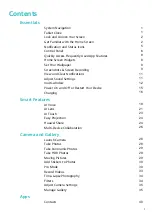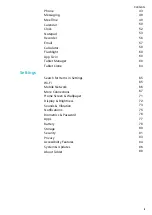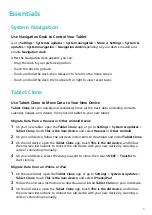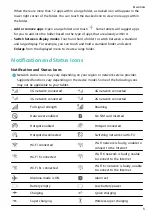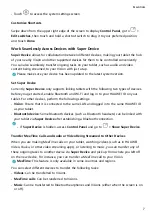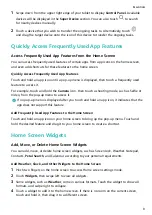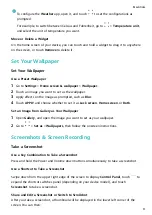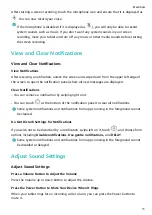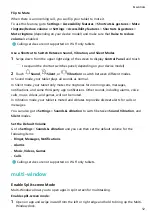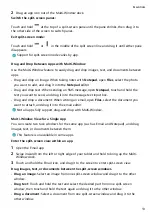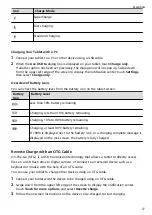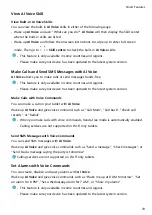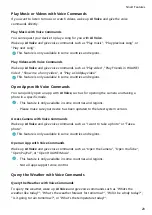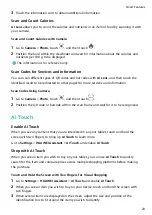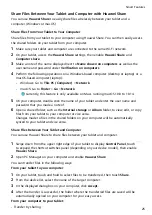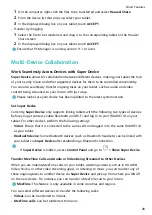Flip to Mute
When there is an incoming call, you can flip your tablet to mute it.
To use this feature, go to Settings > Accessibility features > Shortcuts & gestures > Mute
ringtone/Reduce volume or Settings > Accessibility features > Shortcuts & gestures >
Mute ringtone (depending on your device model) and make sure that Raise to reduce
volume is enabled.
Calling services are not supported on Wi-Fi only tablets.
Use a Shortcut to Switch Between Sound, Vibration, and Silent Modes
1
Swipe down from the upper right edge of the screen to display Control Panel and touch
to expand the shortcut switches panel (depending on your device model).
2
Touch
Sound,
Silent, or
Vibration to switch between different modes.
In Sound mode, your tablet plays all sounds as normal.
In Silent mode, your tablet only mutes the ringtones for incoming calls, messages,
notifications, and some third-party app notifications. Other sounds, including alarms, voice
calls, music, videos, and games, will not be muted.
In Vibration mode, your tablet is muted and vibrates to provide discreet alerts for calls or
messages.
You can also go to Settings > Sounds & vibration to switch between Sound, Vibration, and
Silent modes.
Set the Default Volume
Go to Settings > Sounds & vibration and you can then set the default volume for the
following items:
•
Ringer, Messages, Notifications
•
Alarms
•
Music, Videos, Games
•
Calls
Calling services are not supported on Wi-Fi only tablets.
multi-window
Enable Split-screen Mode
Multi-Window allows you to open apps in split screen for multitasking.
Enable split-screen mode:
1
Open an app and swipe inward from the left or right edge and hold to bring up the Multi-
Window dock.
Essentials
12