14
Dialing via Call Log
Select
Menu
>
Recent Calls
or press
Send key
to select the
required number from call logs. Then press
Send key
to dial the
number
Answering a Call
When there is an incoming call, you can press
Send key
to answer
it, press
End key
to reject it.
• If the any-key answer function is enabled, you can press any key
except
End key
and
Right soft key
to answer an incoming call.
• If the headset auto-answer function is enabled, when the
headset is connected to the phone, the incoming call is
answered automatically.






























