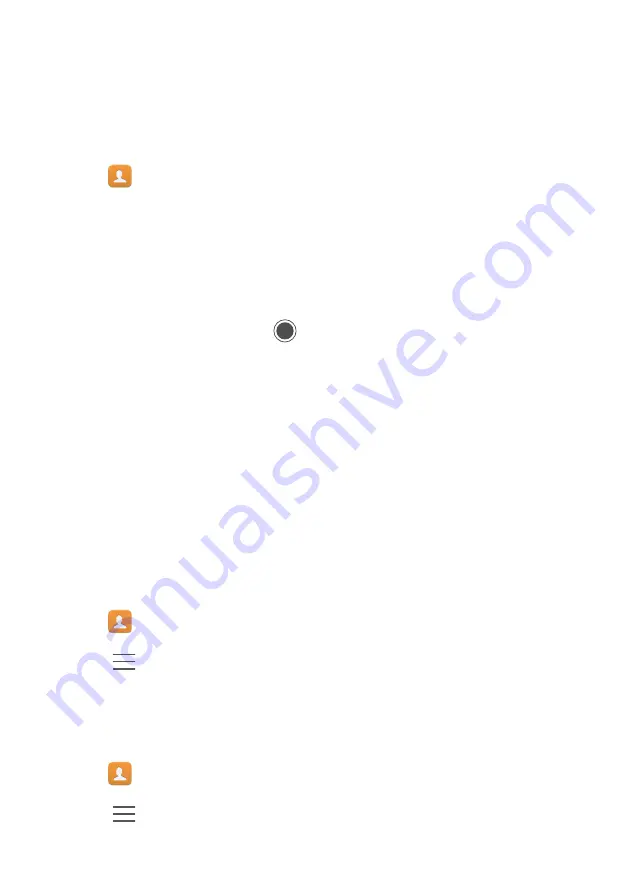
Calls and Contacts
34
Adding contact details quickly
Enter contact information on your phone more rapidly. Simply scan or take pictures of
business cards to automatically add names, phone numbers, and other information to
your contacts.
1
Open
Contacts
.
2
Touch
Business cards
>
Scan
.
3
You can then:
•
Take a photo of one card
: Place the business card on a flat surface and hold the
phone in a landscape orientation. Adjust the viewfinder frame so that the card fits
the guidelines, and then touch
.
•
Take photos of multiple cards:
Switch to
Burst
mode and follow the onscreen
instructions to photograph multiple cards.
After you have finished scanning or taking photos, contact information will automatically
be saved to
Business cards
.
Importing or exporting contacts
Your phone supports
.vcf
contact files.
VCF
is a standard file format for storing contact
information, including names, addresses, and phone numbers.
Importing contacts from a storage device
1
Open
Contacts
.
2
Touch
>
Import/Export
>
Import from storage
.
3
Select one or more
.vcf
files, and then touch
OK
.
Importing contacts from a SIM card
1
Open
Contacts
.
2
Touch
>
Import/Export
>
Import from SIM card
.
















































