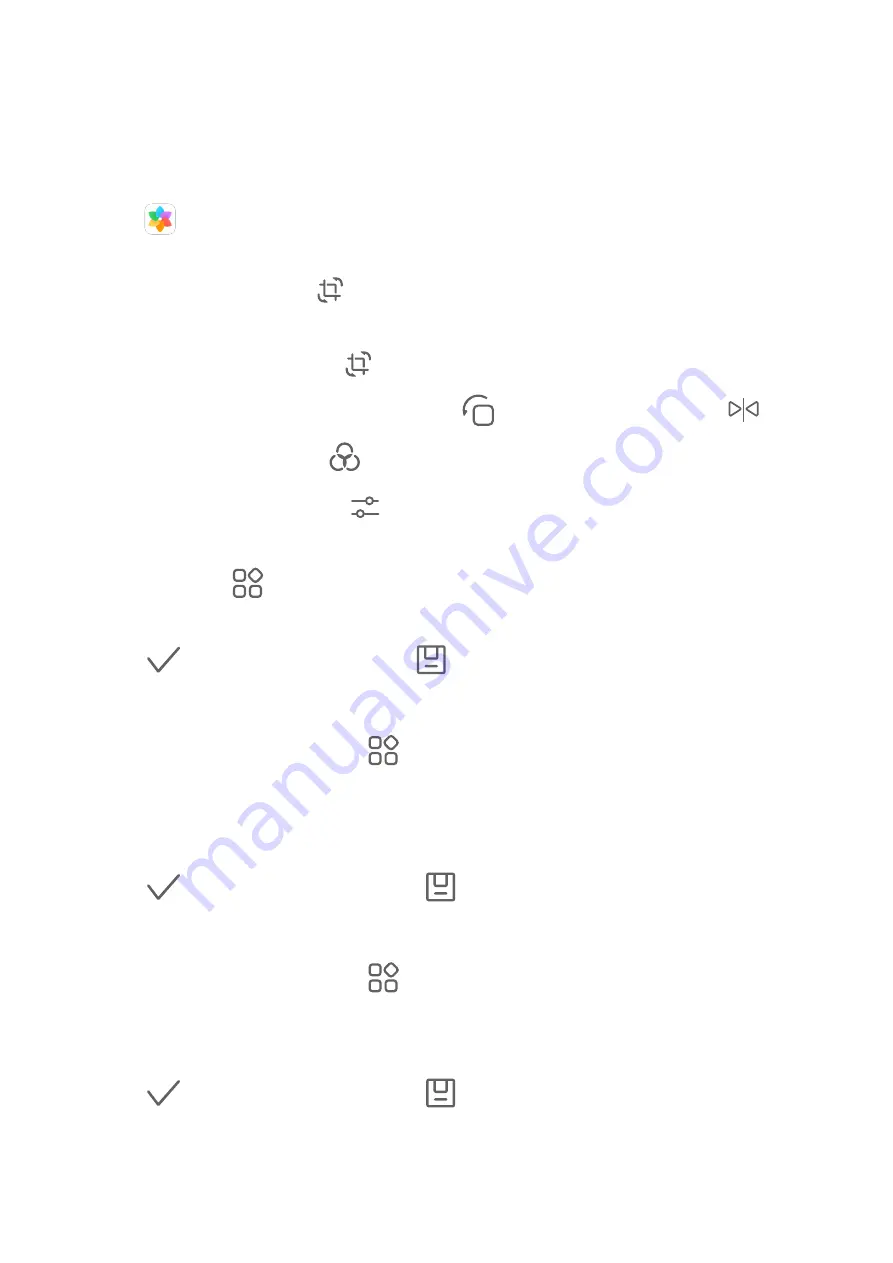
Edit Photos
Gallery offers a wide range of editing features for photos and videos.
Basic Editing
1
Open
Gallery, touch the thumbnail of the photo you want to edit, then touch Edit to
access the editing features.
•
Crop and rotate: Touch
, select a frame, then drag the grid or its corners to select
which part you want to keep.
To rotate the photo, touch
and drag the angle wheel to the desired orientation.
To rotate the photo by 90 degrees, touch
. To mirror the photo, touch
.
•
Add a filter effect: Touch
to select a filter.
•
Adjust photo effects: Touch
to adjust the brightness, contrast, saturation, and
other qualities of the photo.
•
Other: Touch
to edit the photo in other ways, such as adding a colour splash, blur,
doodle, or text element.
2
Touch
to save your edits, or touch
to save the photo.
Add Stickers to Photos
1
Touch a photo, then go to Edit >
> Stickers.
2
Select the type of sticker you want to add, such as Time, Location, Weather, or Mood.
3
Select a sticker and drag it to change its position. You can also edit the text of some types
of stickers.
4
Touch
to save your edits and touch
to save the photo.
Pixelate Photos
1
Touch a photo, then go to Edit >
> Mosaic.
2
Select a mosaic style and size to cover parts of the photo.
3
To remove the mosaic, touch Eraser and wipe it off the photo.
4
Touch
to save your edits and touch
to save the photo.
Rename Photos
1
In Gallery, touch the photo thumbnail you want to rename.
53






























