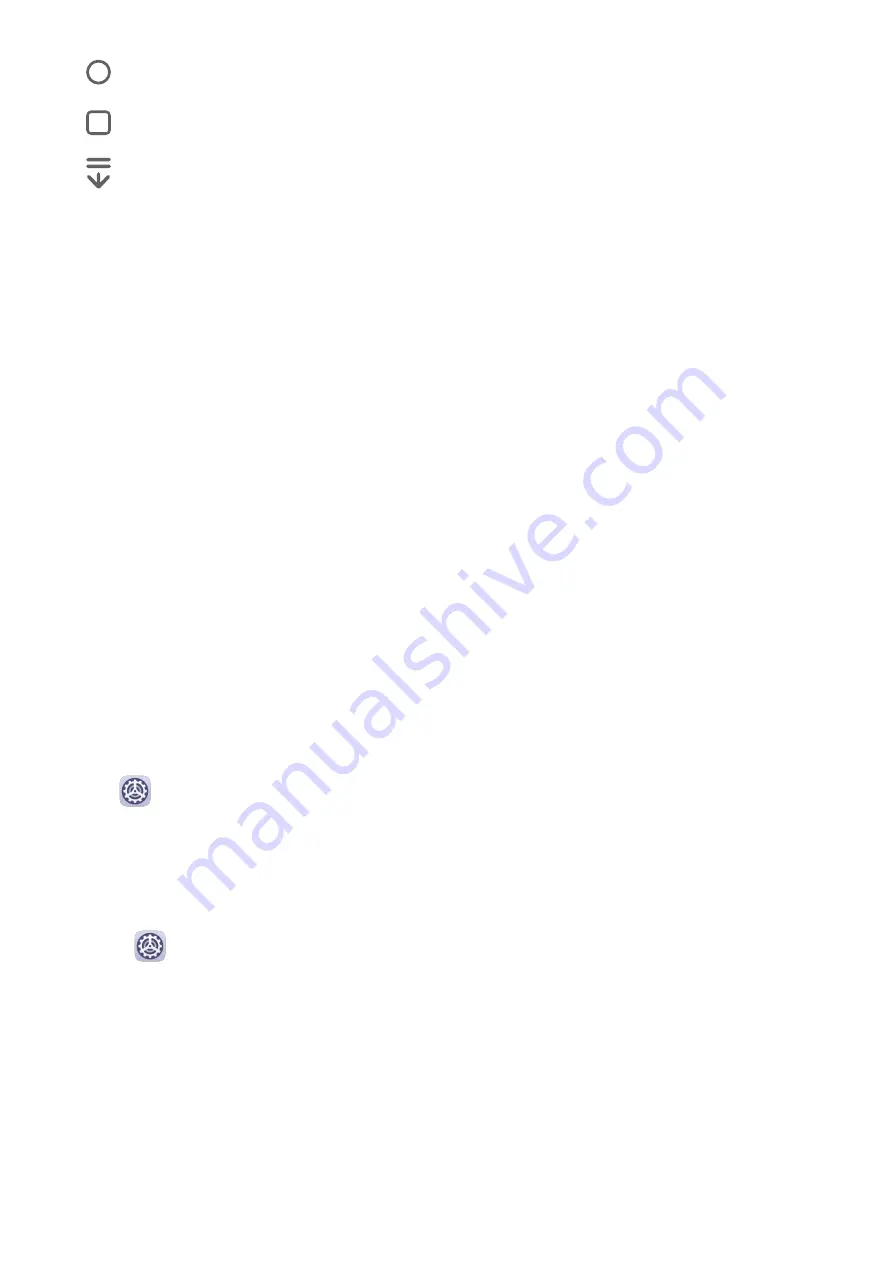
•
: Home key to return to the home screen.
•
: Recents key to display the recent tasks screen.
•
: Notification key to open the notification panel.
Customise the Navigation Key Combination
Go to Three-key navigation > Settings. You can:
•
Select a navigation key combination.
•
Enable Hide navigation keys to allow you to hide the navigation bar when not in use.
Lock and Unlock Your Screen
Lock and Unlock Your Screen
Lock the Screen
If your tablet remains inactive for a period of time, it will automatically lock the screen and
enter sleep mode to save power.
Alternative, you can manually lock the screen in either of the following ways:
•
Press the Power button.
•
On the home screen, pinch two fingers together to enter screen editing mode. Touch
Widgets, then drag the Screen Lock icon to the home screen. You can now touch the
Screen Lock icon to lock the screen.
Set the Screen Timeout Period
Go to
Settings > Display & brightness > Sleep and select a screen timeout period.
Wake Screen
You can turn on the screen in either of the following ways:
•
Press the Power button.
•
Go to
Settings > Accessibility features > Shortcuts & gestures > Wake screen and
enable Raise to wake or Double-tap screen to wake.
Unlock the Screen with Password
Once the screen is turned on, swipe up from the middle of the screen to display the password
input panel. Then, enter your lock screen password.
Get Familiar with the Home Screen
Essentials
3
Summary of Contents for AGRK-L09
Page 1: ...User Guide ...





















