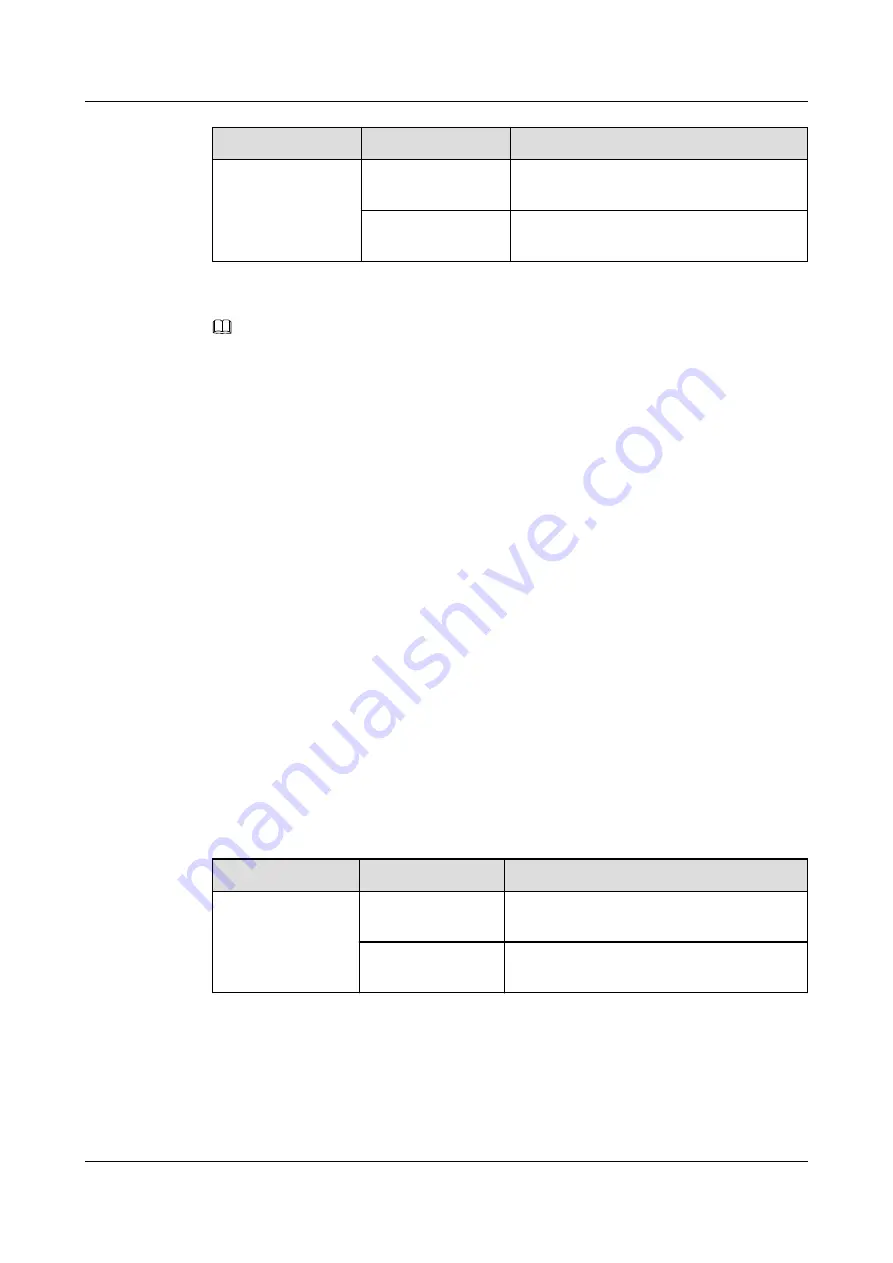
Color
Status
Description
Blinking once every
0.25 seconds (4 Hz)
The AP is transmitting or receiving data
normally, and the signal strength is medium.
Steady on
The AP is transmitting or receiving data
normally, and the signal strength is high.
NOTE
When the WDS/Mesh function is enabled on an AP, the blinking frequency of its Wireless indicator
indicates the receive signal strength on the WDS/Mesh connection by default. After you connect an AP
to a WDS/Mesh network, you can run the
wifi-light
{
signal-strength
|
traffic
} command on the AC to
specify whether the Wireless indicator blinking frequency indicates the receive signal strength or service
traffic rate.
l
wifi-light
signal-strength
:
l
If the Mesh function is enabled on the AP, the blinking frequency of the Wireless indicator
reflects the weakest signal strength of all neighboring APs.
l
If WDS is enabled on an AP, the blinking frequency of the Wireless indicator reflects the
strength of signals received from a WDS AP.
l
If the AP works in leaf mode, the blinking frequency of the Wireless indicator reflects
the strength of signals received from a middle AP.
l
If the AP works in middle mode, the blinking frequency of the Wireless indicator
reflects the strength of signals received from a root AP.
l
If the AP works in root mode, the blinking frequency of the Wireless indicator reflects
the weakest signal strength of middle APs.
l
wifi-light
traffic
: allows the Wireless indicator to reflect the service traffic volume on the radio.
When an AP functions as a Fat AP, the Wireless indicator of the AP cannot reflect the signal strength.
DUAL-BAND PORT Indicator
The DUAL-BAND PORT indicator shows the wireless link status of DUAL-BAND/5G radio
interfaces.
Table 1-6
Description about the The DUAL-BAND PORT indicator
Color
Status
Description
Green
Steady on
The dual-band port function is enabled, and
the port is working on dual bands.
Off
The dual-band port function is disabled, and
the port is working on a single band.
1.3 Basic Specifications
provides basic specifications of the AP8082DN and AP8182DN.
AP8082DN and AP8182DN
Hardware Installation and Maintenance Guide
1 Product Overview
Issue 03 (2019-04-01)
Copyright © Huawei Technologies Co., Ltd.
7















































