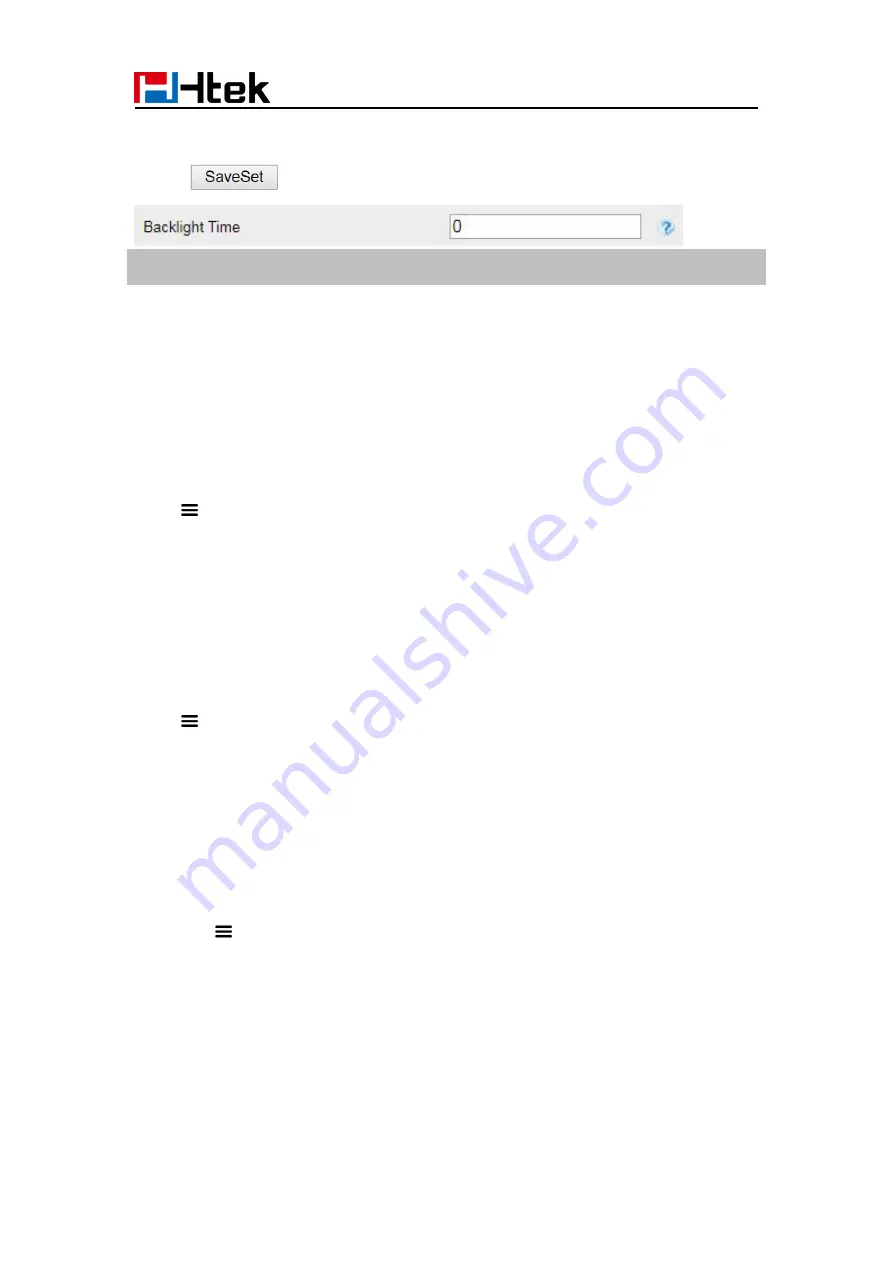
Customizing Your Phone
90
2. Enter the time for Backlight time (In seconds).
The default is 0, which means Backlight is always on.
3. Click
to save the configuration.
Note:
Backlight Time refers to the time into the backlight.
Time and Date
Time and date is displayed on the idle page, and it can be set automatically by SNTP
server or manually by manual setting.
To configure the time and Date by SNTP setting via Phone interface
1. Tap Settings→Basic→Time&Date→General or
Menu
→Settings→Basic→Time&Date→General
2. Tap Time Zone to change the Time zone.
3. Fill in the NTP Server1, NTP Server2.
4. Tap Save to save the configuration.
To configure time and date manually via Phone interface
1. Tap Settings→Basic→Time&Date→General or
Menu
→Settings→Basic→Time&Date→General
2. Tap
Type
to switch to
Manual Settings
mode
3. Change the right time, or you can input the right time.
4. Tap Save to save the configuration.
To configure the Time & Date Format via Phone interface
1. Tap Settings→Basic→Time&Date→Time And Date Format
or Menu
→Settings→Basic→Time&Date→Time And Date Format
2. Tap to change between 12 Hour or 24 Hour time display.
3. Tap to change date format.
4. Tap Save to save the configuration.
To configure the DHCP time via Phone interface
1. Tap Settings→Basic→Time&Date→DHCP time
2. Tap Switch to change between Disable and Enable.
3. Tap
Save
to save the configuration.
Summary of Contents for UCV Series
Page 1: ...Notices Information 1 Htek Smart Phones UCVXX Series User Manual Version 5 42 1 0 X May 2022...
Page 10: ...Getting Started 10 UCV22 2 The phone stand UCV20 3 Handset 4 Headset cord...
Page 11: ...Getting Started 11 5 Power adapter 6 Ethernet cable 7 Quick installation reference...
Page 15: ...Getting Started 15 Idle Screen UCV20 Idle Screen...






























