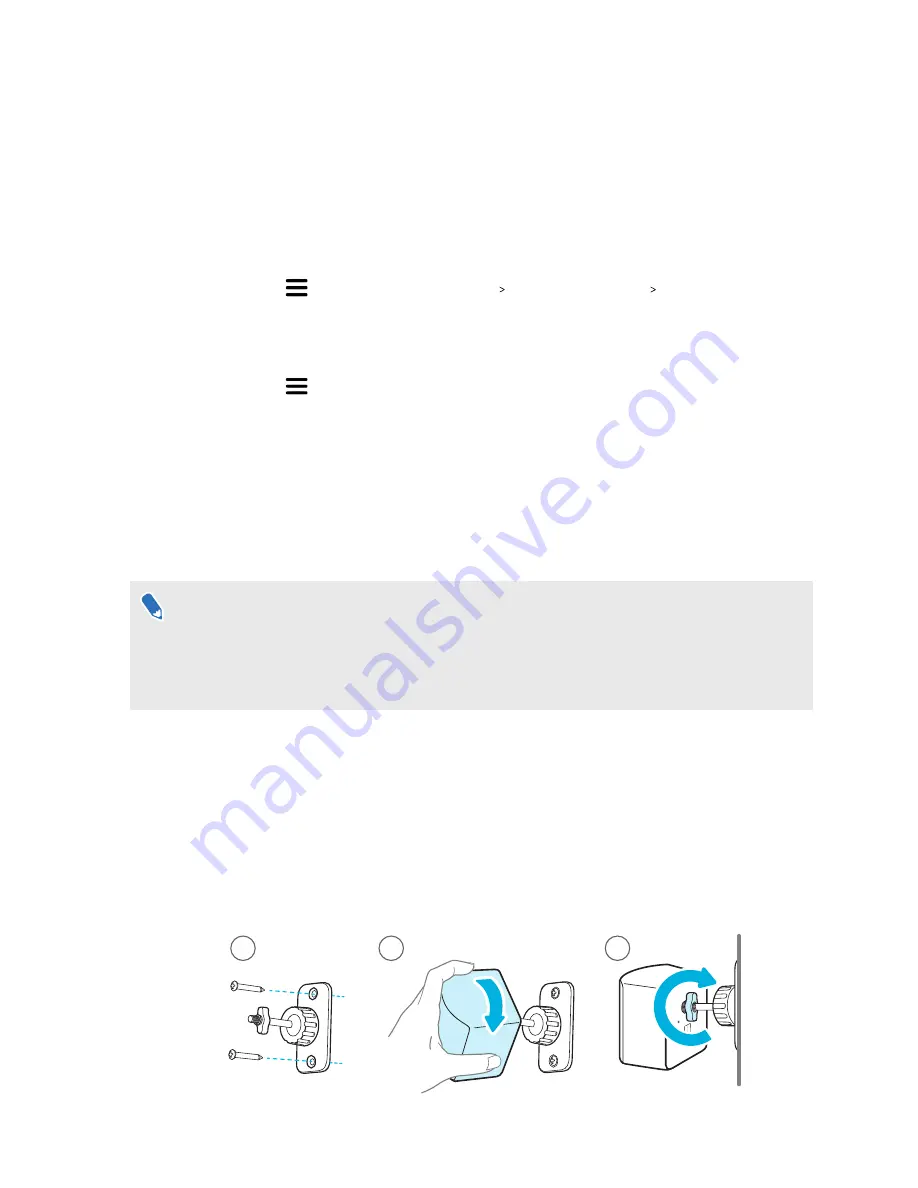
How can I check which base stations are currently in
use?
SteamVR automatically detects the base stations in your play area. If you have more than 2
SteamVR Base Stations 2.0, you can check which of these are used in your VIVE VR system.
1.
From your computer, open the SteamVR app.
2.
Do one of the following:
§
Click
, and then select
Developer
Developer Settings
View Room
Overview
.
In the window that opens, the base stations that are tracked by the headset are
displayed.
§
Click
, and then select
Create System Report
.
From the log, you'll see the device names of the base stations that are currently used.
Using the mounting kit
For best results, install SteamVR Base Station 2.0 using a mounting kit, which is provided as an
in-box item in VIVE Pro Eye full kit. If you bought more SteamVR Base Station 2.0 units, you can
separately purchase a similar mounting kit from a third-party supplier.
§
You will need a screwdriver or drill to install the mounts. Ask a professional for help when
using power tools.
§
Remember to peel off the protective film from the front panel after you've mounted the base
stations.
1.
Mark where you want to install each of the mounts on your wall, and then screw the
mounts in.
When mounting on concrete or drywall, first drill ¼ inch holes and insert anchors before
screwing mounts in.
2.
Rotate the base station to screw it onto the threaded ball joint. Do not screw the base
station all the way in, only enough to be stable and oriented correctly.
3.
Tighten the wingnut to the base station to secure it in place.
1
2
3
47
Base stations
Summary of Contents for VIVE Pro Eye
Page 1: ...VIVE Pro Eye User guide...






























