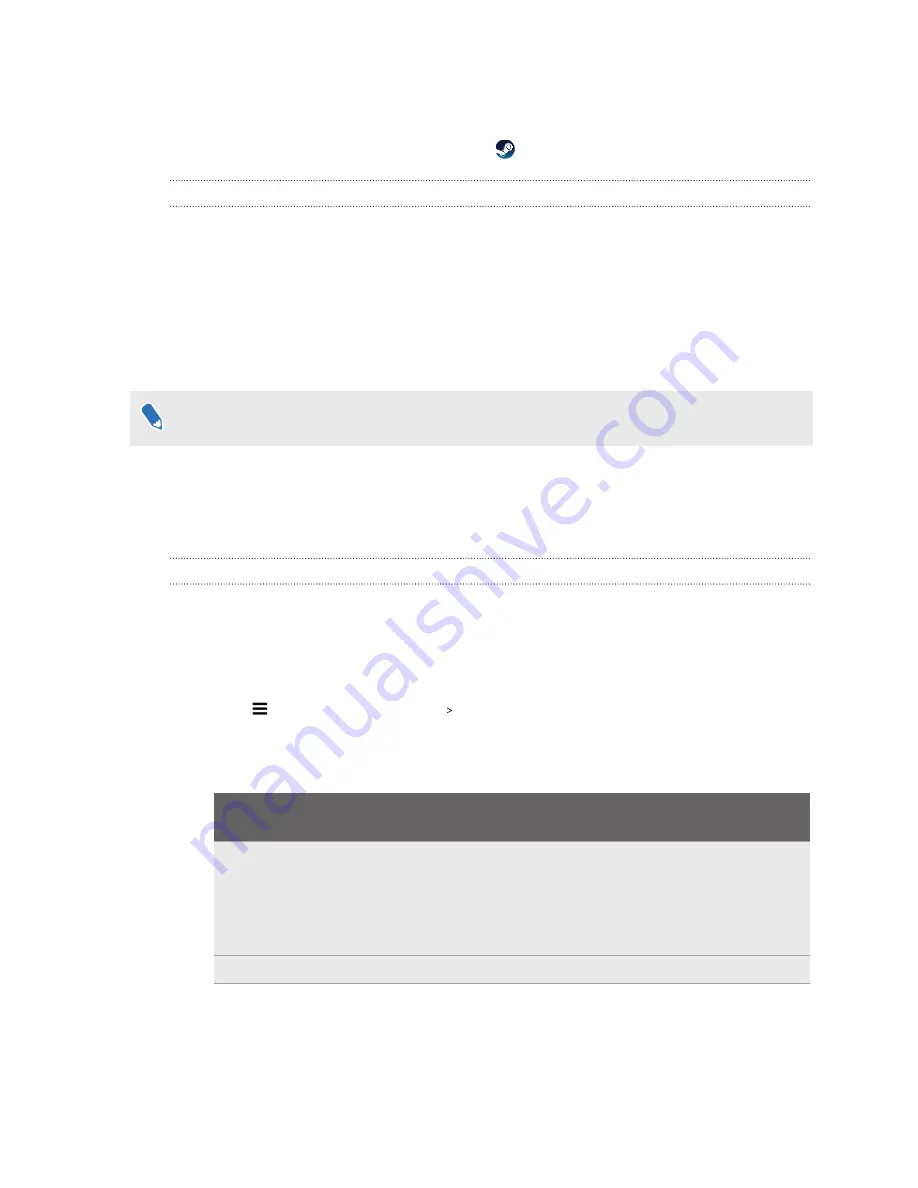
5.
Turn off and then turn on the link box.
6.
Restart the SteamVR app.
For more information, you may refer to the
How can I opt-in to SteamVR Beta?
1.
From your computer, open the Steam app.
2.
On the left panel, click the drop-down menu and select
Tools
.
3.
Right-click
SteamVR
, and then and select
Properties
.
4.
Go to the Betas tab.
5.
In the Select the beta you would like to opt into drop-down list, select
beta - SteamVR
Beta Update
.
If you want to opt out in the future, select
NONE – Opt out of all beta programs
.
6.
Close the window, and then wait for SteamVR to finish updating.
VIVE Console
Changing headset display settings
Display settings are set automatically based on the capabilities of your graphics card. By default,
these settings prioritize higher resolution. You can change these settings manually to suit your
needs.
1.
From your computer, open the VIVE Console app.
2.
Click
, and then select
Settings
Display settings
.
3.
Click the Auto
On/Off
switch to disable auto display settings.
4.
Choose the mode that corresponds to the resolution and refresh rate you want to use.
If your graphics
card has...
Modes
DSC support
§
Select the mode with 4896 × 2448 full resolution.
Extreme
mode—with a refresh rate of 120 Hz—can only be
selected if your hardware supports it.
§
Other modes can also be used.
No DSC support
High
or other lower-resolution modes can be used.
79
Settings
Summary of Contents for VIVE Pro 2
Page 1: ...VIVE Pro 2 User guide...


























