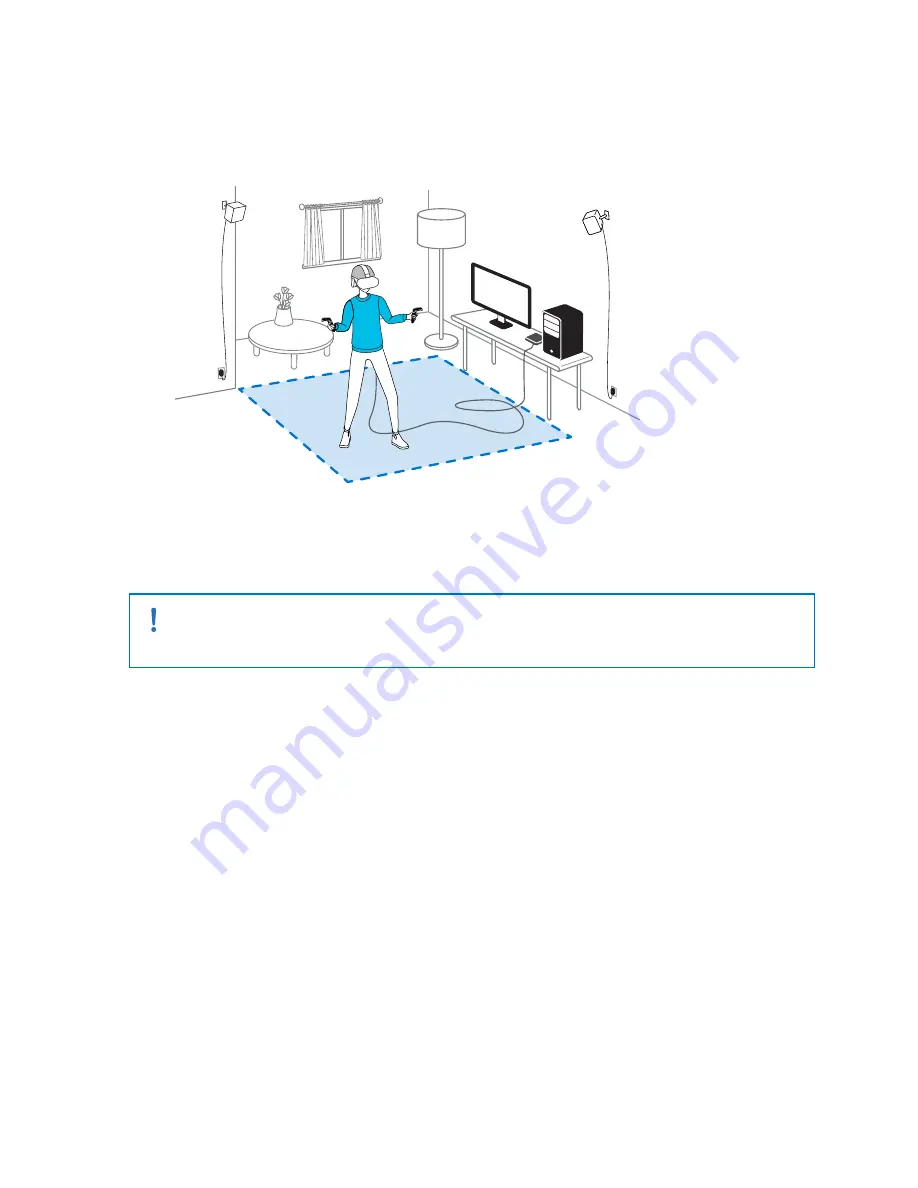
Verifying your setup
Once you've completed the VIVE setup process, you can now put on the headset and hold the
controllers to start exploring VR.
While you're in the play area, the headset and the controllers should remain at least 0.5 m (1 ft 7
in) away from a base station. This will ensure that the devices are properly tracked within the base
station’s field of view.
For health and safety warnings, please refer to the Safety and regulatory guide, which is
periodically updated for accuracy and completeness. For the latest version, check
After setting up, how do I turn the VIVE system on?
Make sure you've followed these steps to get your VIVE Pro 2 system ready for use.
1.
From your computer, open the SteamVR app.
2.
Make sure your base stations are powered.
3.
Make sure that your headset is connected to the computer via the link box. For details, see
Connecting the headset to your computer
4.
Turn the controllers on.
5.
Check that VIVE hardware is tracked. The status icons on the SteamVR app should be blue
and the status lights on the hardware should all be green.
6.
Put the headset on. For details, see
Putting on the VIVE Pro 2 headset
7.
Grab your controllers.
To bring up the System Dashboard, press the System button on either controller.
72
Play area
Summary of Contents for VIVE Pro 2
Page 1: ...VIVE Pro 2 User guide...






























