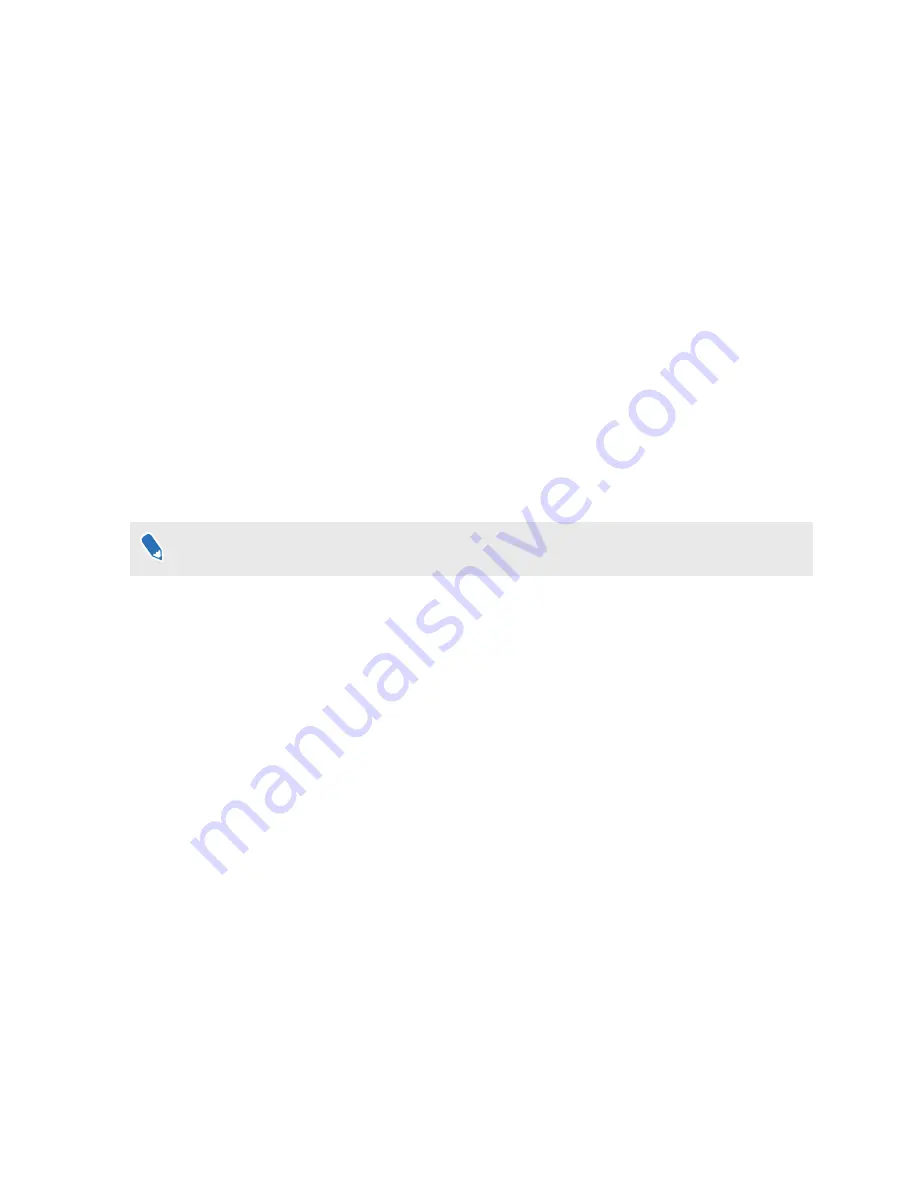
What does the status light on VIVE Flow mean?
The LED shows:
§
Flashing white when VIVE Flow is booting up.
§
Breathing white when VIVE Flow is on standby.
§
Flashing orange when passthrough is turned on.
§
Solid orange when the device temperature is higher than normal or performance is
reduced. If this occurs, turn off your device and wait 30 minutes before turning it on again.
How do I pair my new phone to VIVE Flow or factory
reset VIVE Flow?
You need to factory reset VIVE Flow to pair it with your new phone. Follow the steps below to
factory reset VIVE Flow from the VIVE app.
1.
Plug in VIVE Flow to a power source. See
2.
On your current phone that is paired with VIVE Flow, open the VIVE app.
Make sure your phone and VIVE Flow are connected through Bluetooth.
3.
Under Headset, tap your VIVE Flow.
4.
Tap
Reset headset
.
5.
On your new phone, follow the steps in
with your new phone.
If you lost your phone or deleted the VIVE app, you can still factory reset VIVE Flow by using the
hardware buttons on VIVE Flow.
1.
Plug in VIVE Flow to a power source. See
2.
Wear VIVE Flow, and then press and hold the Headset, Volume up, and Volume down
buttons until you see the Reset headset window.
3.
Look and hover on
Erase all data
until the button is selected.
4.
Confirm that you want to do a factory reset.
34
Common solutions
Summary of Contents for VIVE FLOW
Page 1: ...User guide...























