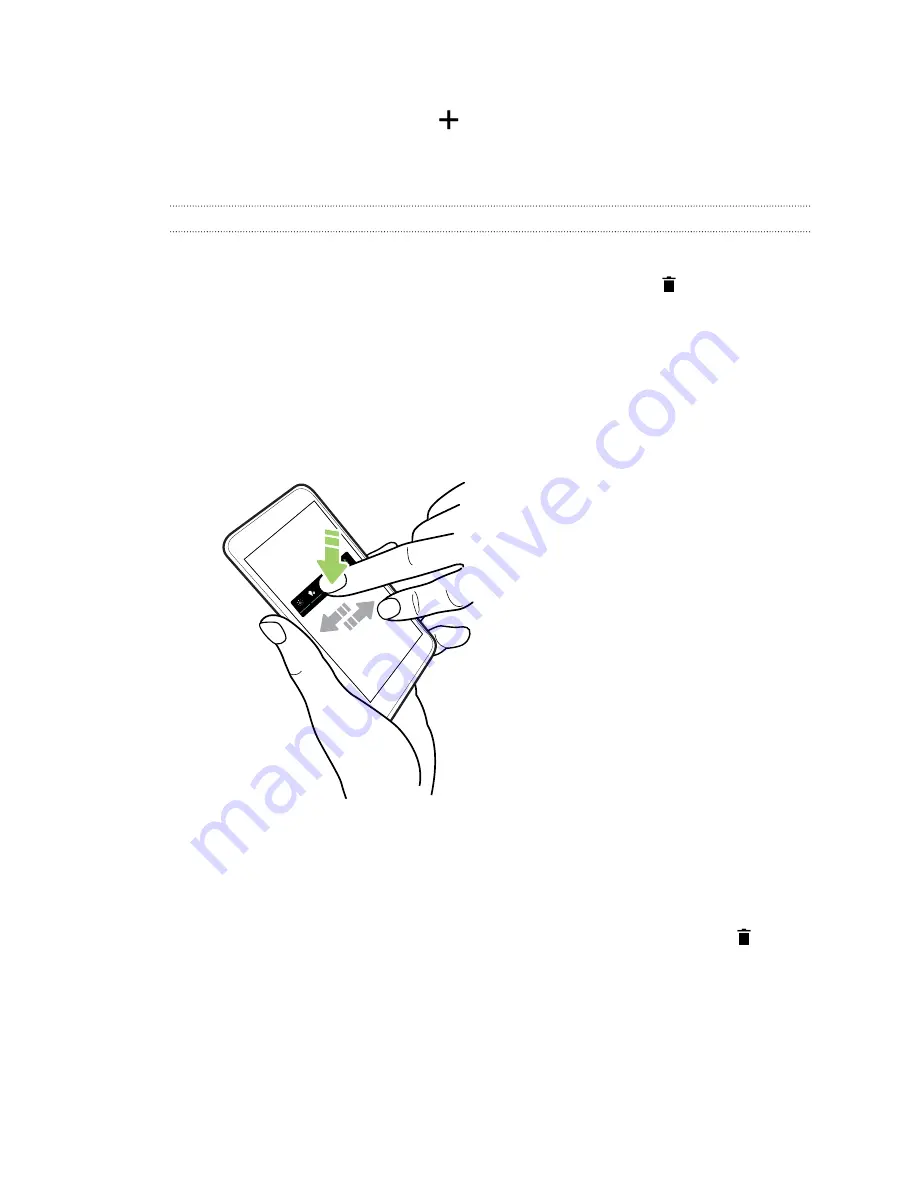
3.
Tap the folder window’s title bar, and then enter a new folder name.
4.
Add more apps into the folder. Tap
, select your apps, and then tap
Done
.
You can also add shortcuts to settings or information to a folder. Add a shortcut first to a widget
panel, and then drag it over to the folder.
Removing items from a folder
1.
On the launch bar or widget panel, tap a folder to open it.
2.
Press and hold an app or shortcut in the folder, and then drag it out to
.
Moving a Home screen item
You can easily move a widget, icon, or sticker from one widget panel to another.
1.
Press and hold a Home screen item with one finger.
2.
With another finger, flick left or right to rotate the screen to another widget panel.
3.
Release the item to where you want to move it.
Removing a Home screen item
1.
Press and hold the widget, icon, or sticker you want to remove, and then drag it to
.
2.
When the item turns red, lift your finger.
74
Widgets and shortcuts
Summary of Contents for U11 EYEs
Page 1: ...User guide HTC U11 EYEs...






























