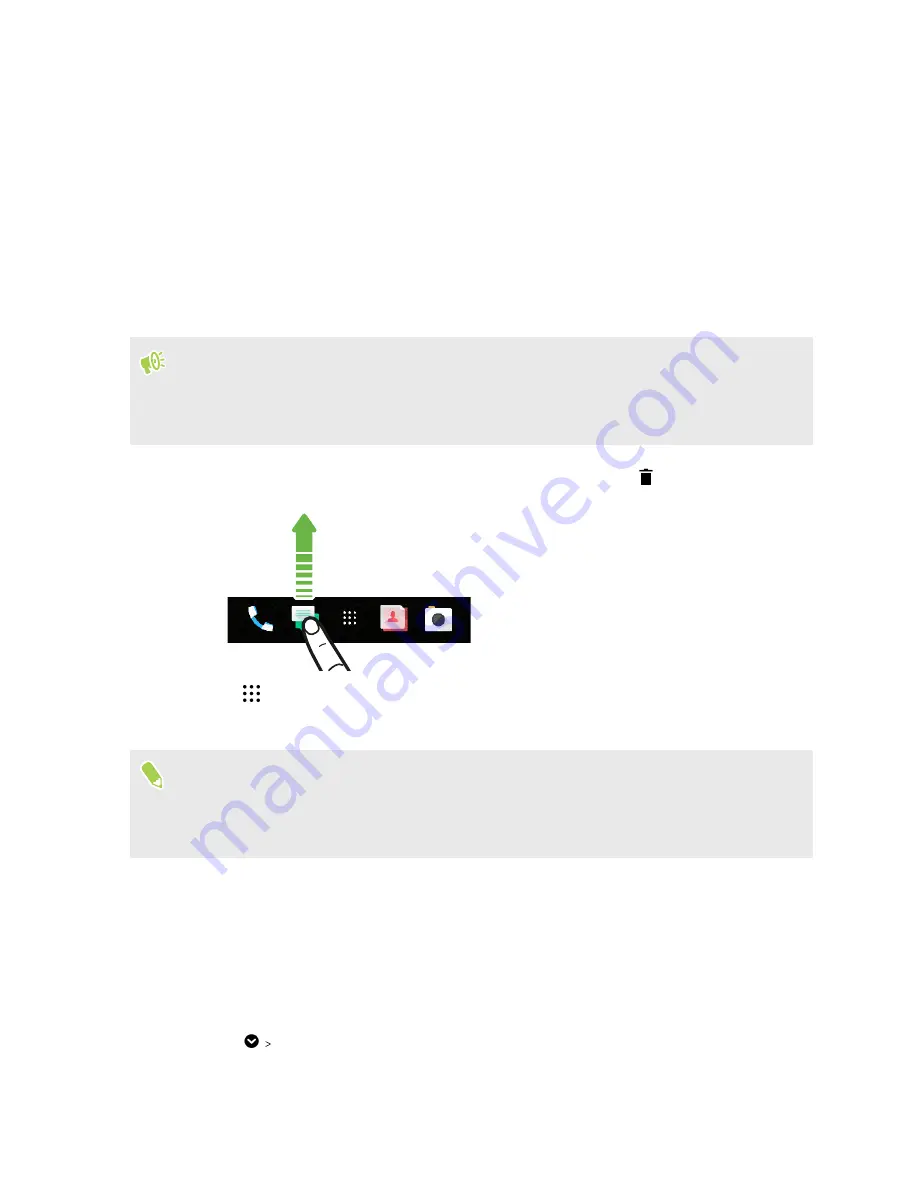
Widgets and shortcuts
Launch bar
The launch bar gives you one-touch access to commonly used apps and other shortcuts. You can
replace the apps on the launch bar with the ones you often use.
§
You can only customize the launch bar while in Classic layout.
§
If you're using the Freestyle layout, you will only see the launch bar on the lock screen. Icons
displayed will be the same ones you have in the Classic layout.
1.
Press and hold the app you want to replace, and then drag it out to
.
2.
Tap
to go to the Apps screen.
3.
Press and hold an app, and then drag it to the empty slot on the launch bar.
§
You can also group apps on the launch bar into a folder. See
Grouping apps on the widget panel
§
The apps or other shortcuts on the lock screen are the same as the ones on the launch bar.
Adding Home screen widgets
Widgets make at-a-glance important information and media content readily available.
1.
Press and hold an empty space on a widget panel.
2.
In the pop-menu, tap
Add apps and widgets
.
3.
Tap
Widgets
.
72
Widgets and shortcuts
Summary of Contents for U11 EYEs
Page 1: ...User guide HTC U11 EYEs...
















































