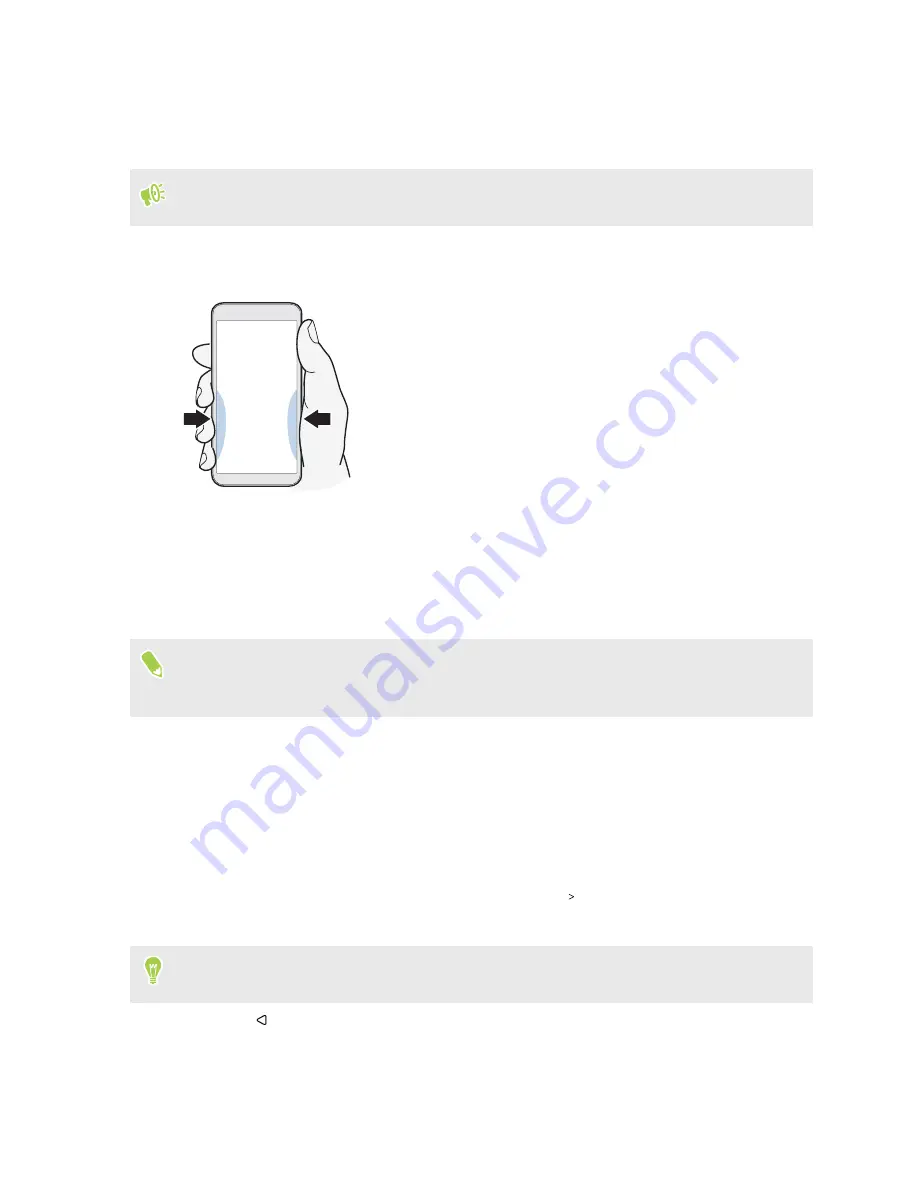
Taking camera shots using Edge Sense
Instantly launch the camera and begin taking shots with a squeeze of your phone.
Check and make sure to download the latest HTC Edge Sense and Camera app versions from
Google Play Store.
Squeeze the lower sides of your HTC phone to open the Camera app, and then squeeze again to take
a photo.
Squeezing your phone will open the Camera app in the last capture mode you were using. When you
squeeze again, the camera takes a photo, video, or selfie, depending on the capture mode.
If you turn on
Advanced mode
in the Edge Sense settings, you can squeeze and hold the lower sides
of your phone to switch between the main and front cameras while you're in the Camera app. For
details, see
The default in-app actions in the Camera app are short squeeze for taking shots and squeeze and
hold for switching between the front and main cameras. You can change the squeeze gestures to
perform other actions in an app. To find out how, see
Changing the action to take when you squeeze the
phone
By default, the Camera app opens when you squeeze your phone. You can assign the squeeze gesture
to do a different action or launch a different app.
1.
From the Home screen, swipe up and then tap
Settings
Edge Sense
.
2.
Tap
Customize squeeze action
, and then choose your preferred option.
If you want your phone to detect your squeeze only when the display is on, clear the
Enable
gesture when screen is off
option.
3.
Press
to save your setting.
You can also assign one more action for Edge Sense. For details, see
59
Edge Sense
Summary of Contents for U11 EYEs
Page 1: ...User guide HTC U11 EYEs...






























