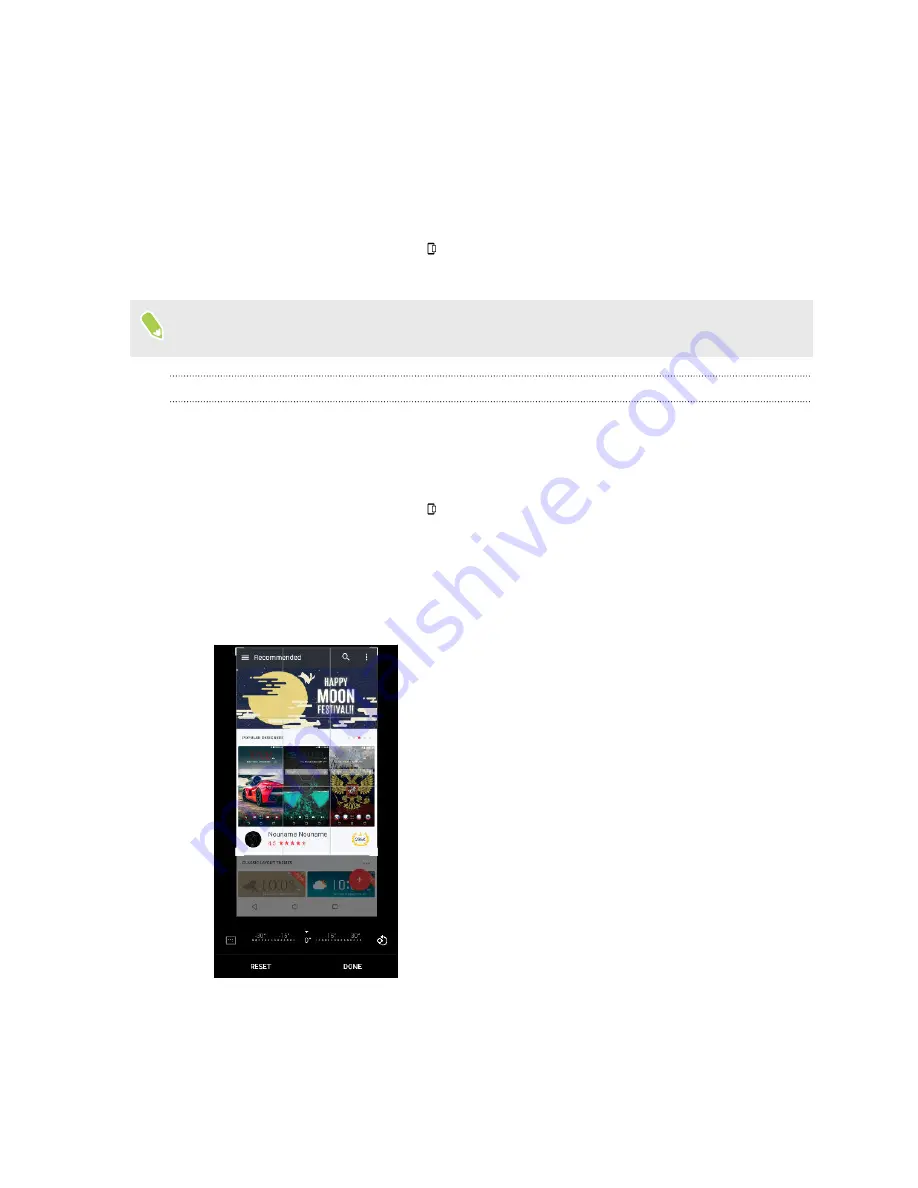
Capturing your phone's screen
Want to show off your high game score or write a blog post about HTC U11 EYEs features? It's easy
to take a picture of the screen to share.
1.
Do one of the following:
§
Press and hold POWER and VOLUME DOWN at the same time.
§
On the Navigation Bar, tap
. See
2.
Tap
Share
.
To check your screenshot, open the Notifications panel, and then slide two fingers apart on the
Screenshot captured notification.
Capturing a partial screenshot
Just keep the part of the screenshot you need before sharing or saving it.
1.
On the screen you want to capture, do one of the following:
§
Press and hold POWER and VOLUME DOWN at the same time.
§
On the Navigation Bar, tap
. See
The phone captures the screen.
2.
At the bottom of the screen, tap
Partial
.
3.
On the screenshot, drag the corners or sides to crop the screenshot. To revert the screenshot
to its original state, tap
Reset
.
4.
When finished, tap
Done
.
5.
Tap
Edit
to draw or enter text on the screenshot.
6.
Tap
Share
or
Save
.
51
Your first week with your new phone
Summary of Contents for U11 EYEs
Page 1: ...User guide HTC U11 EYEs...






























